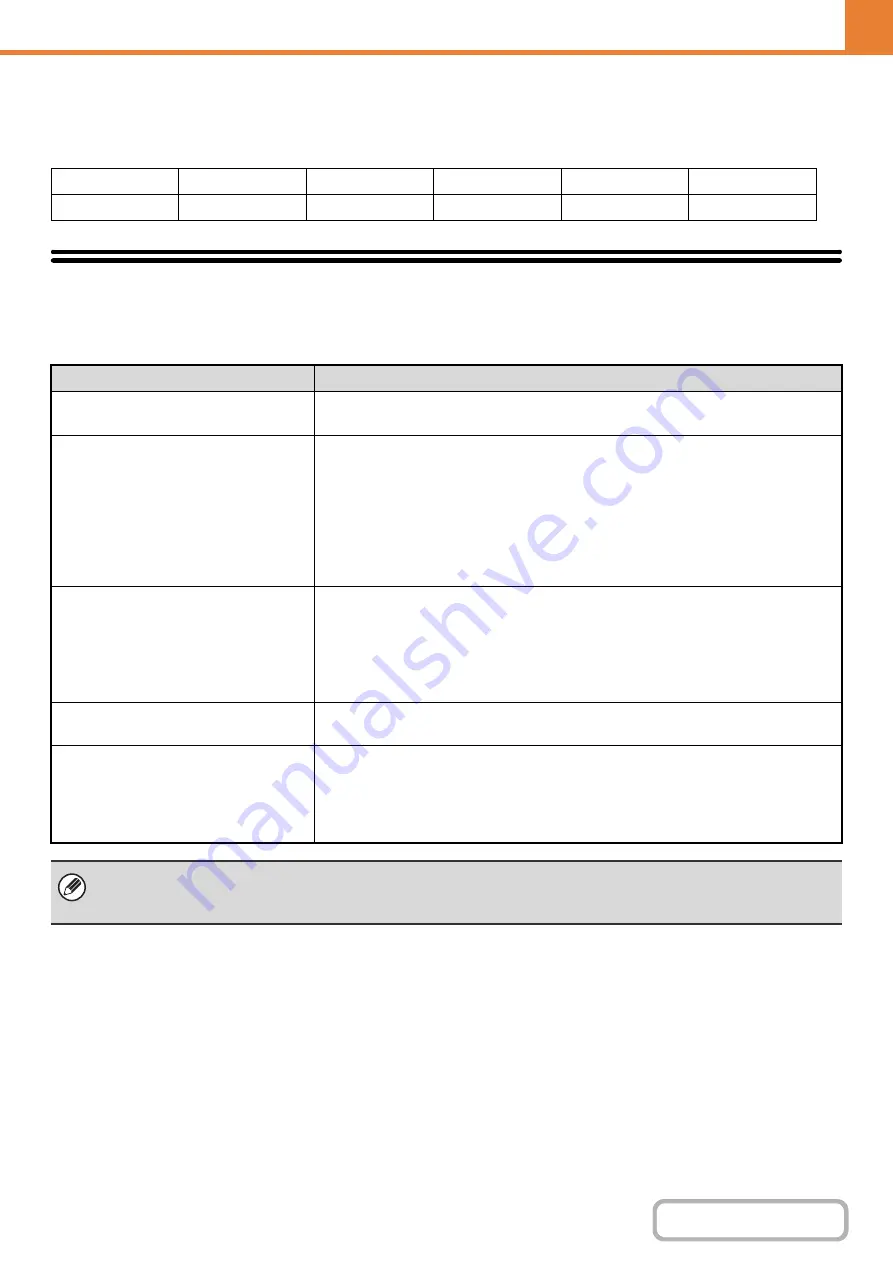
6-47
WEB PAGE (GENERAL)
Keyboard Select
The layout of the keyboard that appears in text entry screens can be changed.
The keyboard layouts that can be selected are shown below.
List Print (User)
Lists showing the settings and information stored in the machine can be printed. Select [System Settings] - [List Print
(User)] from the menu bar and configure each setting. To print a list, select the [Print] key that appears in each item.
English (US)
English (UK)
Japanese
French
German
Swedish
Norwegian
Finnish
Danish
Russian
Greek
Turkish
List name
Description
All Custom Setting List
This list shows the hardware status, software status, printer condition settings, paper
tray settings, and total counts.
Printer Test Page
This is used to print the PCL Symbol Set List, various font lists, and the NIC page
(network interface settings, etc.).
• PCL Symbol Set List
• PCL Internal Font List
• PCL Extended Font List
• PS Font List
• PS Extended Font List
• NIC Page
Sending Address List
Lists can be printed of various addresses stored in the machine.
• Individual List
• Group List
• Program List
• Memory Box List
• All Sending Address List
Machine Information List
This list prints basic information such as the model name and the installation location
of the machine.
Image Quality Check Chart
Print this chart based on the instruction of the dealer or nearest authorized service
representative.
You can print a chart to check the image quality of the machine.
The dealer or nearest authorized service representative assistance will use this chart
to evaluate the machine's condition and give you appropriate instructions.
• The items that appear will vary depending on the functions that have been added to the machine.
• If "
" (page 6-77) has been enabled in the system settings (administrator), it will not be possible
to print a test page.
Summary of Contents for DX-C310 Operation
Page 5: ...Make a copy on this type of paper Envelopes and other special media Transparency film ...
Page 10: ...Conserve Print on both sides of the paper Print multiple pages on one side of the paper ...
Page 33: ...Search for a file abc Search for a file using a keyword ...
Page 34: ...Organize my files Delete a file Periodically delete files ...
Page 226: ...3 18 PRINTER Contents 4 Click the Print button Printing begins ...






























