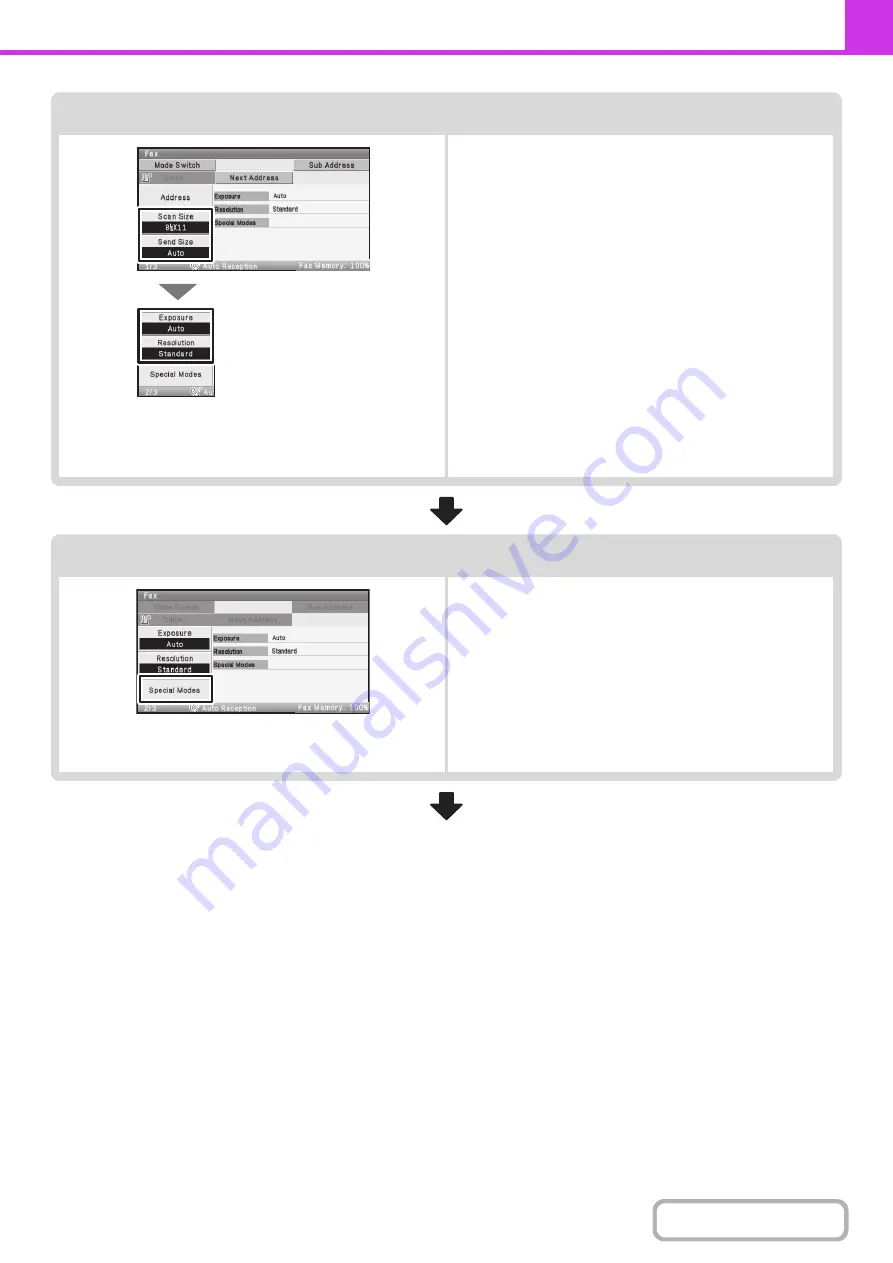
4-17
Select image settings
Select settings for the original to be faxed.
• [Scan Size] key: Use this key to select the original size, and
2-sided original scanning.
☞
SPECIFYING THE SCAN SIZE AND
SEND SIZE
AUTOMATICALLY SCANNING
BOTH SIDES OF AN ORIGINAL
(2-Sided Original)
(page 4-48)
• [Send Size] key: Use this key to select the send size of the
original.
☞
Specifying the send size of the original
• [Exposure] key: Use this key to adjust the exposure of the
image.
☞
(page
• [Resolution] key: Use this key to adjust the resolution of the
image.
☞
(page
Special mode settings
Select the [Special Modes] key to select special modes such
as timer transmission and the erase function.
Summary of Contents for DX-C310 Operation
Page 5: ...Make a copy on this type of paper Envelopes and other special media Transparency film ...
Page 10: ...Conserve Print on both sides of the paper Print multiple pages on one side of the paper ...
Page 33: ...Search for a file abc Search for a file using a keyword ...
Page 34: ...Organize my files Delete a file Periodically delete files ...
Page 226: ...3 18 PRINTER Contents 4 Click the Print button Printing begins ...






























