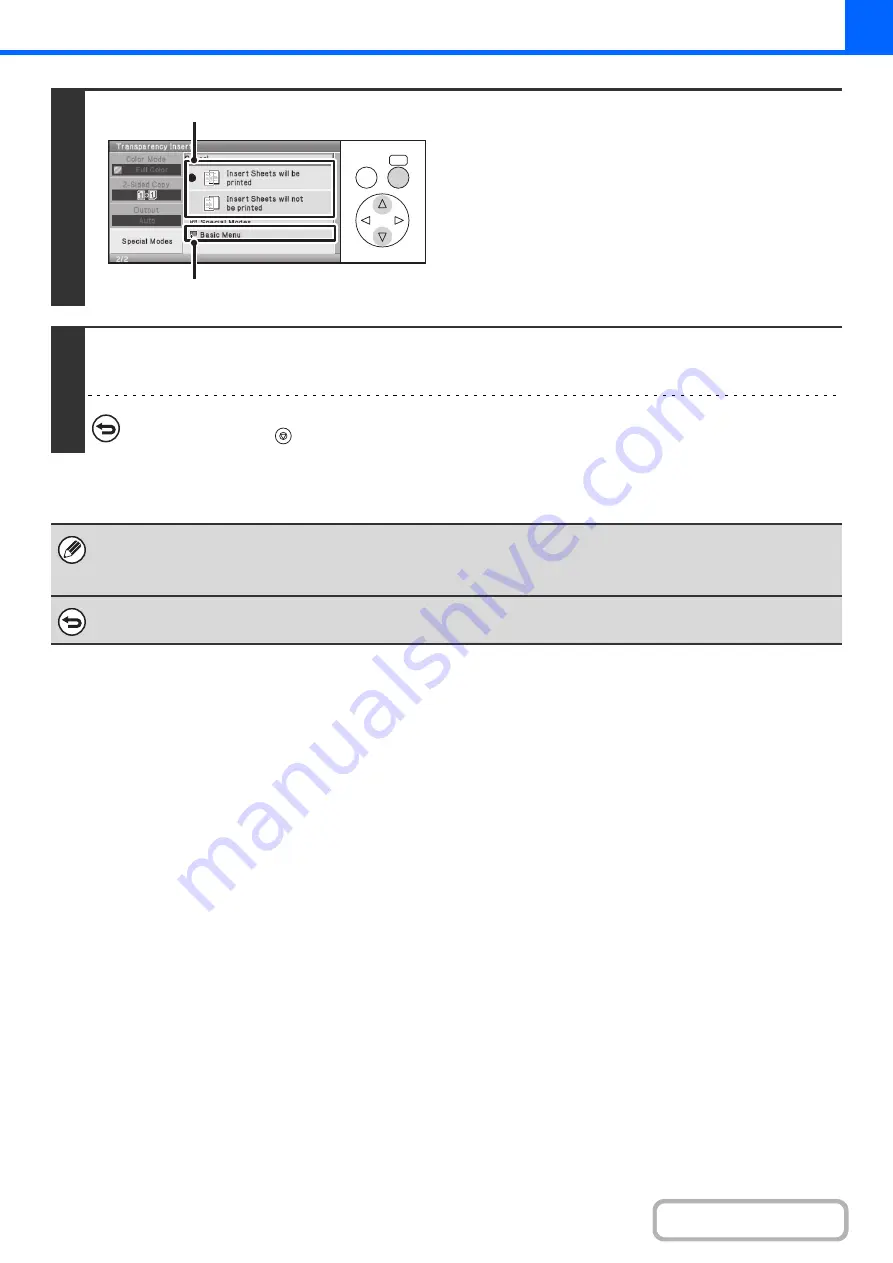
2-72
4
Select insert settings.
(1) Select whether or not the insert paper will
be copied on.
Insert Sheets will be printed or Insert Sheets will not be
printed can be selected.
(2) Select the [Basic Menu] key.
You will return to the base screen of copy mode.
5
Press the [COLOR START] key or the [BLACK & WHITE START] key.
Copying will begin.
To cancel scanning and copying...
Press the [STOP] key (
).
• When transparency inserts is selected, paper suitable for the inserts is automatically selected.
• The number of copies cannot be selected in this mode.
• When performing 2-sided copying, only "2-sided to 1-sided" mode can be used.
To cancel the transparency inserts setting...
Select the [Cancel] key in the screen of step 4.
OK
BACK
(1)
(2)
Summary of Contents for DX-C310 Operation
Page 5: ...Make a copy on this type of paper Envelopes and other special media Transparency film ...
Page 10: ...Conserve Print on both sides of the paper Print multiple pages on one side of the paper ...
Page 33: ...Search for a file abc Search for a file using a keyword ...
Page 34: ...Organize my files Delete a file Periodically delete files ...
Page 226: ...3 18 PRINTER Contents 4 Click the Print button Printing begins ...






























