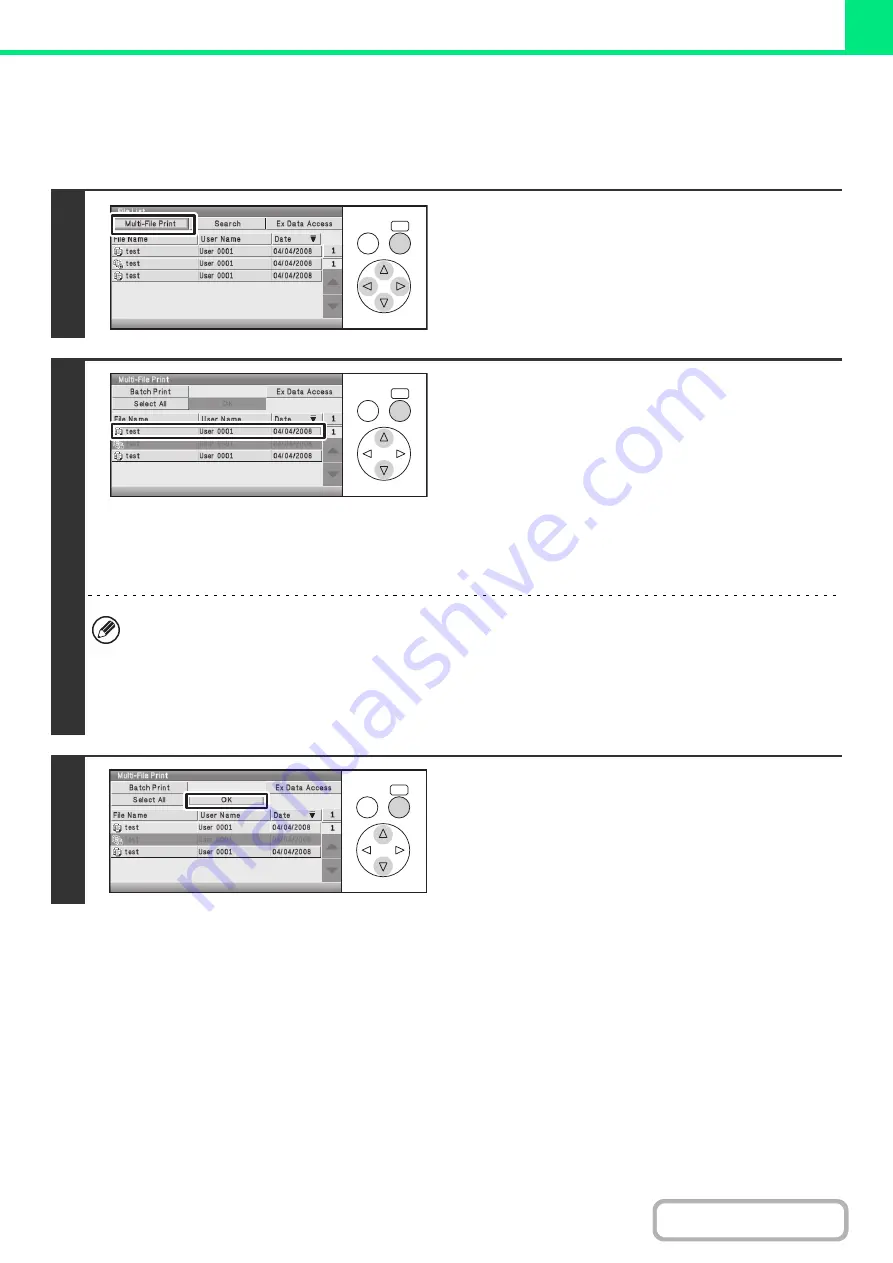
3-59
MULTI-FILE PRINTING
Multiple files in a folder can be selected for printing.
Keys in the display can be selected with the arrow keys and the [OK] key.
1
Select the [Multi-File Print] key.
2
Select the keys of the files that you wish
to print.
• Selected file keys will be highlighted to indicate that they
have been selected.
• To cancel the selection of a file, select the highlighted file key
so that it is no longer highlighted.
• To select all displayed file keys except those of confidential
files, select the [Select All] key.
• The [Batch Print] key can be used to print all files of a
particular user or all files that have the same password. For
more information, see "
• Multi-file printing of confidential files is not possible.
• If the screen is changed with the [BACK] key while a file is selected, the selection of the file will be canceled.
• When the [Select All] key is selected, it will change into the [Cancel All] key. To cancel the selection of all files that
was made with the [Select All] key, select the [Cancel All] key.
• If all files are selected without using the [Select All] key, the key will not change into the [Cancel All] key. If selection
of all files is canceled without using the [Cancel All] key, the key will remain the [Cancel All] key.
3
Select the [OK] key
The selected file is entered and the screen changes to the print
screen.
OK
BACK
OK
BACK
OK
BACK
Summary of Contents for DX-C310 Operation
Page 5: ...Make a copy on this type of paper Envelopes and other special media Transparency film ...
Page 10: ...Conserve Print on both sides of the paper Print multiple pages on one side of the paper ...
Page 33: ...Search for a file abc Search for a file using a keyword ...
Page 34: ...Organize my files Delete a file Periodically delete files ...
Page 226: ...3 18 PRINTER Contents 4 Click the Print button Printing begins ...






























