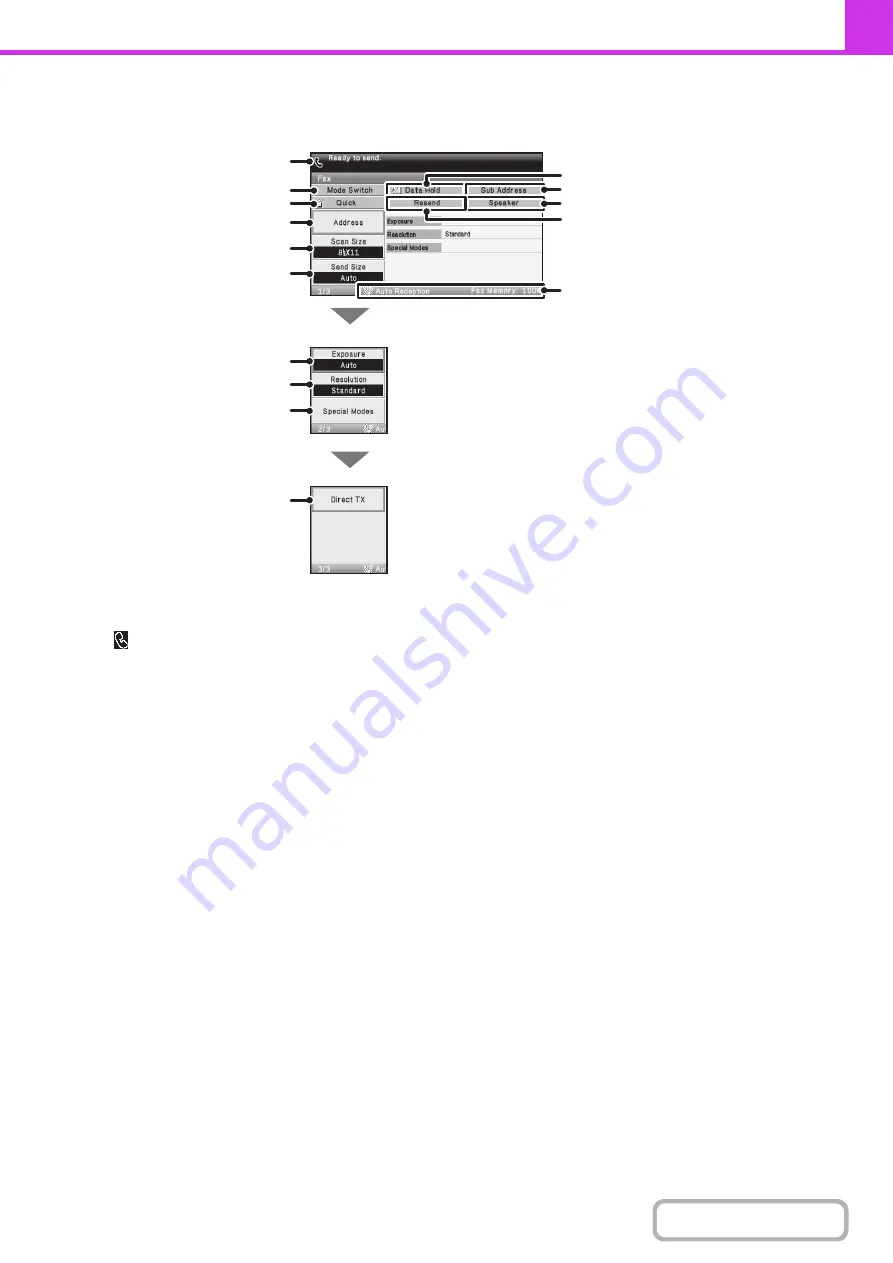
4-8
BASE SCREEN OF FAX MODE
This screen is used to select settings and operations in fax mode.
(1)
This shows various messages and the destinations
that have been entered.
The
icon on the left indicates fax mode.
(2)
[Mode Switch] key
Use these keys to change the mode of the image send
function.
Modes that cannot be used because the appropriate
options are not installed do not appear.
☞
(page 4-7)
(3)
[Quick] key
Select this key to dial a fax destination using a search
number.
☞
USING A SEARCH NUMBER TO RETRIEVE A
DESTINATION
(page 4-23)
(4)
[Address] key
Select this key to dial using a one-touch key or group
key.
☞
RETRIEVING A FAX NUMBER FROM THE
ADDRESS BOOK
(page 4-20)
(5)
[Scan Size] key
Select this key to select the image settings (original size,
duplex setup, image orientation).
☞
(6)
[Send Size] key
Select this key to specify the send size of the original.
☞
Specifying the send size of the original
(page 4-54)
(7)
[Exposure] key
Select this key to select the exposure for scanning.
☞
(page 4-56)
(8)
[Resolution] key
Select this key to select the scanning resolution.
☞
(9)
[Special Modes] key
Select this key to use a special mode.
☞
(page 4-69)
(1)
(2)
(3)
(4)
(5)
(6)
(7)
(8)
(9)
(10)
(11)
(12)
(13)
(15)
(14)
Summary of Contents for DX-C310 Operation
Page 5: ...Make a copy on this type of paper Envelopes and other special media Transparency film ...
Page 10: ...Conserve Print on both sides of the paper Print multiple pages on one side of the paper ...
Page 33: ...Search for a file abc Search for a file using a keyword ...
Page 34: ...Organize my files Delete a file Periodically delete files ...
Page 226: ...3 18 PRINTER Contents 4 Click the Print button Printing begins ...






























