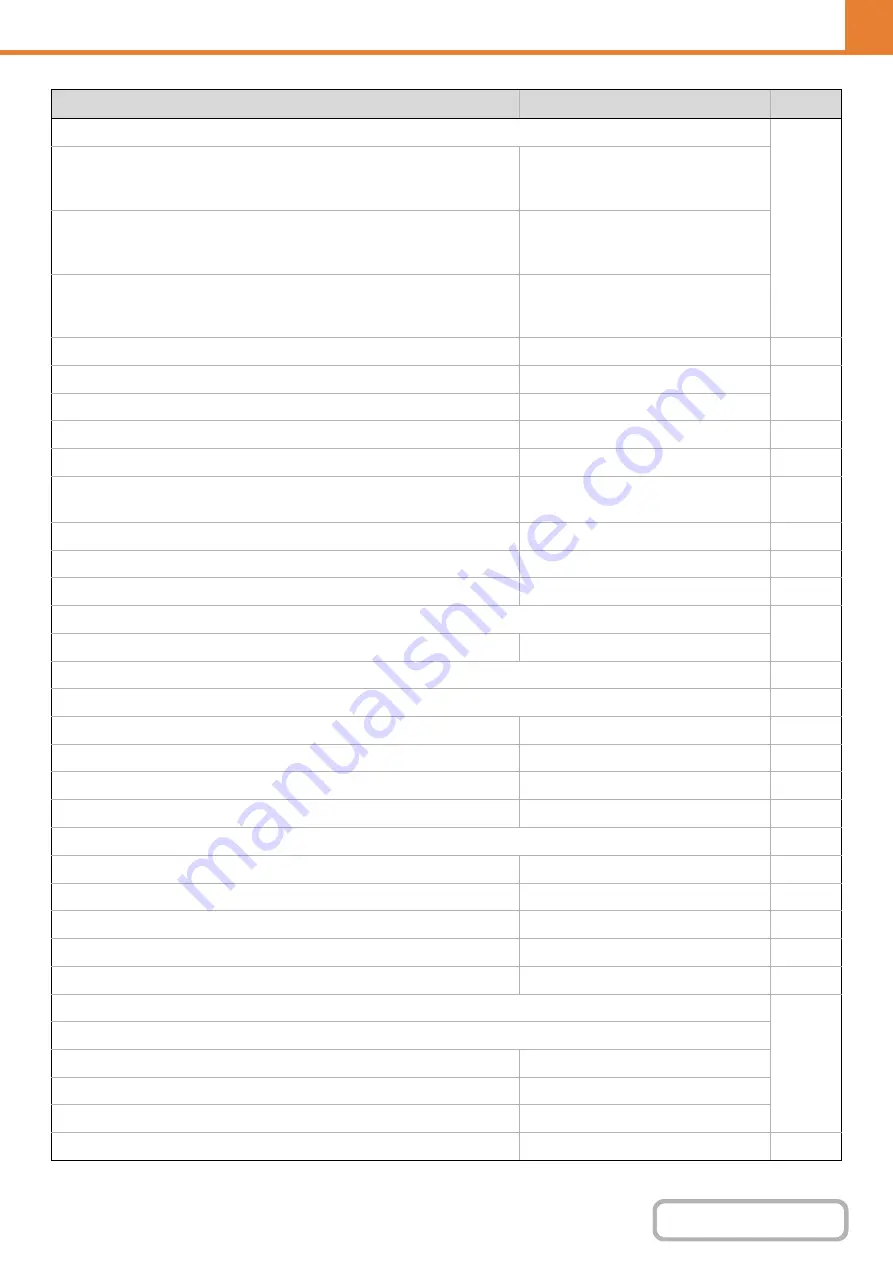
6-61
WEB PAGE (ADMINISTRATOR)
• Scan
Apply the Resolution Set when
Stored: Disabled
200 X 200 dpi
• Internet Fax*
1
Apply the Resolution Set when
Stored: Disabled
200 X 100 dpi
• Fax*
2
Apply the Resolution Set when
Stored: Disabled
Standard
Auto
Text
• Moiré Reduction
Disabled
Must Input Next Address Key at Broadcast Setting
Disabled
Middle
The Number of File Name/Subject/Body Keys Displayed
Setting
12
The Number of Direct Address Keys Displayed Setting
10
Disable Switching of Display Order
Disabled
Hold Setting for Received Data Print
3
Disabled
• Edge Clearance Width
1/2"
X
Settings to Disable Registration
•
Disable Registering Destination on Web Page
*
4
All disabled
•
Disable Registration of Program
All disabled
•
Disable Registration of Memory Box
2
All disabled
•
Disable Registration Using Network Scanner Tool
4
Disabled
Settings to Disable Transmission
•
Disable [Resend] on Image Send Mode
Disabled
•
Disable Selection From Address Book
All disabled
•
All disabled
•
1
Disabled
•
*
2
Disabled
X
• Sender Name
–
• Sender Fax Number*
2
–
• I-Fax Own Address*
1
–
Registration of Own Name Select
*
2
–
Item
Factory default setting
Page
Summary of Contents for DX-C310 Operation
Page 5: ...Make a copy on this type of paper Envelopes and other special media Transparency film ...
Page 10: ...Conserve Print on both sides of the paper Print multiple pages on one side of the paper ...
Page 33: ...Search for a file abc Search for a file using a keyword ...
Page 34: ...Organize my files Delete a file Periodically delete files ...
Page 226: ...3 18 PRINTER Contents 4 Click the Print button Printing begins ...






























