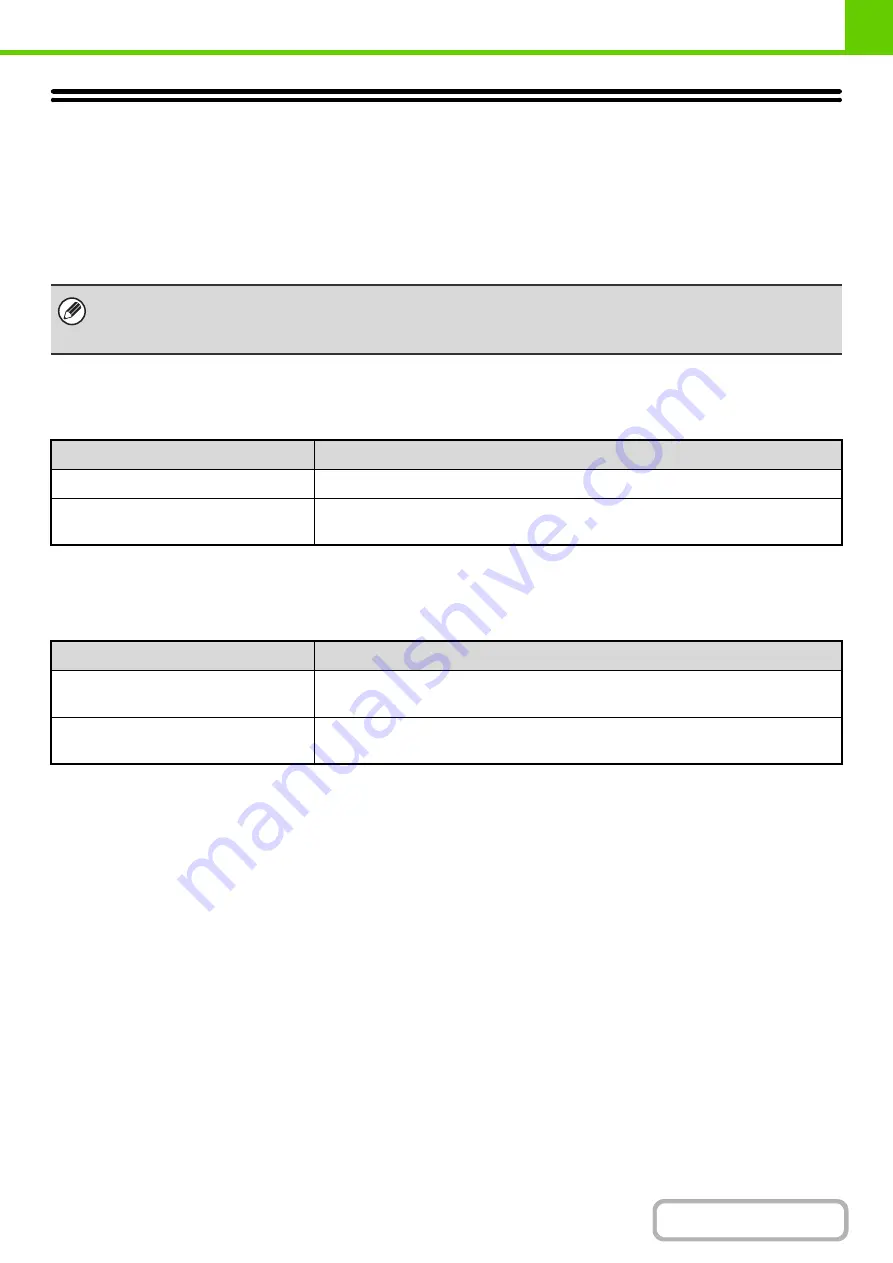
1-39
STORAGE BACKUP
Address book information and user information stored in the machine can be backed up to your computer or restored
from your computer via the Web page.
Settings and information stored in the machine can be backed up to your computer.
Settings can be exported or imported in XML format using the Web page. Select [Storage Backup] in the Web page
menu and configure the settings.
EXPORT SETTINGS
Use these settings to back up data to your computer.
IMPORT SETTINGS
Use these settings to restore data that was previously backed up to your computer to the machine.
• The data is saved to the computer that is accessing the Web page.
• This function cannot be used while the system settings are in use, while a job is being executed, or when there is a
reserved job.
Item
Settings
Export Settings Type
Select the type of settings that you want to export.
Password
Enter the password that will be required to import settings (maximum of 16
characters).
Item
Settings
Import settings from file
Enter the name of the file to be imported (maximum of 200 characters). Click
[Browse] to select the file from the file selection dialog box.
Password
If a password has been set for the file to be imported, enter the password (maximum
of 16 characters).
Summary of Contents for DX-C310 Operation
Page 5: ...Make a copy on this type of paper Envelopes and other special media Transparency film ...
Page 10: ...Conserve Print on both sides of the paper Print multiple pages on one side of the paper ...
Page 33: ...Search for a file abc Search for a file using a keyword ...
Page 34: ...Organize my files Delete a file Periodically delete files ...
Page 226: ...3 18 PRINTER Contents 4 Click the Print button Printing begins ...






























