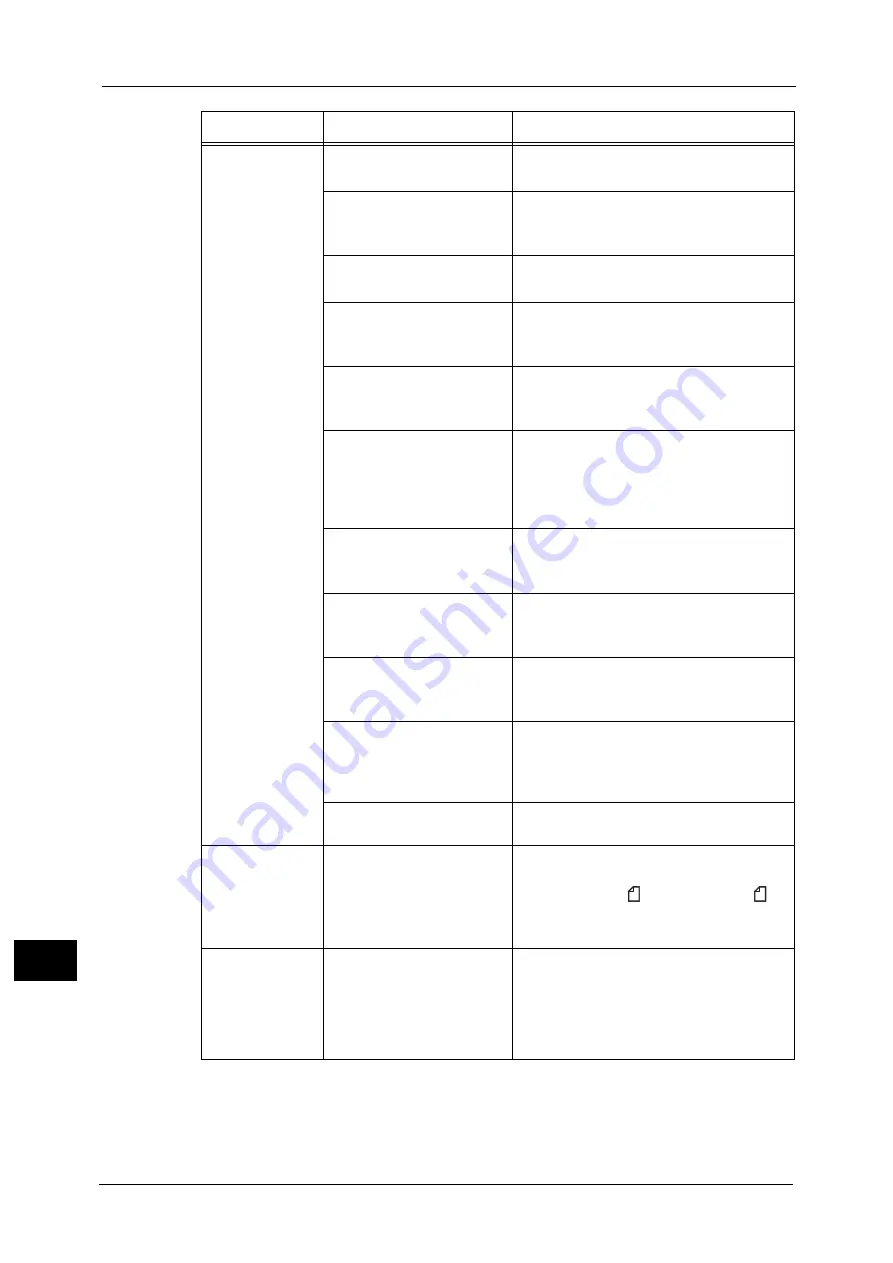
15 Problem Solving
440
Pro
b
lem
So
lv
in
g
15
Paper is often
jammed or
wrinkled.
Is the paper loaded correctly
in the tray?
Load the paper correctly.
Refer to "Loading Paper" (P.48).
Is the paper tray inserted
correctly?
Firmly push in the paper tray until it stops to
insert it correctly.
Refer to "Loading Paper" (P.48).
Is the paper damp?
Replace the paper with a new one.
Refer to "Loading Paper" (P.48).
Is the paper curled?
Turn over the paper in the tray, or replace the
paper with a new one.
Refer to "Loading Paper" (P.48).
Are the paper and paper tray
settings correct?
Correctly set the paper and paper trays to
correspond to the paper.
Refer to "Changing the Paper Settings" (P.68).
Are any torn pieces of paper
remaining or is there a
foreign object in the
machine?
Open the cover of the machine or slide out
the paper tray to remove the torn pieces or
the foreign object.
Refer to ""Paper Jams" (P.589) or "Loading Paper"
(P.48).
Is non-standard paper loaded
in the tray?
Replace with paper that meets machine
specifications.
Refer to "Paper Types" (P.40) or "Loading Paper" (P.48).
Is paper exceeding the
maximum fill line in the tray?
Load paper in the paper tray so that it does
not exceed the maximum fill line.
Refer to "Loading Paper" (P.48).
Are the paper guides set
correctly?
Load the paper correctly, and align the paper
guides to the paper.
Refer to "Loading Paper" (P.48).
Is the image nearly the same
size as the paper?
Increase the edge erase widths.
For more information, refer to "3 Copy" in the User
Guide when you copying, or to the help of the print
driver when printing.
Is the paper finely cut out?
Some types of paper may not be cut out
finely. Load the paper after fanning it well.
A document is not
fed into the
document feeder.
Is the document small?
The minimum size of the document that can
be loaded on the document feeder is 139.7 x
139.7 mm (A5, A5 , 5.5 x 8.5, 5.5 x 8.5 ).
Refer to "3 Copy" > "Copying Procedure" in the User
Guide.
An error message
appears after
paper is loaded in
Tray 5 and the
<Start> button is
pressed.
Check the positions of the
paper guides of Tray 5.
Adjust the paper guides to the correct
positions.
Refer to "Loading Paper in Tray 5 (Bypass)" (P.51).
Symptom
Cause
Remedy
Summary of Contents for ApeosPort-V C5580
Page 14: ...14 ...
Page 38: ...1 Before Using the Machine 38 Before Using the Machine 1 ...
Page 320: ...5 Tools 320 Tools 5 ...
Page 376: ...10 Using IP Fax SIP 376 Using IP Fax SIP 10 ...
Page 388: ...12 Using the Server Fax Service 388 Using the Server Fax Service 12 ...
Page 638: ...15 Problem Solving 638 Problem Solving 15 ...
Page 786: ...16 Appendix 786 Appendix 16 ...
















































