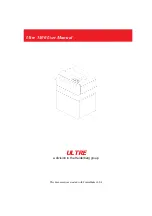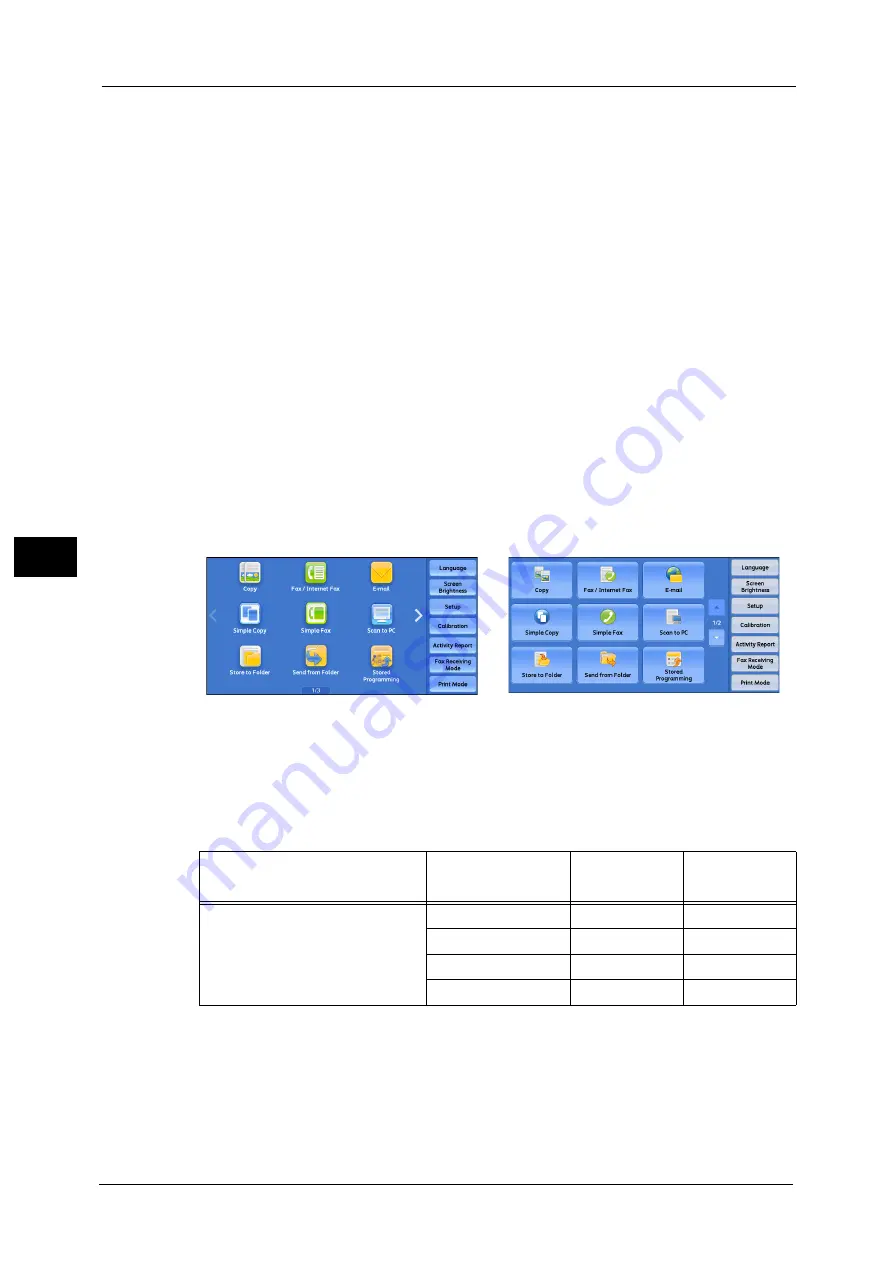
5 Tools
154
To
ols
5
When power is switched on
Displays the consumables status screen at startup.
When Auto Clear is activated
Displays the consumables status screen when Auto Clear is executed.
Keyboard Input Restriction
Allows you to select whether or not to restrict the display of the virtual keyboard of the
machine. To prevent characters from being garbled when switching character sets, you can
limit input to ASCII characters. If you select [On (ASCII Only)], the keyboard displayed
shows ASCII characters only.
Operation of Up/Down Buttons
Allows you to whether or not to enable continuous scrolling when pressing the scroll buttons.
Flick and Double-tap
Set whether or not to operate the machine by flicking and double-tapping. Select from
[Disabled] or [Enabled].
When [Enabled] is set, the touch screen is displayed in "icon style", and flick and double-tap
operation is available.
When [Disabled] is set, the touch screen is displayed in "button style".
For how to operate using the icon style, refer to "Touch Screen" (P.34).
The following describes the operation and display effect when [Enabled] or [Disabled] is
selected.
O
-
:
:
Available
Not available
Icon style
Button style
Screen
Operation/
Display Effect
Enabled
Disabled
Menu
Screen Design
Icon Style
Button Style
Scroll Direction
Horizontal
Vertical
Flick to switch pages
O
-
Drag to switch pages
O
-
Summary of Contents for ApeosPort-V C5580
Page 14: ...14 ...
Page 38: ...1 Before Using the Machine 38 Before Using the Machine 1 ...
Page 320: ...5 Tools 320 Tools 5 ...
Page 376: ...10 Using IP Fax SIP 376 Using IP Fax SIP 10 ...
Page 388: ...12 Using the Server Fax Service 388 Using the Server Fax Service 12 ...
Page 638: ...15 Problem Solving 638 Problem Solving 15 ...
Page 786: ...16 Appendix 786 Appendix 16 ...