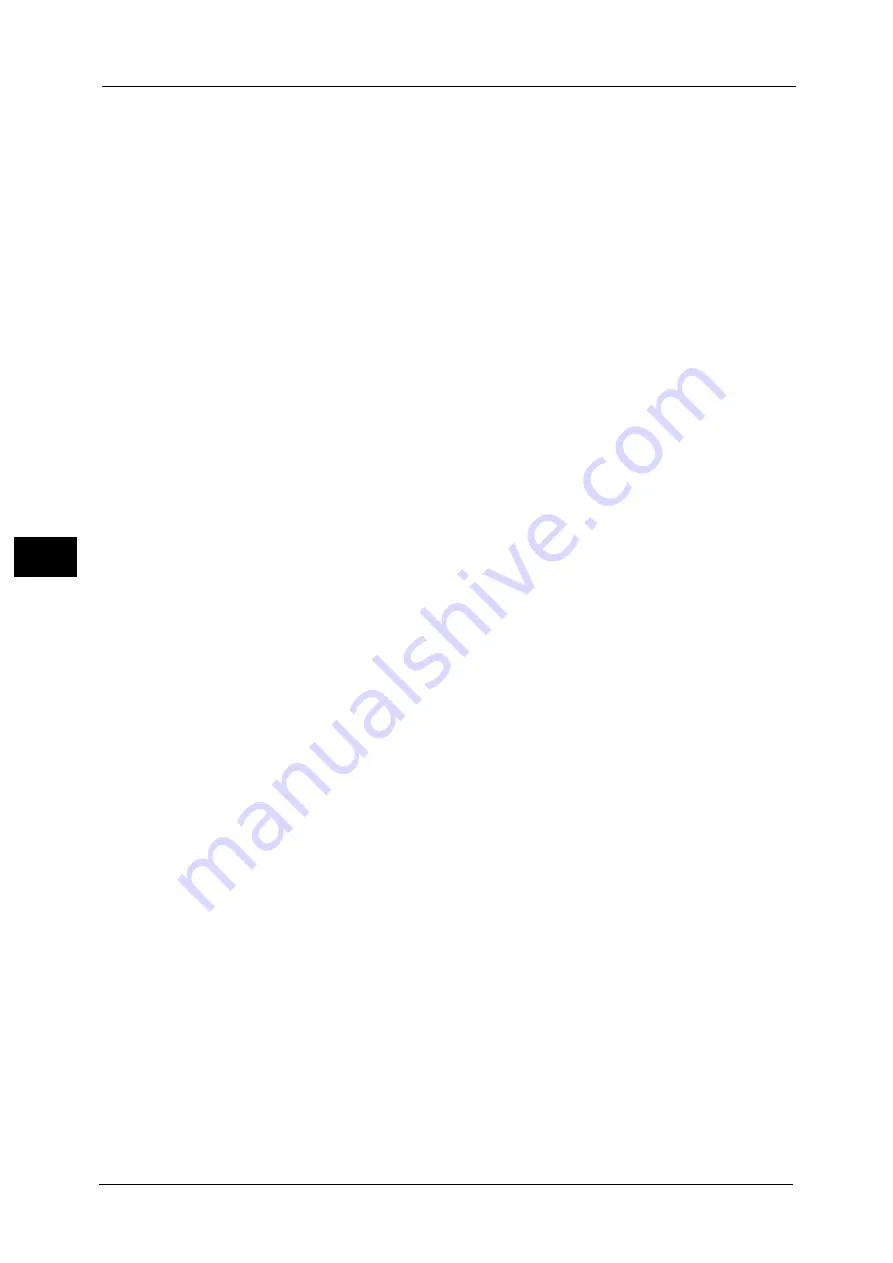
5 Tools
208
To
ols
5
Note
•
We recommend you to specify different IP addresses between [TCP/IP - Network Settings (Ethernet
1)] and [TCP/IP - Network Settings (Ethernet 2)].
•
The title of this setting item differs depending on the Ethernet interface configuration: When single
Ethernet interface is used, [TCP/IP - Network Settings] is displayed. When two Ethernet interfaces
are used, [TCP/IP - Network Settings (Ethernet 1)] and [TCP/IP - Network Settings (Ethernet 2)] are
displayed.
•
For [TCP/IP - Network Settings (Ethernet 1)] and [TCP/IP - Network Settings (Ethernet 2)], same
setting items as [TCP/IP - Network Settings] are displayed. You can configure individual settings for
each Ethernet interface.
•
When any interface names are specified in [Ethernet1 - Network Name] and [Ethernet2 - Network
Name], the specified names are displayed instead of "Ethernet1" and "Ethernet2" of [TCP/IP -
Network Settings (Ethernet 1)] and [TCP/IP - Network Settings (Ethernet 2)] respectively.
IPv4 - IP Address Resolution
Allows you to select a method for obtaining the IP address, subnet mask, and gateway
address.
DHCP
The address, subnet mask, and gateway address will automatically be set via DHCP.
BOOTP
The address, subnet mask, and gateway address will automatically be set via BOOTP.
RARP
The address, subnet mask, and gateway address will automatically be set via RARP.
DHCP/AutoIP
The address, subnet mask, and gateway address will automatically be set via DHCP/
AutoIP. If the machine fails to communicate with the DHCP server, the AutoIP function is
automatically enabled and an IP address (169.254.XXX.XXX) is assigned to the machine.
When communication between the machine and the DHCP server recovers, the machine
obtains an IP address, a subnet mask, and a gateway address by the DHCP server.
STATIC
Allows you to manually specify an IP address, a subnet mask, and a gateway address.
Note
•
To configure a subnet mask and a gateway address, an IP Address must be set first.
IPv4 - IP Address
Enter the IP address using the keyboard displayed or the numeric keypad when selecting
[STATIC] at [IPv4 - IP Address Resolution].
Note
•
Enter the address in the format "xxx.xxx.xxx.xxx", where "xxx" is a numeric value from 0 to 255.
•
Specify an IP address using numbers (0 to 9) and periods (.). If you mistyped a character on the
screen, select [Backspace] to delete the character.
IPv4 - Subnet Mask
Enter the subnet mask using the keyboard displayed or the numeric keypad when selecting
[STATIC] at [IPv4 - IP Address Resolution].
Note
•
Enter the address in the format "xxx.xxx.xxx.xxx", where "xxx" is a numeric value from 0 to 255.
•
Specify a subnet mask using numbers (0 to 9) and periods (.). If you mistyped a character on the
screen, select [Backspace] to delete the character.
IPv4 - Gateway Address
Enter the gateway address using the keyboard displayed or the numeric keypad when
selecting [STATIC] at [IPv4 - IP Address Resolution].
Note
•
Enter the address in the format "xxx.xxx.xxx.xxx", where "xxx" is a numeric value from 0 to 255.
•
Specify a gateway address using numbers (0 to 9) and periods (.). If you mistyped a character on the
screen, select [Backspace] to delete the character.
Summary of Contents for ApeosPort-V C5580
Page 14: ...14 ...
Page 38: ...1 Before Using the Machine 38 Before Using the Machine 1 ...
Page 320: ...5 Tools 320 Tools 5 ...
Page 376: ...10 Using IP Fax SIP 376 Using IP Fax SIP 10 ...
Page 388: ...12 Using the Server Fax Service 388 Using the Server Fax Service 12 ...
Page 638: ...15 Problem Solving 638 Problem Solving 15 ...
Page 786: ...16 Appendix 786 Appendix 16 ...
















































