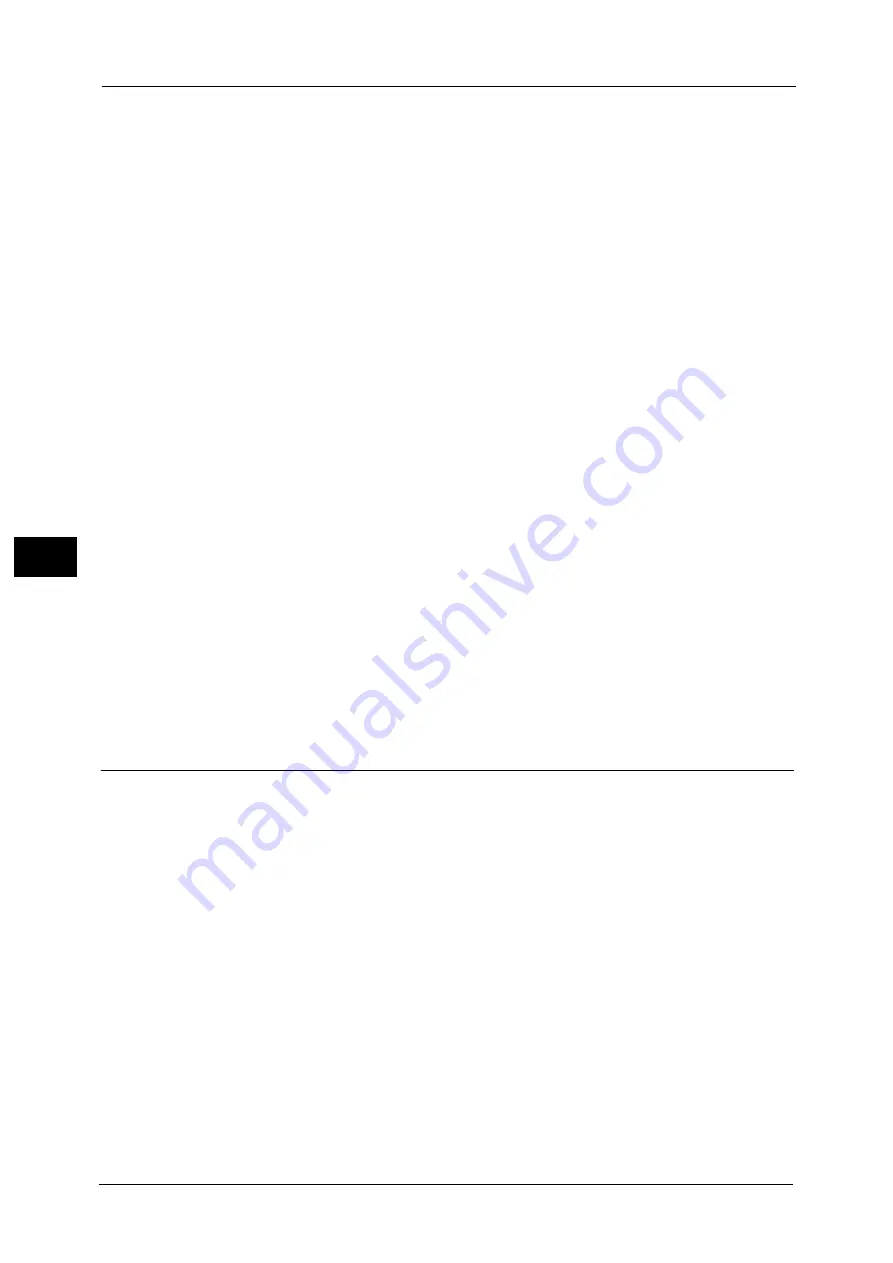
5 Tools
206
To
ols
5
Important •
We recommend you to enable [HTTP - SSL / TLS Communication] under [SSL / TLS Settings] when
you use WebDAV. This is an effectual way to avoid password leaking.
Note
•
You cannot select [Port Number] and [Operation Time-Out], if WebDAV port is disabled.
To configure [Port Number] and [Operation Time-Out], enable port status and reboot the machine,
and then configure [Port Number] and [Operation Time-Out].
Port Number
Enter a port number for WebDAV from 1 to 65535.
The default value is 80.
Important •
Do not use a number that is the same as a port number of another port. However, you can use the
same port number for a port that uses HTTP (PP, Internet Services (HTTP), UPnP Discovery, SOAP,
WebDAV, and Web Services on Devices (WSD)).
Operation Time-Out
You can enter an operation time-out period between 1 and 65535 seconds in 1 second
increments.
ThinPrint
Port Status
You can use the machine for print in the ThinPrint print environment. The machine
decompresses and prints the compressed print data sent from the print server.
Select [Enabled] when you use ThinPrint
®
.
Port Number
Enter a port number for ThinPrint from 1 to 65535.
The default value is 4000.
Important •
Do not use any numbers assigned to the other ports.
Note
•
ThinPrint is available when the communication protocol uses IPv4.
•
The maximum of three connections are possible at a time.
Protocol Settings
Set the parameters required for communications. [Protocol Settings] consists of the
following categories:
Ethernet Settings
TCP/IP - Common Settings
TCP/IP - Network Settings
Note
•
To configure each category, select the corresponding item and then select [Change Settings].
Also on [Ping Connection Test], you can check whether or not the machine can be properly
connected to a network with the configured condition.
Ethernet Settings
Configure the Ethernet settings.
Ethernet1 - Network Name, Ethernet 2 - Network Name
When two Ethernet interfaces are used, specify the names respectively.
Note
•
This item is displayed only when Secondary Ethernet (optional) is installed on the machine.
Summary of Contents for ApeosPort-V C5580
Page 14: ...14 ...
Page 38: ...1 Before Using the Machine 38 Before Using the Machine 1 ...
Page 320: ...5 Tools 320 Tools 5 ...
Page 376: ...10 Using IP Fax SIP 376 Using IP Fax SIP 10 ...
Page 388: ...12 Using the Server Fax Service 388 Using the Server Fax Service 12 ...
Page 638: ...15 Problem Solving 638 Problem Solving 15 ...
Page 786: ...16 Appendix 786 Appendix 16 ...
















































