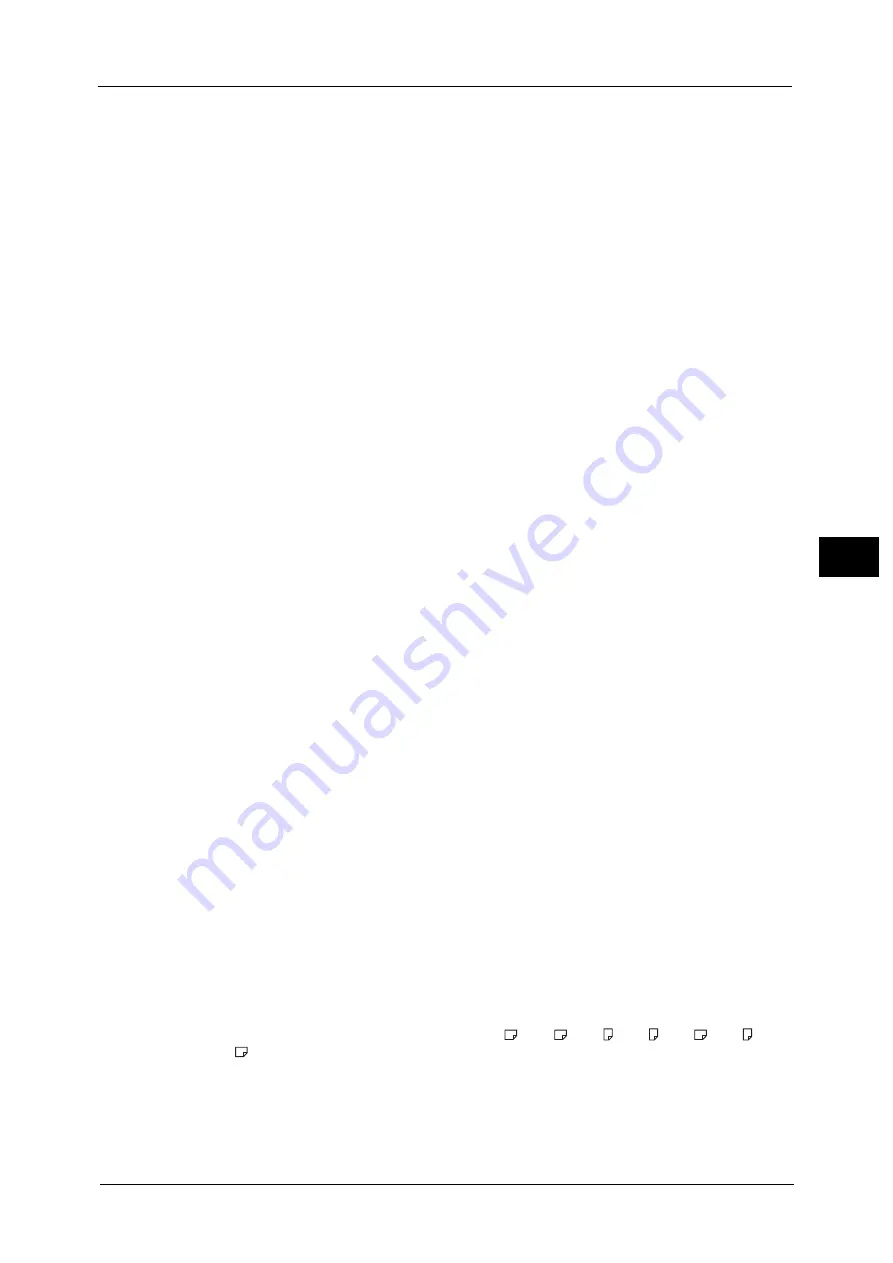
Fax Service Settings
251
To
ols
5
Select whether or not to enable the Batch Send feature.
Note that a batch send is not available for manual transmissions, broadcasts, relay
broadcasts, remote folder, and delayed start transmission with a specified time before the
specified time. When a redial, resend, delayed start transmission job, or the Authentication
feature is used and different users send to the same address, a batch send is not possible.
Manual Send/Receive Default
When on-hook or off-hook is used when sending a fax, select either [Manual Receive] or
[Manual Send].
Note
•
This setting is not valid for IP fax (SIP) because the IP Fax feature does not offer the Manual Send/
Receive feature option.
Fax Receiving Mode
Set the default value for [Fax Receiving Mode] in the [Machine Information] screen
displayed by pressing the <Machine Status> button. Select whether or not to receive a fax
automatically or manually.
Note
•
As for IP fax (SIP), the machine always receives faxes automatically.
Border Limit
Set the length to make a page break that will be applied when the length of a received fax
document is longer than the paper length. You can specify a value from 0 to 127 mm in 1
mm increments.
This setting can conveniently be used together with the following Auto Reduce on Receipt
feature.
Auto Reduce On Receipt
When the length of a received fax document exceeds the paper length but is within the page
break threshold value, select whether or not to automatically reduce the image to fit the
page.
This setting can conveniently be used together with the Border Limit feature. If you select
[No], the part of the image beyond the paper length is ignored.
Receiving Paper Size
Set the method of notifying the paper size on which the received fax document will be
printed, from the receiver to the sender.
Tray Mode
Specify the paper tray for printing the received fax document. Only the specified paper tray
will be used for printing the received document. Multiple paper trays can be specified except
for Tray 5. If the fax document cannot be printed on the paper loaded in the specified paper
trays, the machine displays a message stating that it will be printed on the paper loaded in
Tray 5. Load paper in Tray 5 and press the <Start> button to print the document. To cancel
printing, press the <Clear All> button.
User Mode
Specify the paper sizes to use for printing received fax documents. Regardless of whether
the paper is loaded in the trays, only the specified size paper is used for printing. When you
select [User Mode], select paper sizes from [A3
], [A4
], [A4 ], [A5 ], [B4
], [B5 ], [8.5
x 11"
], and [Select All]. You can select one or more paper sizes.
2 Pages Up On Receipt
Set whether or not to print two pages of a fax document on one side of a sheet. This is
convenient for saving paper.
Summary of Contents for ApeosPort-V C5580
Page 14: ...14 ...
Page 38: ...1 Before Using the Machine 38 Before Using the Machine 1 ...
Page 320: ...5 Tools 320 Tools 5 ...
Page 376: ...10 Using IP Fax SIP 376 Using IP Fax SIP 10 ...
Page 388: ...12 Using the Server Fax Service 388 Using the Server Fax Service 12 ...
Page 638: ...15 Problem Solving 638 Problem Solving 15 ...
Page 786: ...16 Appendix 786 Appendix 16 ...






























