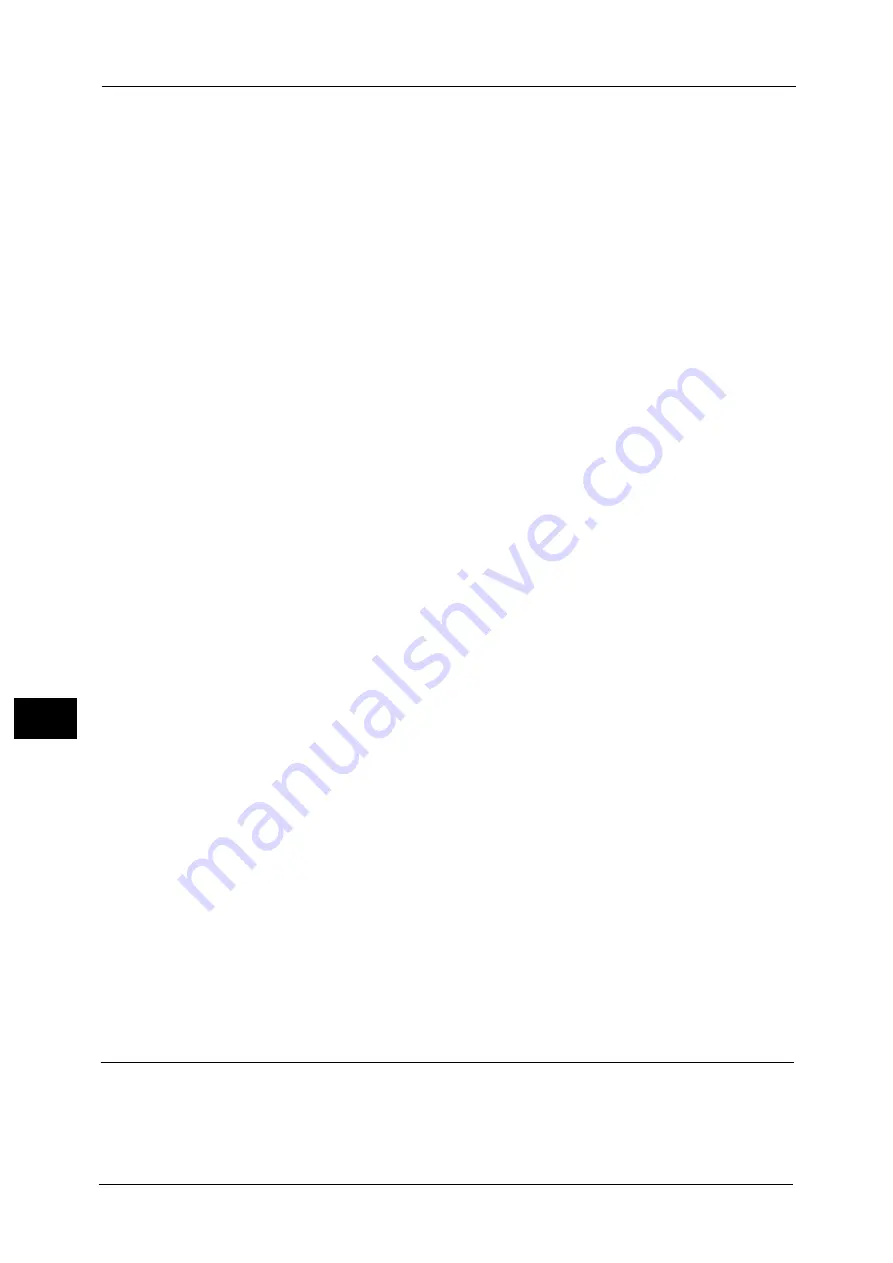
9 Scanner Environment Settings
360
Sc
a
nne
r En
v
iron
men
t Set
tin
gs
9
When a passcode is required, select [Next] and enter the system administrator's
passcode, and select [Enter].
Note
•
The default user ID is "11111".
•
The default passcode is "x-admin".
3) Select [Tools] on the Services Home screen.
2
Set the Login Type to Login to Remote Accounts.
1) Select [Authentication/Security Settings].
2) Select [Authentication].
3) Select [Login Type].
4) Select [Login to Remote Accounts], and then select [Save].
5) Select [Close].
6) Select [Close] repeatedly until the [Tools] screen is displayed.
3
Configure a remote authentication server to use.
You can select from [Kerberos (Windows 2000)], [Kerberos (Solaris)], [LDAP], [SMB], and
[Authentication Agent].
For information on the remote authentication server settings, refer to "Authentication System Setup (ApeosPort Series
Models Only)" (P.218).
1) Select [System Settings].
2) Select [Connectivity & Network Setup].
3) Select [Remote Authentication/Directory Service].
4) Select [Authentication System Setup].
5) Select [Authentication System], and then select [Change Settings].
6) Select the remote authentication system to use, and then select [Save].
7) Select [Close].
Note
•
If an authentication setting is not configured on a remote authentication server selected, configure
settings under [Remote Authentication/Directory Service]. For [LDAP Server/Directory Service
Settings], a configuration is required regardless of a remote authentication server selected.
- For information on Kerberos Server Settings, refer to "Kerberos Server Settings (ApeosPort Series
- For information on LDAP Server/Directory Service Settings, refer to "LDAP Server/Directory Service
Settings (ApeosPort Series Models Only)" (P.219).
- For information on SMB Server Settings, refer to "SMB Server Settings" (P.223).
4
Select [Close] repeatedly until the [Tools] screen is displayed.
5
Select [Close].
Note
•
Rebooting the machine may be required depending on the settings. When a message displayed on
the screen, follow the message and reboot the machine.
6
Print a configuration report to confirm that the SMB port is enabled and that TCP/IP is set
up correctly.
For information on how to print a configuration report, refer to "Print Reports" (P.108).
Step 4 Configuring Scan to My Folder
Configure the Scan to My Folder settings using CentreWare Internet Services.
1
Start CentreWare Internet Services.
For information on how to start CentreWare Internet Services, refer to "Starting CentreWare Internet Services" (P.324).
Summary of Contents for ApeosPort-V C5580
Page 14: ...14 ...
Page 38: ...1 Before Using the Machine 38 Before Using the Machine 1 ...
Page 320: ...5 Tools 320 Tools 5 ...
Page 376: ...10 Using IP Fax SIP 376 Using IP Fax SIP 10 ...
Page 388: ...12 Using the Server Fax Service 388 Using the Server Fax Service 12 ...
Page 638: ...15 Problem Solving 638 Problem Solving 15 ...
Page 786: ...16 Appendix 786 Appendix 16 ...
















































