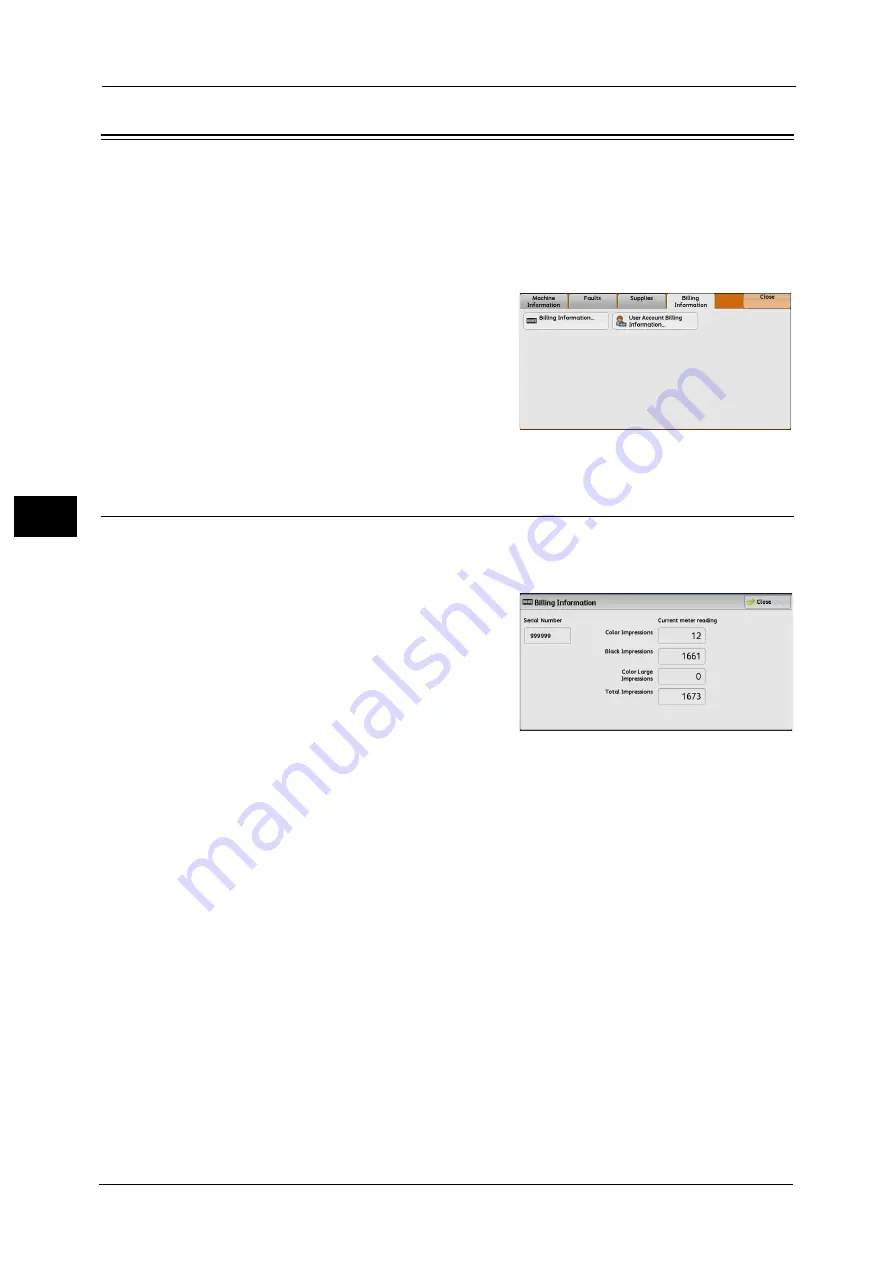
4 Machine Status
124
Ma
ch
in
e
S
ta
tu
s
4
Billing Information
On the [Billing Information] screen, you can check the number of pages printed per meter
or user.
1
Press the <Machine Status> button.
2
Select the [Billing Information] tab.
Billing Information
You can check the total number of copies and pages printed by individual meters.
1
Select [Billing Information].
2
On the screen, check each meter.
Note
•
[Last Meter Reading] can be displayed when
using EP system. For more information on EP
system, refer to "EP System" (P.783).
Serial Number
Displays the serial number of the machine.
Color Impressions
Displays the total number of pages copied and printed in full color.
Black Impressions
Displays the total number of pages copied and printed in black and white, and pages faxed.
Color Large Impressions
Displays the total number of pages printed in large-size full color.
Total Impressions
Displays the total number of Color Impressions and Black Impressions.
Note
•
When print data resulting from color conversion using an ICC profile, for example, on the application
is printed at Auto (Color/B/W), even documents that appear in black-and-white on the monitor are
printed in color. In this case, Color Impressions is used for counting the number of prints.
Summary of Contents for ApeosPort-V C5580
Page 14: ...14 ...
Page 38: ...1 Before Using the Machine 38 Before Using the Machine 1 ...
Page 320: ...5 Tools 320 Tools 5 ...
Page 376: ...10 Using IP Fax SIP 376 Using IP Fax SIP 10 ...
Page 388: ...12 Using the Server Fax Service 388 Using the Server Fax Service 12 ...
Page 638: ...15 Problem Solving 638 Problem Solving 15 ...
Page 786: ...16 Appendix 786 Appendix 16 ...






























