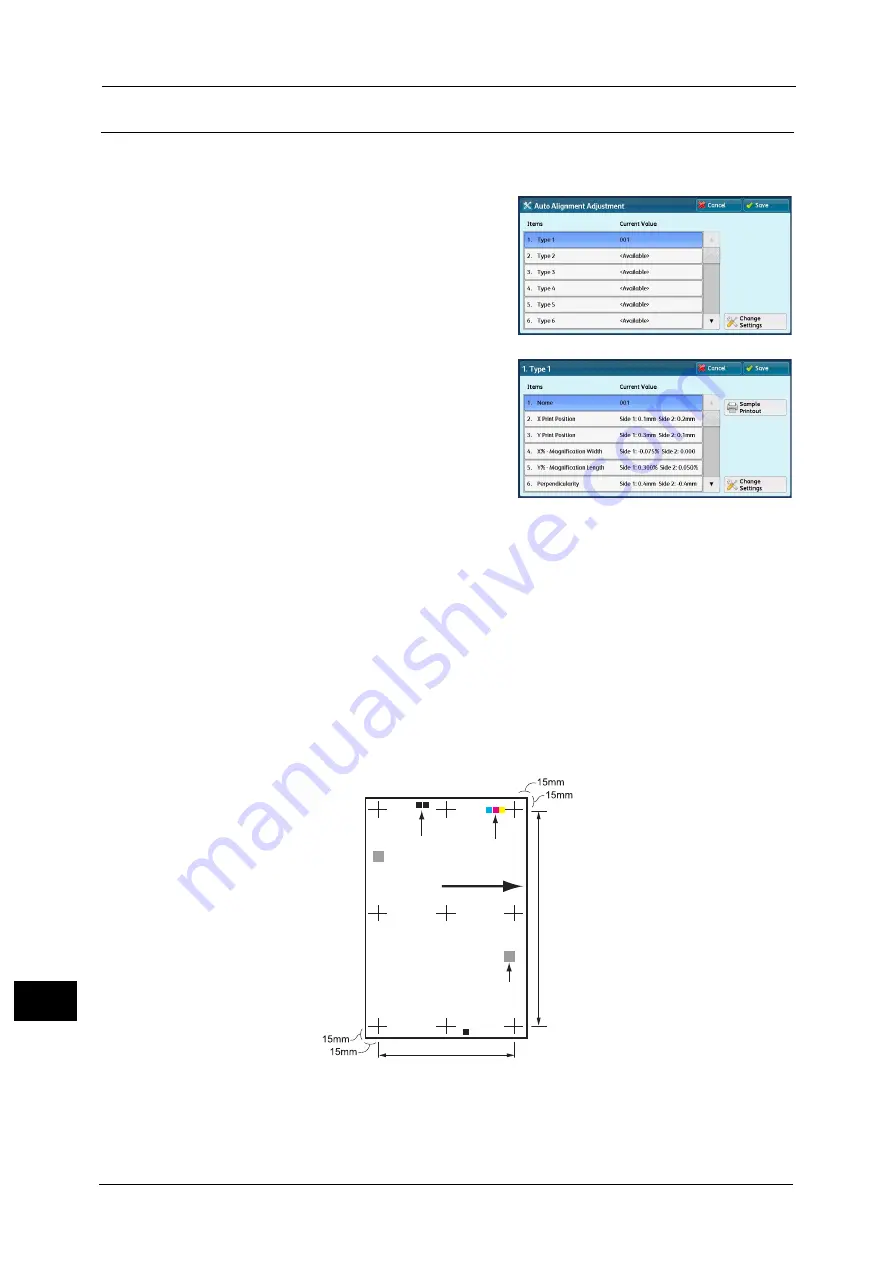
16 Appendix
680
A
ppe
n
d
ix
16
Alignment Adjustment Setup
The following describes how to save result of Auto Alignment Adjustment in Alignment
Adjustment Type and to assign to a tray.
1
Select a type to set the alignment adjustment
setting and select [Change Settings].
2
Enter the type name and select [Save].
Note
•
We recommend that you use a name with
which you can recognize the content.
3
Select [Sample Printout].
4
Select a tray to assign the alignment adjustment settings and select 2 Sided, Output Color,
and Number of Sheets.
Note
•
You are recommended to average the variations that you print three and more sheets.
5
Select <Start>.
The current sample printout is printed.
If the position of the sample printout is correct, a line is printed at a position 15 mm from
the edge of the paper. If the position of the line on the sample printout is misaligned, adjust
it.
Note
•
A dark black patch is printed on the image of side 1 and a light black patch is printed on the image
of side 2 of the sample printed with [Sample Printout]. A color patch is printed to show the paper
feed direction.
6
Select [Save].
7
Select [Close].
8
Check the sample printout, and adjust the position if it is misaligned.
Color patch
Black patch
Paper feed direction
QR code
Summary of Contents for ApeosPort-V C5580
Page 14: ...14 ...
Page 38: ...1 Before Using the Machine 38 Before Using the Machine 1 ...
Page 320: ...5 Tools 320 Tools 5 ...
Page 376: ...10 Using IP Fax SIP 376 Using IP Fax SIP 10 ...
Page 388: ...12 Using the Server Fax Service 388 Using the Server Fax Service 12 ...
Page 638: ...15 Problem Solving 638 Problem Solving 15 ...
Page 786: ...16 Appendix 786 Appendix 16 ...






























