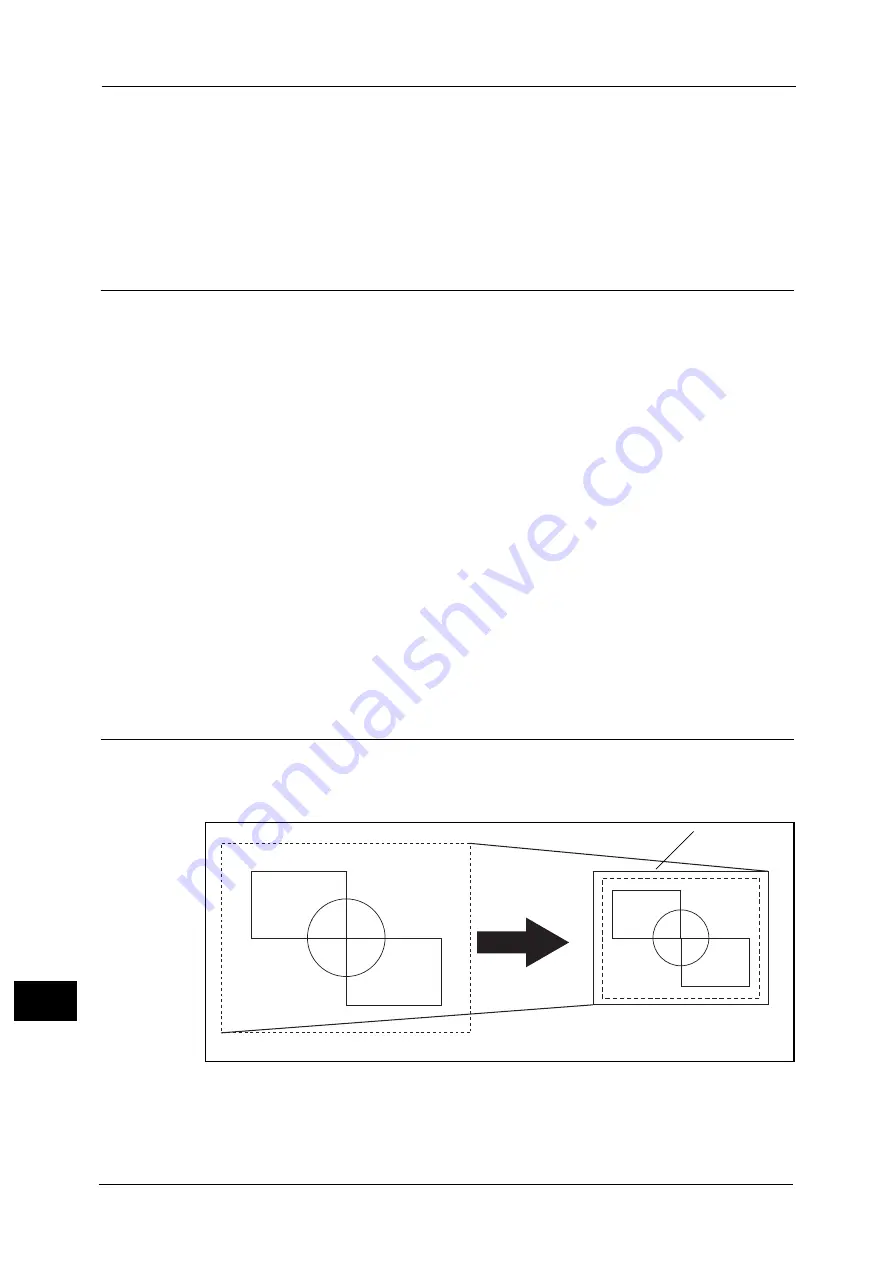
16 Appendix
724
A
ppe
n
d
ix
16
Font Caching
To ensure hi-speed printing, outline fonts of up to a certain size are cached. Outline fonts are
converted into bitmap data temporarily and then printed. To minimize this processing time,
the processed bitmap data is saved in the memory. This process is called font caching.
The saved bitmap data is deleted when you turn the machine off or reset it. For the PCL
emulation mode, data other than that being processed is not saved.
Output Feature
This section describes the machine's output features. The following two output features are
available:
Outputting a Pending Print Job
Forcible Output in Emulation Mode
Outputting a Pending Print Job
The printing of jobs already received by the machine can be prioritized over other jobs.
For information on prioritizing the printing of jobs already received by the machine, refer to "11 Job Status" > "Printing
Pending Jobs" in the User Guide.
Forcible Output in Emulation Mode
In emulation mode, data is not output until a complete page of data or a page-break
command is received. For a USB interface, if printing ends in the middle of a page, the next
data set waits until the time set with [Auto Eject Time] elapses.
In this case, the Forcible Printing feature does not wait for the auto eject time; however,
forcibly prints the data within the machine.
For more information on forcible printing, refer to "11 Job Status" in the User Guide.
For more information on the auto eject time, refer "Installation When Using USB Port" (P.332).
Factory Default Settings
In HP-GL or HP-GL/2 emulation mode factory default setting, the document is reduced or
enlarged to print according to the paper size (Auto Layout).
Document: Auto, Coordinate Origin: 0 degrees, Scaling Mode: Paper Size, Scaling: On
Note
•
Change the factory default setting if required. For more information on changing procedures, refer
to "HP-GL/2 Emulation" (P.723).
Print Area
Document Size
Paper Size
Summary of Contents for ApeosPort-V C5580
Page 14: ...14 ...
Page 38: ...1 Before Using the Machine 38 Before Using the Machine 1 ...
Page 320: ...5 Tools 320 Tools 5 ...
Page 376: ...10 Using IP Fax SIP 376 Using IP Fax SIP 10 ...
Page 388: ...12 Using the Server Fax Service 388 Using the Server Fax Service 12 ...
Page 638: ...15 Problem Solving 638 Problem Solving 15 ...
Page 786: ...16 Appendix 786 Appendix 16 ...
















































