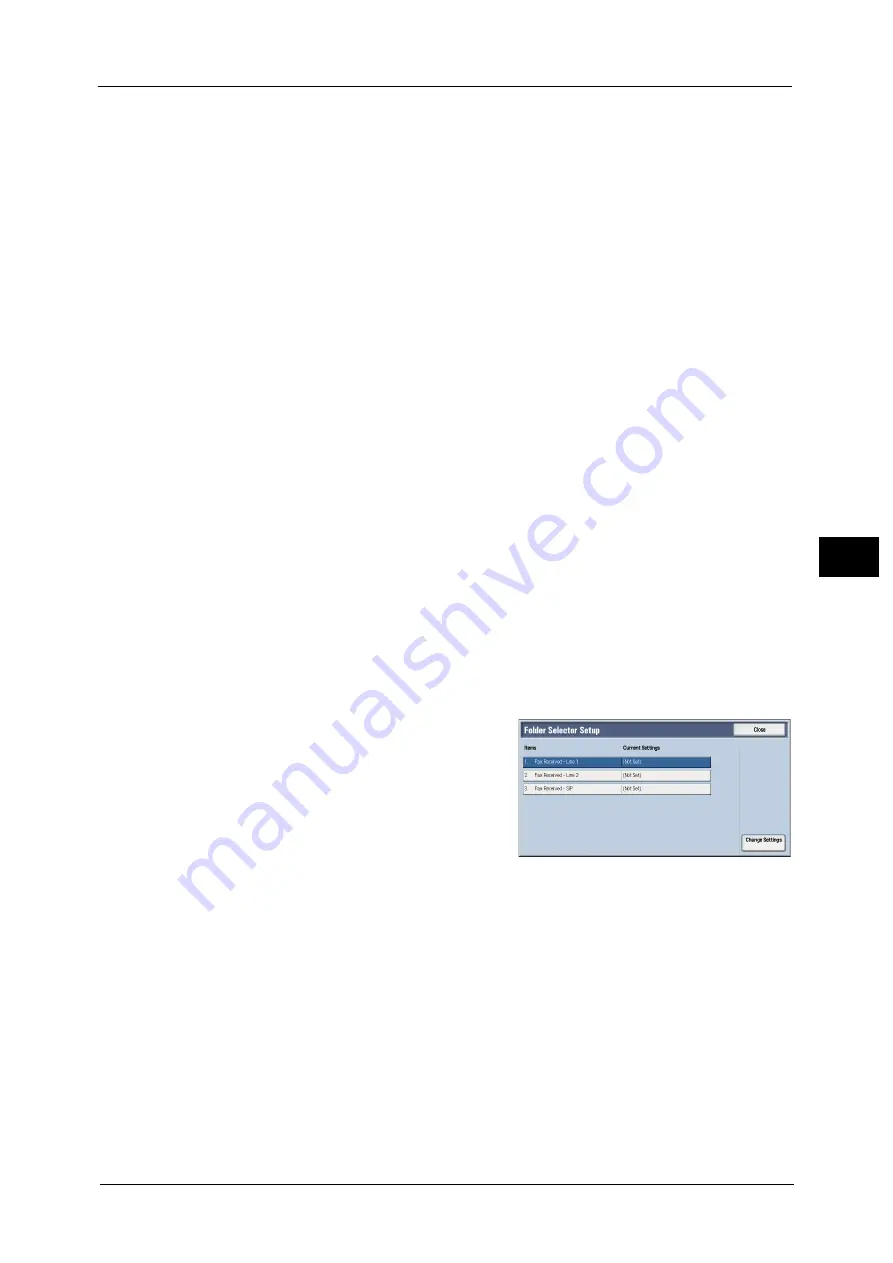
Fax Service Settings
255
To
ols
5
Telephone Number / G3 ID
Enter a telephone number to be classified up to 20 digits with the numeric keypad. When
you use * (wild card), the machine checks the telephone number from the first digit. For
example, when you enter "03*", the documents sent from the telephone numbers beginning
with "03" are stored to the specified folder.
When you do not use * (wild card), the machine checks the telephone number from the last
digit. For example, when you enter "1234", the documents sent from the telephone numbers
of which last four digits are "1234" are stored to the specified folder.
Important •
* (wild card) cannot be entered as the first digit.
Note
•
The machine checks the folder selector in ascending order. So we recommend you to register
specific telephone number on smaller folder selector numbers to have intended result of the
classifying.
Folder Number
Enter a 3 digits folder number with the numeric keypad. The documents are stored to the
specified folder.
4
Edit settings and select [Save].
5
Repeat step 3 to 4 as necessary.
6
Select [Save].
Folder Selector Setup
If you set the classification by line type, the machine classifies the received documents by
line type and store them in the folders specified.
Note
•
You can assign folders specified to each line to the service buttons on the Services Home screen. The
number of documents in the folder is displayed on the assigned service button. Pressing the button
allows you to confirm the documents in the folder. For more information, refer to "Customizing the
Button Layout" (P.27).
1
Select [Folder Selector Setup].
2
Select the line to register, and then select
[Change Settings].
Note
•
The displayed items may vary depending on
the options installed.
3
Select [On].
4
Enter the folder number (three digits) where you want to store the faxes with the numeric
keypad.
5
Select [Save].
Output Destination Setup
In [Output Destination Setup], you can set the output destination for each receiving line.
Note
•
This feature does not appear for some models. An optional component is required. For more
information, contact our Customer Support Center.
•
The displayed items may vary depending on the options installed.
Summary of Contents for ApeosPort-V C5580
Page 14: ...14 ...
Page 38: ...1 Before Using the Machine 38 Before Using the Machine 1 ...
Page 320: ...5 Tools 320 Tools 5 ...
Page 376: ...10 Using IP Fax SIP 376 Using IP Fax SIP 10 ...
Page 388: ...12 Using the Server Fax Service 388 Using the Server Fax Service 12 ...
Page 638: ...15 Problem Solving 638 Problem Solving 15 ...
Page 786: ...16 Appendix 786 Appendix 16 ...






























