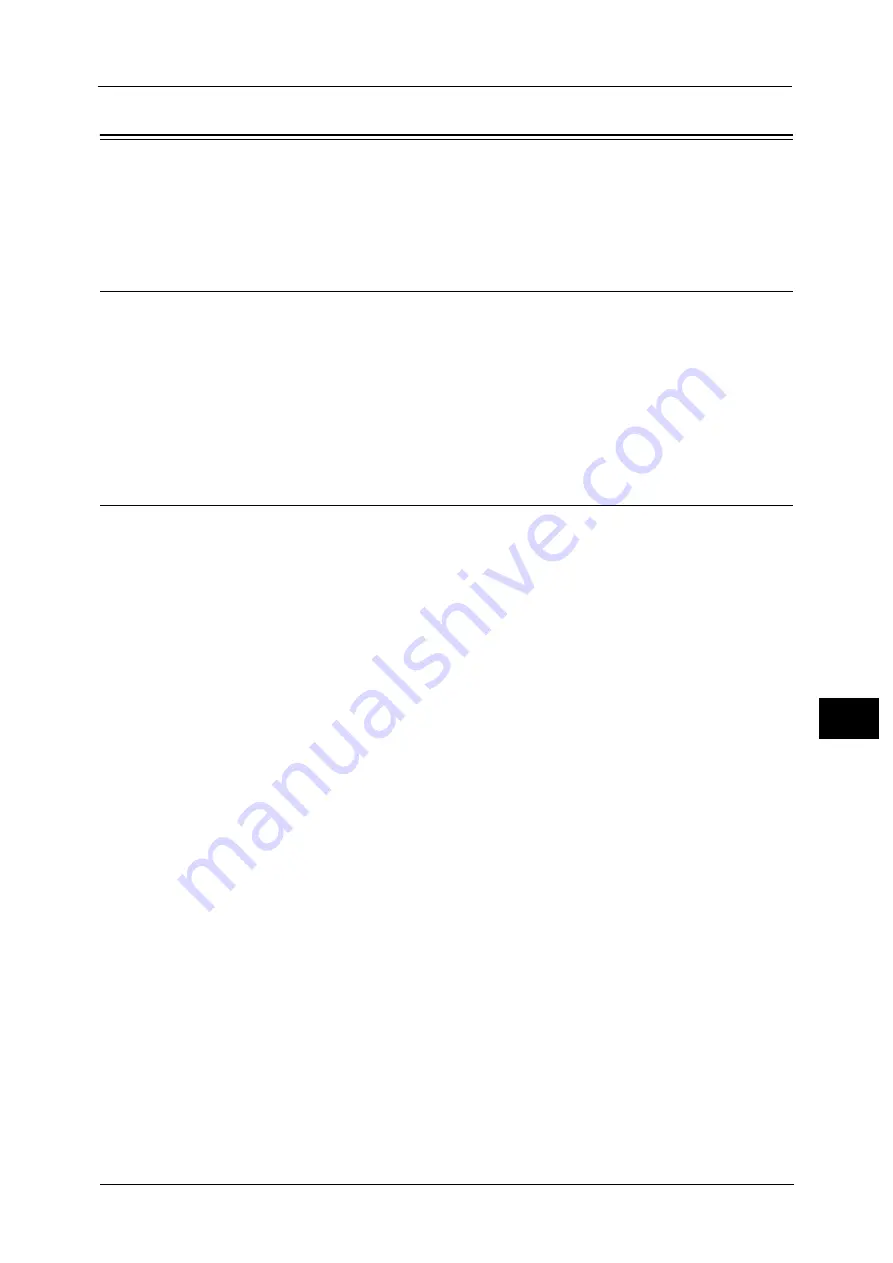
Configuration of Store to USB
355
Sc
a
nne
r En
v
iron
men
t Set
tin
gs
9
Configuration of Store to USB
This section describes how to configure the machine to use the Store to USB service.
Step 1 Available USB Memory Devices
The Store to USB service allows you to directly save the scanned data to a USB 2.0 memory
device which is inserted into the USB memory slot on the control panel of the machine.
USB 2.0 memory devices
USB memory devices with the capacity of up to 128 GB
USB memory devices that support FAT12, FAT16, FAT32, or VFAT (long name)
Note
•
USB memory devices that are encrypted with software cannot be used with the machine.
CentreWare Internet Services Setting Items
You can enable/disable the Store to USB service using CentreWare Internet Services. When
you disable the service, the Store to USB button is not displayed on the Services Home
screen, and you cannot use the service.
The Store to USB service is set to enabled by factory default.
For details on the setting items, click [Help] at the upper right corner of CentreWare Internet Services screen to see help.
For information on how to start CentreWare Internet Services, refer to "Starting CentreWare Internet Services" (P.324).
Important •
To display the online help for CentreWare Internet Services, users need to have the environment to
connect to the internet. The communication fee shall be borne by you.
Summary of Contents for ApeosPort-V C5580
Page 14: ...14 ...
Page 38: ...1 Before Using the Machine 38 Before Using the Machine 1 ...
Page 320: ...5 Tools 320 Tools 5 ...
Page 376: ...10 Using IP Fax SIP 376 Using IP Fax SIP 10 ...
Page 388: ...12 Using the Server Fax Service 388 Using the Server Fax Service 12 ...
Page 638: ...15 Problem Solving 638 Problem Solving 15 ...
Page 786: ...16 Appendix 786 Appendix 16 ...






























