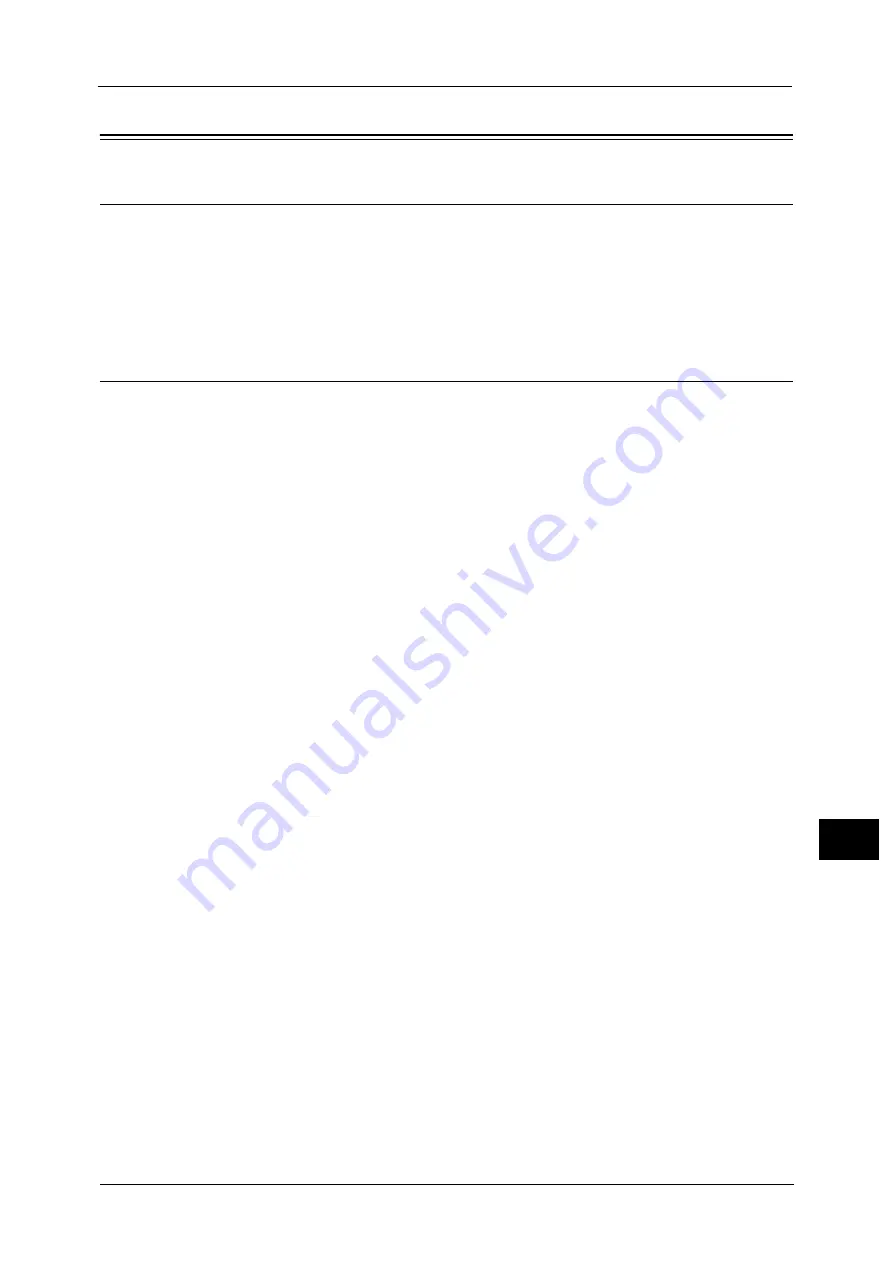
Installation Procedure
385
Usin
g
t
h
e Serv
er
F
a
x Ser
v
ic
e
12
Installation Procedure
Installation Overview
This section describes the configuration procedure to use the Server Fax feature on the
machine.
The following shows the reference section for the configuration procedures.
Step 1 Fax Settings
If your machine does not support the Fax feature and supports the Server Fax feature only,
the Server Fax feature will be enabled automatically.
If your machine supports both the Fax and Server Fax features, manually switch to the
Server Fax feature.
The following procedure explains how to switch to the Server Fax feature on CentreWare
Internet Services.
For information on how to use CentreWare Internet Services, refer to "Configuring Machine Settings Using CentreWare
Internet Services" (P.325).
Note
•
You can switch to the Server Fax feature also on the machine’s control panel.
1
Start a web browser.
2
Enter the machine's IP address or the Internet address into the address box on the browser,
and then click [Enter].
Example of the IP address entry
http://192.0.2.1/ (IPv4)
http://[2001:DB8::1234] (IPv6)
Example of the Internet address entry
http://myhost.example.com/
Note
•
When specifying a port number, add “:” and the port number to the end of the Internet address.
3
Click the [Properties] tab.
4
Click [Services] to display the items in the folder.
5
Click [Fax] to display the items in the folder.
6
Click [Fax Settings].
7
On the [Fax Settings] screen, select [Scan to Fax Server] under [Fax Service].
8
Set the values as the machine's setting values.
1) Click [Apply].
2) The right frame on the web browser will change to the machine reboot display.
3) Click [Reboot Machine]. The machine reboots and the setting values are enabled.
Summary of Contents for ApeosPort-V C5580
Page 14: ...14 ...
Page 38: ...1 Before Using the Machine 38 Before Using the Machine 1 ...
Page 320: ...5 Tools 320 Tools 5 ...
Page 376: ...10 Using IP Fax SIP 376 Using IP Fax SIP 10 ...
Page 388: ...12 Using the Server Fax Service 388 Using the Server Fax Service 12 ...
Page 638: ...15 Problem Solving 638 Problem Solving 15 ...
Page 786: ...16 Appendix 786 Appendix 16 ...






























