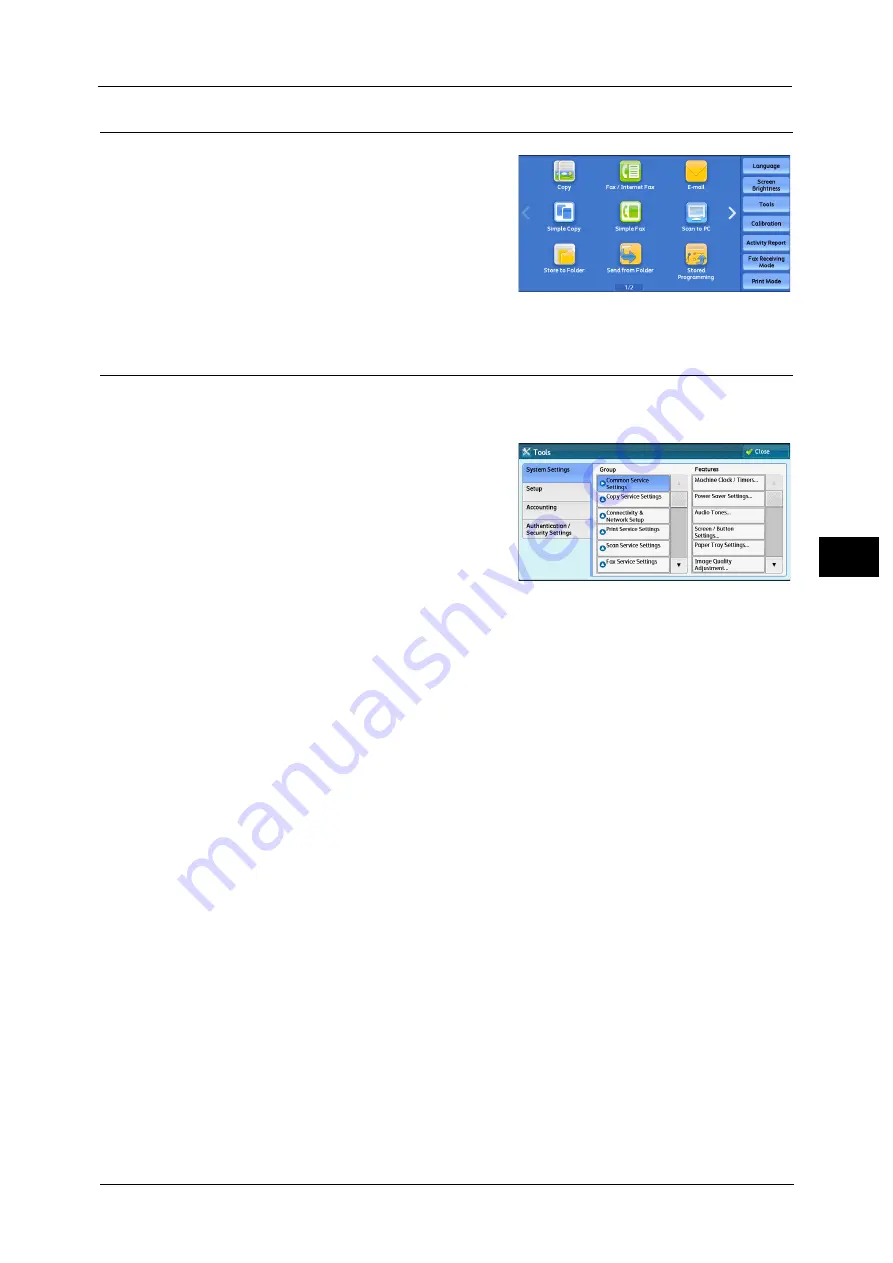
System Settings Procedure
129
To
ols
5
Step 3 Selecting [Tools]
1
Select [Tools] on the Services Home screen.
Note
•
When the Services Home screen is not
displayed on the touch screen, press the
<Services Home> button.
Step 4 Selecting a Setting Item on the [Tools] Screen
On the [Tools] screen, select a setting item to set.
For the items that can be selected on the [Tools] screen, refer to "Tools Menu List" (P.132).
1
Select a tab to set.
System Settings
You can set or change the default values of each service.
Common Service Settings
Allows you to configure the general settings of the machine.
For more information, refer to "Common Service Settings" (P.146).
Copy Service Settings
Allows you to configure the copy service settings such as copy feature defaults, copy
operation control, and button indications.
For more information, refer to "Copy Service Settings" (P.190).
Connectivity & Network Setup
Allows you to configure the network related settings such as ports and protocols.
For more information, refer to "Connectivity & Network Setup" (P.201).
Print Service Settings
Allows you to configure the print service settings such as memory settings and print
operation control.
For more information, refer to "Print Service Settings" (P.230).
Scan Service Settings
Allows you to configure the scan service settings such as scanner defaults and button
indications.
For more information, refer to "Scan Service Settings" (P.237).
Summary of Contents for ApeosPort-V C5580
Page 14: ...14 ...
Page 38: ...1 Before Using the Machine 38 Before Using the Machine 1 ...
Page 320: ...5 Tools 320 Tools 5 ...
Page 376: ...10 Using IP Fax SIP 376 Using IP Fax SIP 10 ...
Page 388: ...12 Using the Server Fax Service 388 Using the Server Fax Service 12 ...
Page 638: ...15 Problem Solving 638 Problem Solving 15 ...
Page 786: ...16 Appendix 786 Appendix 16 ...
















































