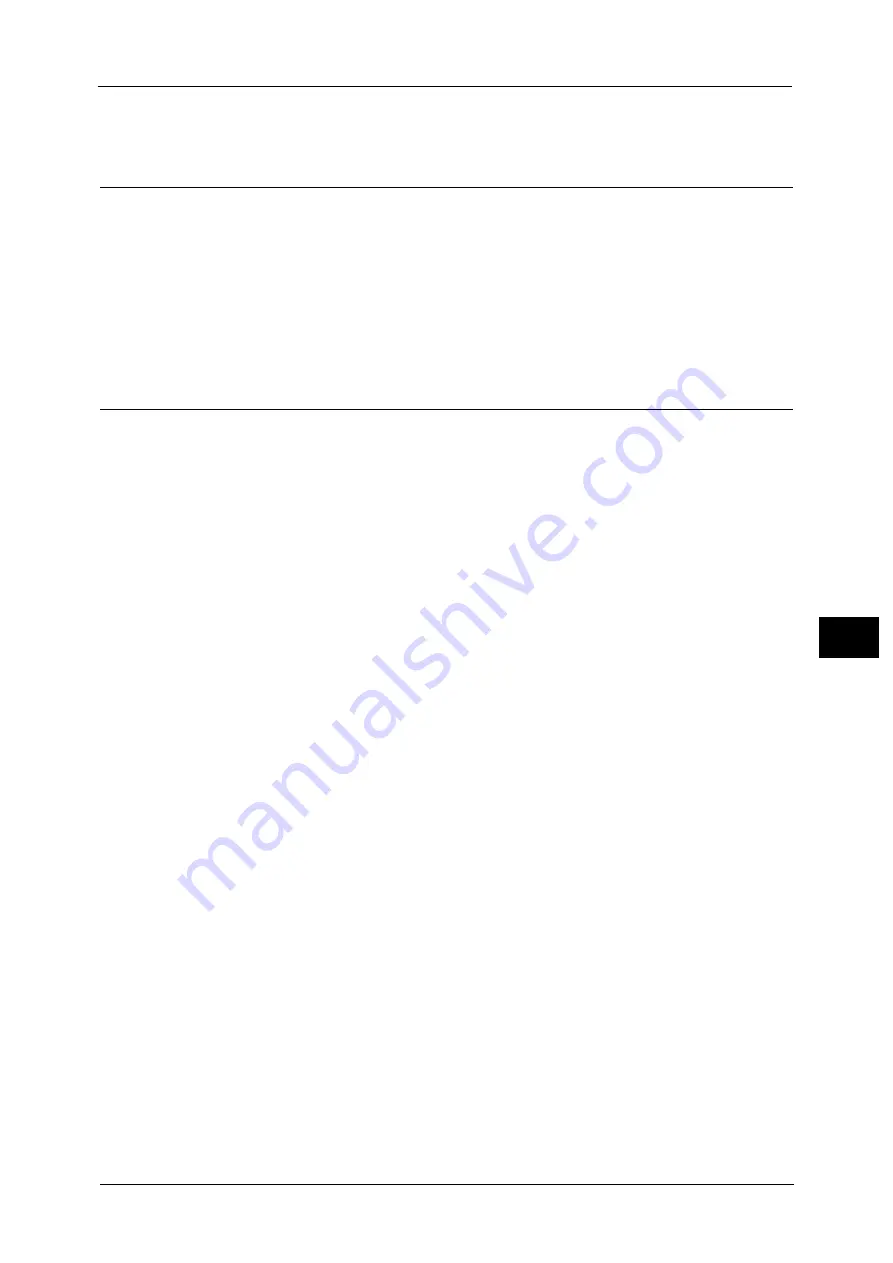
Installation When Using USB Port
333
P
rint
e
r E
n
v
iro
n
me
n
t S
e
tti
n
gs
7
For information on how to print a configuration report, refer to "Printer Reports" (P.110).
Step 3 Configuration on the Computer
To print from the machine, you need to install a print driver on your computer.
For information on the supported operating systems, refer to "Supported Operating Systems" (P.331).
For information on the driver installation procedures, refer to the manual contained in the Media (Software/Product
Manual).
Note
•
For Mac OS X 10.5/10.6, Mac OS X 10.7 Lion, OS X 10.8 Mountain Lion, OS X 10.9 Mavericks, and OS
X 10.10 Yosemite, you can use USB without the Adobe PostScript 3 Kit (optional) if you install the
print driver for Mac OS X contained in the Media (Software/Product Manual) provided with the
driver.
CentreWare Internet Services Setting Items
You can configure the following setting items using CentreWare Internet Services:
For details on the setting items, click [Help] at the upper right corner of the CentreWare Internet Services screen to see help.
For information on how to start CentreWare Internet Services, refer to "Starting CentreWare Internet Services" (P.324).
Important •
To display the online help for CentreWare Internet Services, users need to have the environment to
connect to the internet. The communication fee shall be borne by you.
Receiving buffer size for the USB interface
([Properties] > [General Setup] > [Memory Settings] > [USB])
Port Settings
Bi-directional Communication
Auto Eject Time
Adobe Communication Protocol
Note
•
The Adobe Communication Protocol can be configured when the Adobe PostScript 3 Kit (optional)
is installed.
PostScript Wait Timeout
Note
•
The PostScript Wait Timeout can be configured when the Adobe PostScript 3 Kit (optional) is
installed.
Summary of Contents for ApeosPort-V C5580
Page 14: ...14 ...
Page 38: ...1 Before Using the Machine 38 Before Using the Machine 1 ...
Page 320: ...5 Tools 320 Tools 5 ...
Page 376: ...10 Using IP Fax SIP 376 Using IP Fax SIP 10 ...
Page 388: ...12 Using the Server Fax Service 388 Using the Server Fax Service 12 ...
Page 638: ...15 Problem Solving 638 Problem Solving 15 ...
Page 786: ...16 Appendix 786 Appendix 16 ...
















































