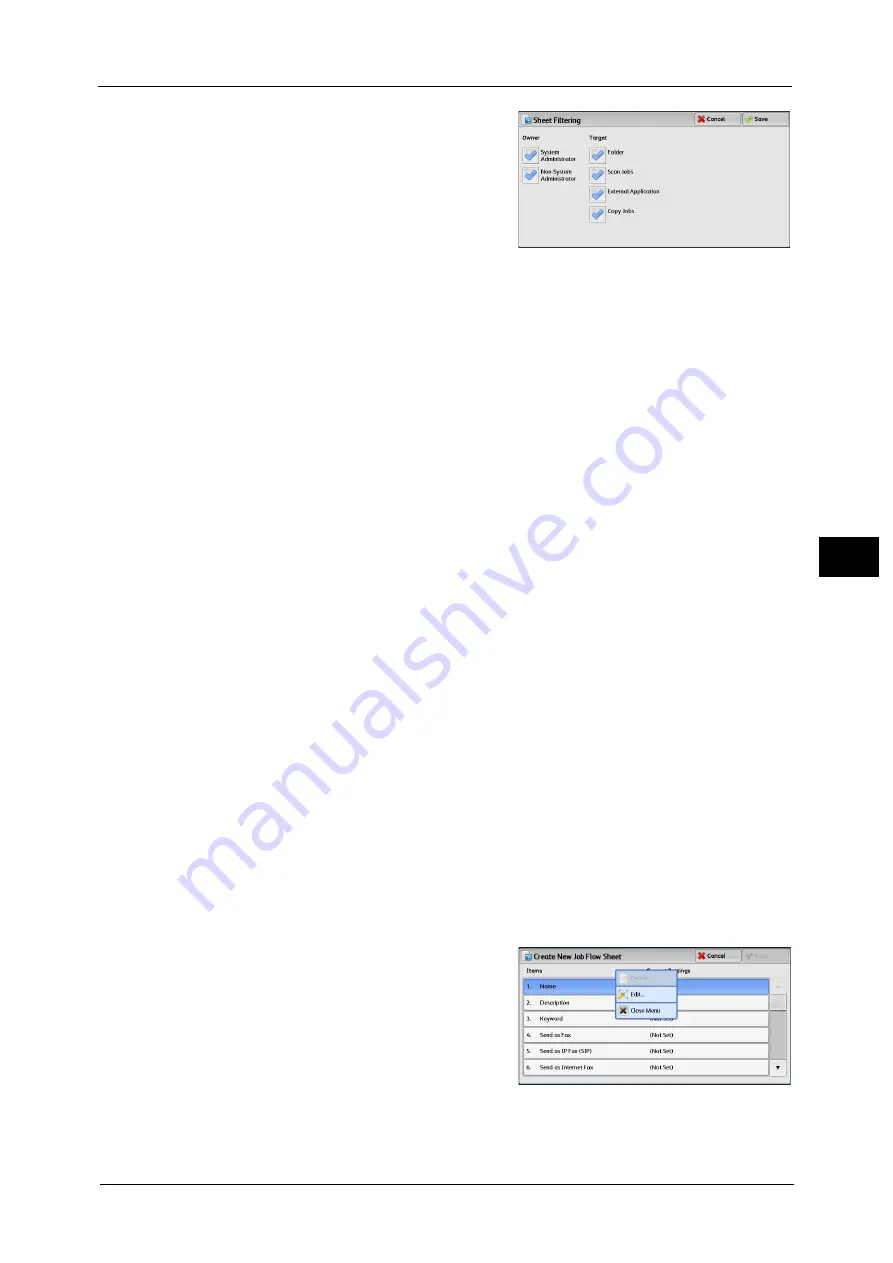
Setup
283
To
ols
5
Sheet Filtering
You can filter the job flow sheets to display.
Select the filtering conditions, and then select
[Save].
Note
•
The screen displayed varies depending on the
Login Type selected.
Owner
Filters job flow sheets by owner type.
Target (ApeosPort series models only)
Filters job flow sheets by target, such as scan jobs and folders.
Create
Displays the [Create New Job Flow Sheet] screen.
Refer to "Create New Job Flow Sheet" (P.283).
Edit/Delete
Displays the [Details] screen.
Refer to "Edit/Delete" (P.289).
Search by Name
Searches for job flows that partially match the entry. The machine searches through job flow
names that were registered upon each job flow creation. You can enter up to 128 single-byte
characters.
For information about how to enter characters, refer to "Entering Text" (P.37).
Search by Keyword
Searches for job flows that fully match the entry. The machine searches through keywords
that were registered upon each job flow creation.
For information about how to enter characters, refer to "Entering Text" (P.37).
Select Keyword
Displays the [Select Keyword] screen. Select a keyword registered in the System Settings to
search for job flows. Job flows that fully match the entry are searched. The machine
searches through keywords that were registered upon each job flow creation.
For information on the keyword registry, refer to "Create Job Flow Sheet Keyword" (P.290).
Create New Job Flow Sheet
Create a new job flow.
1
Select an item to set, and then select [Edit].
Summary of Contents for ApeosPort-V C5580
Page 14: ...14 ...
Page 38: ...1 Before Using the Machine 38 Before Using the Machine 1 ...
Page 320: ...5 Tools 320 Tools 5 ...
Page 376: ...10 Using IP Fax SIP 376 Using IP Fax SIP 10 ...
Page 388: ...12 Using the Server Fax Service 388 Using the Server Fax Service 12 ...
Page 638: ...15 Problem Solving 638 Problem Solving 15 ...
Page 786: ...16 Appendix 786 Appendix 16 ...






























