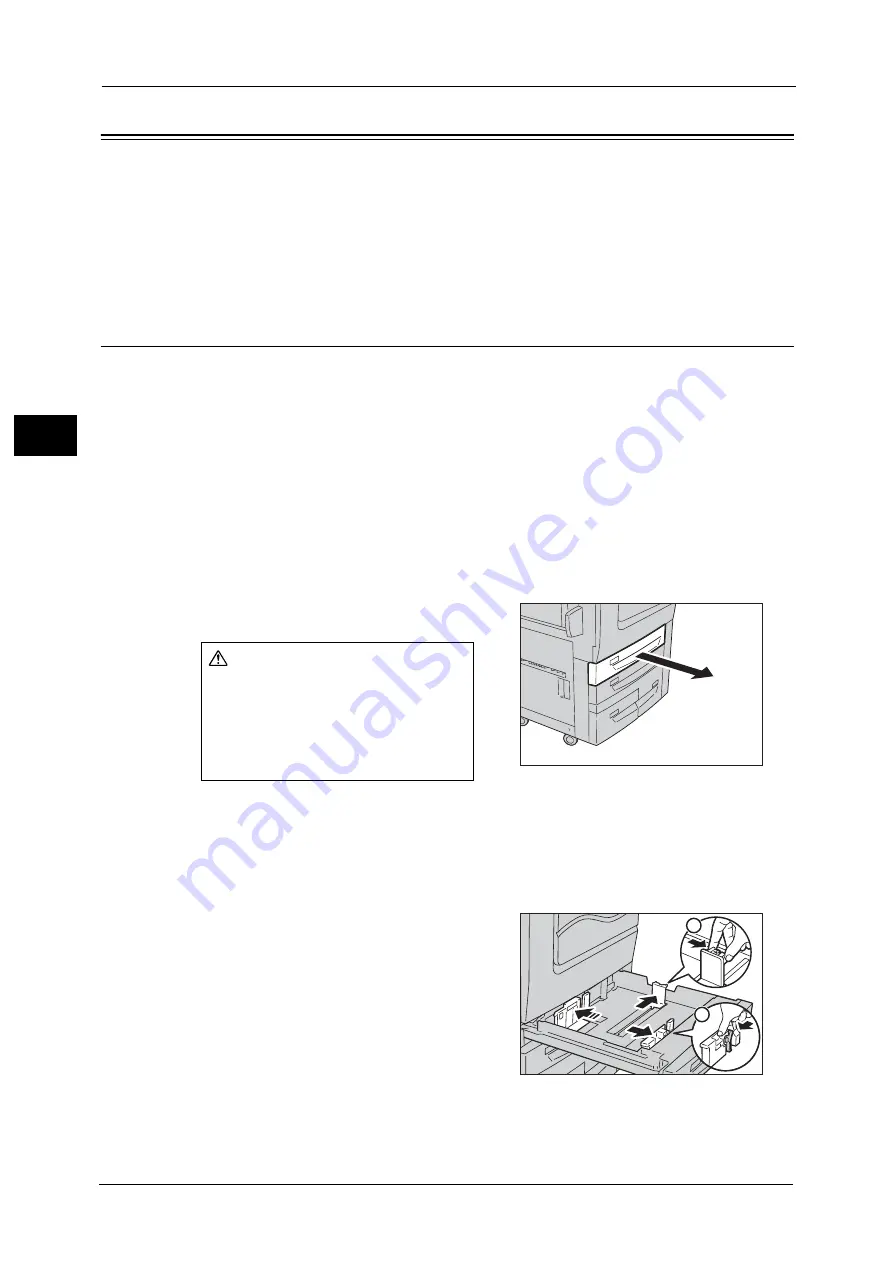
2 Paper and Other Media
58
P
a
p
e
r an
d Oth
e
r M
e
dia
2
Loading Tab Paper/Postcards/Envelopes
Tab paper, postcards, and envelopes can be used with the machine.
Important •
To prevent paper jams or misloading, do not take out the new paper out of the package until the
tray is empty.
Note
•
Carefully fan the paper before loading it in a tray. Otherwise, paper jams may occur or multiple
sheets may be fed to the machine simultaneously.
•
Remove the remaining paper in the tray, and then load that paper on top of the newly loaded paper.
Loading Tab Paper
Note
•
Tab paper can be used only for [Tab Margin Shift], Covers, and Separators.
•
When using tab paper, you need to set the paper type for the paper tray to [Tab Stock], and the
paper weight corresponding the paper loaded in the tray. For the set up, refer to "Changing the
Paper Settings" (P.68).
•
When loading non-standard size paper, you need to register the paper size. For how to register paper
sizes, refer to "Paper Tray Settings" (P.156).
Loading Tab Paper in Trays 1 and 2
The following describes how to load tab paper in Tray 1 as an example. The procedure is the
same as for Tray 2.
Important •
The paper orientation that can be specified for Trays 1 and 2 is portrait only.
•
Tab paper cannot be used in Trays 3 and 4.
1
Pull out the tray towards you until it stops.
Important •
While the machine is processing a job, do not pull the tray out that the job uses.
•
To prevent paper jams or misloading, do not add paper on top of any remaining paper in the tray.
Remove any paper remaining in the tray, and then load that paper on top of the newly loaded
paper.
2
Remove any paper loaded in the tray.
3
Pinch the long-side paper guide and slide it to
the desired paper size (1). Pinch the short-side
paper guide on the right side and slide it to the
desired paper size (2).
CAUTION
Make sure to pull out the tray slowly.
When the tray is being pulled out
with force, the tray may possibly hit
your knees or other parts of your
body causing injuries.
1
2
Summary of Contents for ApeosPort-V C5580
Page 14: ...14 ...
Page 38: ...1 Before Using the Machine 38 Before Using the Machine 1 ...
Page 320: ...5 Tools 320 Tools 5 ...
Page 376: ...10 Using IP Fax SIP 376 Using IP Fax SIP 10 ...
Page 388: ...12 Using the Server Fax Service 388 Using the Server Fax Service 12 ...
Page 638: ...15 Problem Solving 638 Problem Solving 15 ...
Page 786: ...16 Appendix 786 Appendix 16 ...
















































