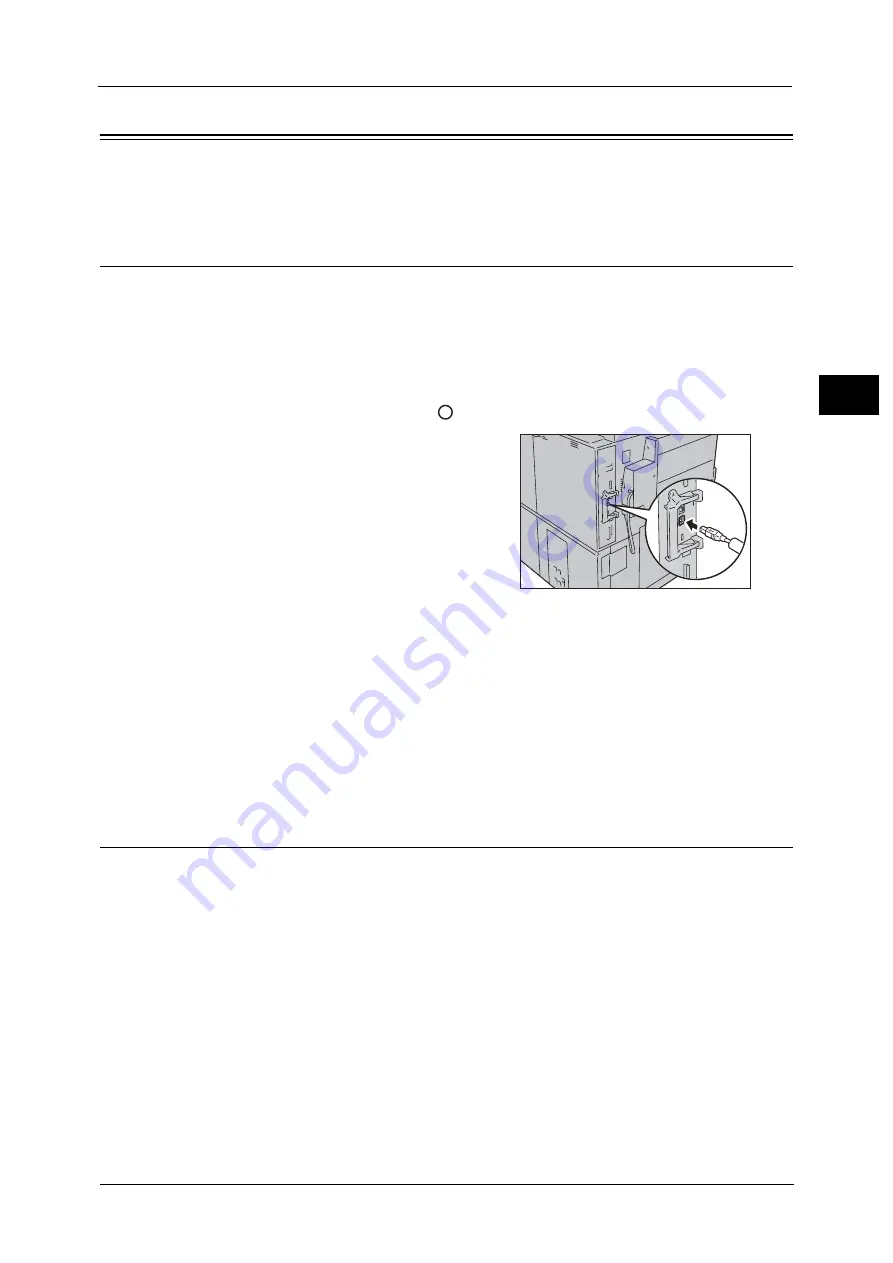
Interface Cables
21
Bef
ore
Us
ing
the
M
a
ch
ine
1
Interface Cables
When connecting the machine directly to a computer, use the USB interface. When
connecting the machine to a network, use the Ethernet interface.
Using the USB Interface
The USB interface of the machine supports USB 2.0.
1
Press the power switch to switch off the power.
2
Make sure that the touch screen is blank and the <Power Saver> button is not lighting up.
3
Open the machine front door.
4
Press the main power switch to the [
] position to switch off the main power.
5
Connect the USB cable to the USB 2.0 interface
connector.
6
Connect the other end of the USB cable to the computer.
7
Press the main power switch to the [ | ] position to switch on the main power.
8
Close the machine front door.
9
Press the power switch to switch on the power.
10
Restart the computer.
For more information on setting items, refer to "Printer Environment Settings" (P.329).
Using the Ethernet Interface
The Ethernet interface of the machine supports the following three types.
1000BASE-T
100BASE-TX
10BASE-T
Note
•
1000BASE-T is not supported for some models. Gigabit Ethernet (optional) or Secondary Ethernet
(optional) is required.
•
The machine supports IEEE802.3az (a compliance standard of wired LAN) which reduces the power
consumption of the Ethernet equipment while suspending data transmission. To use this feature,
both of the equipment need to support IEEE802.3az.
1
Press the power switch to switch off the power.
2
Make sure that the touch screen is blank and the <Power Saver> button is not lighting up.
3
Open the machine front door.
Summary of Contents for ApeosPort-V C5580
Page 14: ...14 ...
Page 38: ...1 Before Using the Machine 38 Before Using the Machine 1 ...
Page 320: ...5 Tools 320 Tools 5 ...
Page 376: ...10 Using IP Fax SIP 376 Using IP Fax SIP 10 ...
Page 388: ...12 Using the Server Fax Service 388 Using the Server Fax Service 12 ...
Page 638: ...15 Problem Solving 638 Problem Solving 15 ...
Page 786: ...16 Appendix 786 Appendix 16 ...
















































