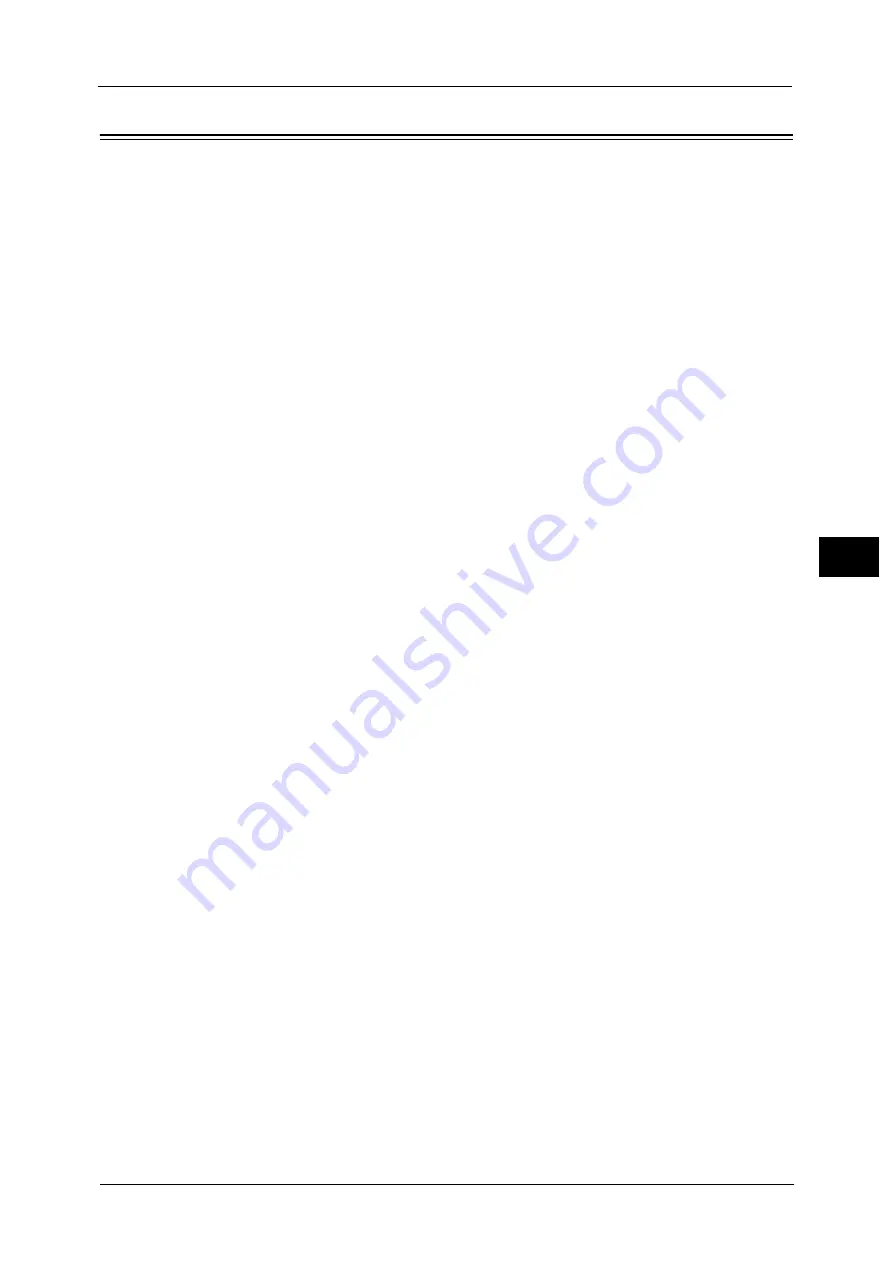
Folder Service Settings
265
To
ols
5
Folder Service Settings
In [Folder Service Settings], you can configure settings to handle files stored in folders.
1
On the [Tools] screen, select [Folder Service Settings].
For the method of displaying the [Tools] screen, refer to "System Settings Procedure" (P.128).
2
Select an item to set or change.
Files Retrieved By Client
Set whether or not to delete a file stored in a folder when a client retrieves it.
Delete according to Folder settings
Operates following the settings for individual folder.
For more information about setting folders, refer to "Delete Files After Retrieval" (P.280).
Force Delete
Ignores the settings for individual folder, and when a file is retrieved by a client, the retrieved
file is forcibly deleted.
File Display Default
Set the display method of the file list screen. Select from [List] or [Thumbnail].
Orientation for Stored Print Jobs
Set the orientation of non-standard size documents to be stored in a folder. Select [Portrait]
or [Landscape].
Even when [Portrait] is selected, a print job whose orientation is not available for the paper
tray will be stored in [Landscape] orientation.
Print & Delete Confirmation Screen
Set whether or not to display a confirmation screen for automatically deleting files after
printing the files stored in a folder.
Convert Custom Size to Standard Size
Set whether or not to convert custom size to standard size when transferring a fax/Internet
fax received or a file for Secure Polling in the folder.
Standard Size Threshold Value
Specify a threshold value for converting custom size to standard size when [Convert Custom
Size to Standard Size] is set to [Yes (Fax & Internet Fax files only)].
Specify the value from 0 to 10 mm in 1 mm increments.
Internet Fax to Internet Fax
Select whether or not to permit Internet fax forwarding of files received in a folder.
Internet Fax to E-mail
Select whether or not to permit e-mail forwarding of files received in a folder.
Summary of Contents for ApeosPort-V C5580
Page 14: ...14 ...
Page 38: ...1 Before Using the Machine 38 Before Using the Machine 1 ...
Page 320: ...5 Tools 320 Tools 5 ...
Page 376: ...10 Using IP Fax SIP 376 Using IP Fax SIP 10 ...
Page 388: ...12 Using the Server Fax Service 388 Using the Server Fax Service 12 ...
Page 638: ...15 Problem Solving 638 Problem Solving 15 ...
Page 786: ...16 Appendix 786 Appendix 16 ...






























