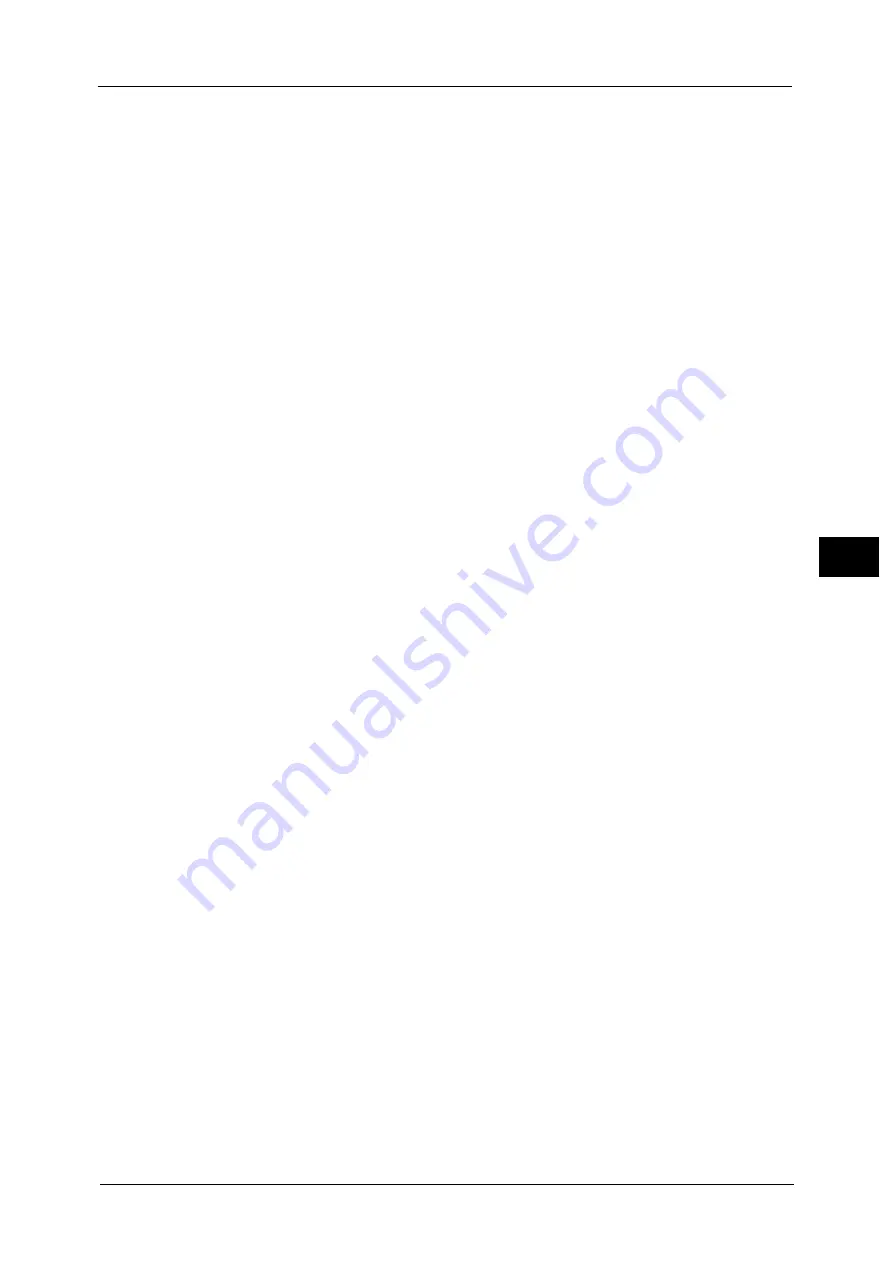
Common Service Settings
165
To
ols
5
For information on the EP system, refer to "EP System" (P.783).
Check EP Connection
This feature is used to check whether the communications between the machine and our
Customer Support Center function normally when the EP system via the Internet is used.
Note
•
The EP system may not be available in some regions. For more information, contact our Customer
Support Center.
For information on the EP system, refer to "EP System" (P.783).
EP Registration
BB Registration
Select [BB Registration] and then select [Start] to register the machine in EP system.
EPA Server Registration
After the BB registration, [EPA Server Registration] is automatically selected in accordance
with your environment. When this feature is selected, enter the destination server IP of your
EPA server and then select [Start] to register the machine in the EPA server.
Initialize Hard Disk
Initializes the hard disk.
Data deleted by initialization includes supplementary fonts, ESC/P, and HP-GL/2 forms.
Note
•
The secure print documents and logs are not erased.
Delete All Data
This feature is designed to prevent the leakage of confidential information of a customer
when the machine is returned to Fuji Xerox. All data stored on the machine will be deleted.
Before executing this operation, make sure that the operation is absolutely necessary.
Note
•
It takes several minutes to several hours to delete all data. (The time taken depends on the machine
configuration or the hard disk capacity.)
Software Options
This feature is for service representative use. For more information, contact our Customer
Support Center.
Power on Self Test
Set whether or not to perform self test when the machine is turned on and started up. If any
abnormal condition such as intentional program modification is found during the program
diagnosis, the machine stops starting up and records the information in the audit log.
Note
•
The information may not be recorded in the audit log depending on the status of program
malfunction.
•
If the machine does not start, contact our Customer Support Center.
Check Smart Card Details
When you select [Check Smart Card Details] and touch your smart card to the smart card
reader, the information of the smart card appears on the touch screen.
Note
•
You can register the authentication information using CentreWare Internet Services. For more
information, refer to the help of CentreWare Internet Services.
Important •
To display the online help for CentreWare Internet Services, users need to have the environment to
connect to the Internet. The communication fee shall be borne by you.
Summary of Contents for ApeosPort-V C5580
Page 14: ...14 ...
Page 38: ...1 Before Using the Machine 38 Before Using the Machine 1 ...
Page 320: ...5 Tools 320 Tools 5 ...
Page 376: ...10 Using IP Fax SIP 376 Using IP Fax SIP 10 ...
Page 388: ...12 Using the Server Fax Service 388 Using the Server Fax Service 12 ...
Page 638: ...15 Problem Solving 638 Problem Solving 15 ...
Page 786: ...16 Appendix 786 Appendix 16 ...
















































