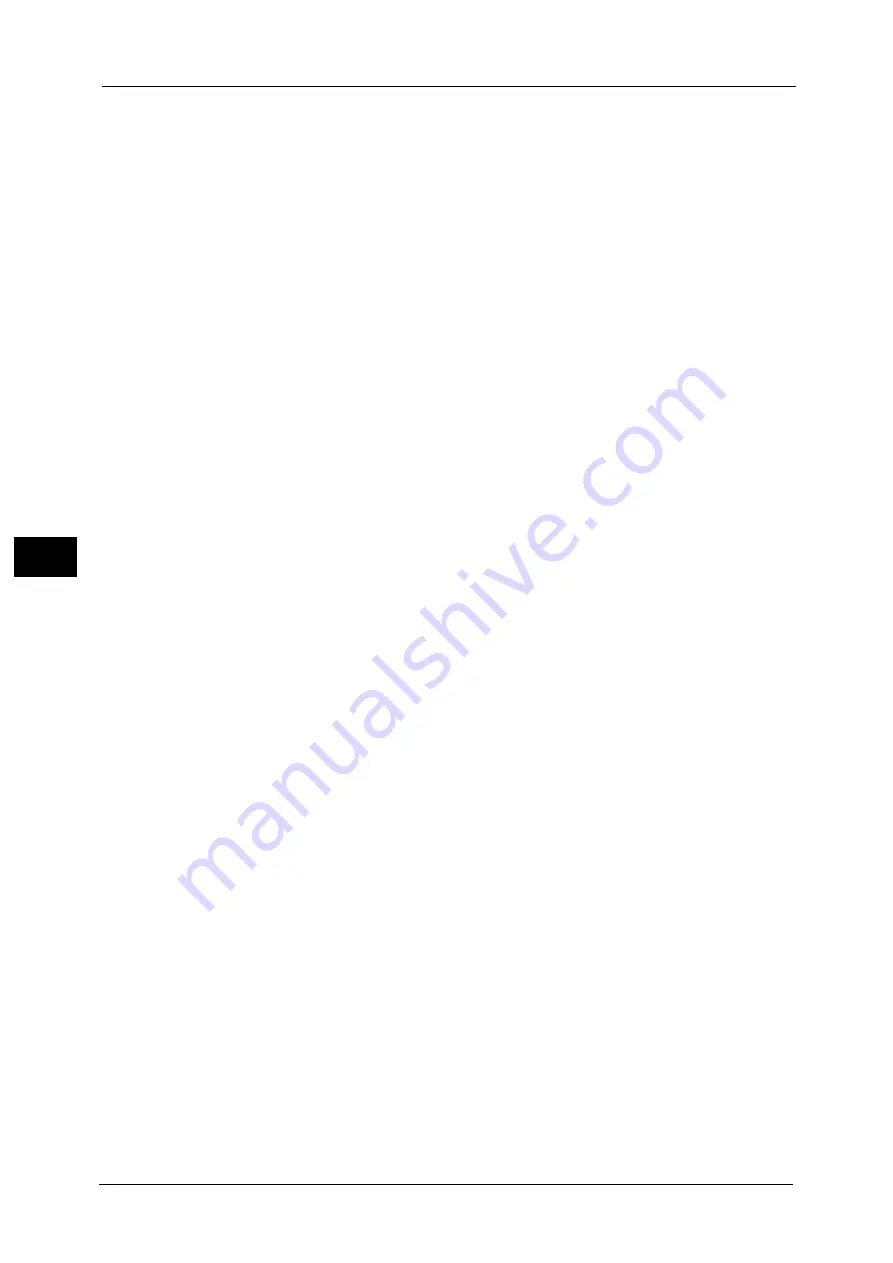
5 Tools
178
To
ols
5
•
The Fax and Server Fax features cannot be enabled at the same time.
Scan to Fax
Allows you to use the Fax feature on the machine.
Scan to Fax Server
Allows you to use the Server Fax feature on the machine.
Note
•
This feature does not appear for some models. An optional component is required. For more
information, contact our Customer Support Center.
Offset Stacking (Right Top Tray)
Offsetting means that each set of copies is delivered to the center tray and shifted slightly
to separate it from the previous job. When a set of copies is delivered to the front of the tray,
the next set is delivered to the rear of the tray. Set the offset function for the Right Top Tray.
Select from [No Offset], [Offset per Set], and [Offset per Job]. When [Offset per Set] or
[Offset per Job] is selected, the machine slightly shifts the output position per set or per job
(print job) respectively.
Note
•
This feature does not appear for some models. An optional component is necessary. For more
information, contact our Customer Support Center.
Offset Stacking (Right Middle Tray)
Offsetting means that each set of copies is delivered to the lower tray and shifted slightly to
separate it from the previous job. When a set of copies is delivered to the front of the tray,
the next set is delivered to the rear of the tray. Set the offset function for the Right Middle
Tray.
Select from [No Offset], [Offset per Set], and [Offset per Job]. When [Offset per Set] or
[Offset per Job] is selected, the machine slightly shifts the output position per set or per job
(print job) respectively.
Note
•
This feature does not appear for some models. An optional component is required. For more
information, contact our Customer Support Center.
Auto Job Promotion
You can select whether or not to allow another job to automatically bypass the current job
when the machine is unable to start an operation for a certain reason, (for example, running
out of paper in a tray when starting copying or printing).
Select [Disabled] or [Enabled]. When [Enabled] is selected, you can select whether or not to
delete the bypassed jobs automatically. Select [Yes] to specify the period of time until a
bypassed job is deleted between 1 minute and 120 hours.
Note
•
Stored documents such as Secure Print and Sample Set documents cannot be used with the Auto
Job Promotion feature.
•
When [Enabled] is selected and there is a job bypassed because of paper out, a message stating the
reason of the job promotion appears. The job bypassed can be processed after you take proper
measures by following the instruction of the message. Or, you can cancel the job by pressing the
<Clear All> button. When multiple jobs are bypassed, a screen that lists the bypassed jobs appears.
This screen allows you to display the details screen and to delete the jobs.
•
When you have specified the time period to disable print jobs, the jobs received during the specified
time period is not deleted automatically even when you have selected [Yes] for [Automatically
Delete Held Jobs].
For more information on the setting to disable print jobs, refer to "Printer Lockout" (P.147).
Default Print Paper Size
You can set the paper size, A4 or 8.5 x 11" to print reports and/or lists.
Summary of Contents for ApeosPort-V C5580
Page 14: ...14 ...
Page 38: ...1 Before Using the Machine 38 Before Using the Machine 1 ...
Page 320: ...5 Tools 320 Tools 5 ...
Page 376: ...10 Using IP Fax SIP 376 Using IP Fax SIP 10 ...
Page 388: ...12 Using the Server Fax Service 388 Using the Server Fax Service 12 ...
Page 638: ...15 Problem Solving 638 Problem Solving 15 ...
Page 786: ...16 Appendix 786 Appendix 16 ...
















































