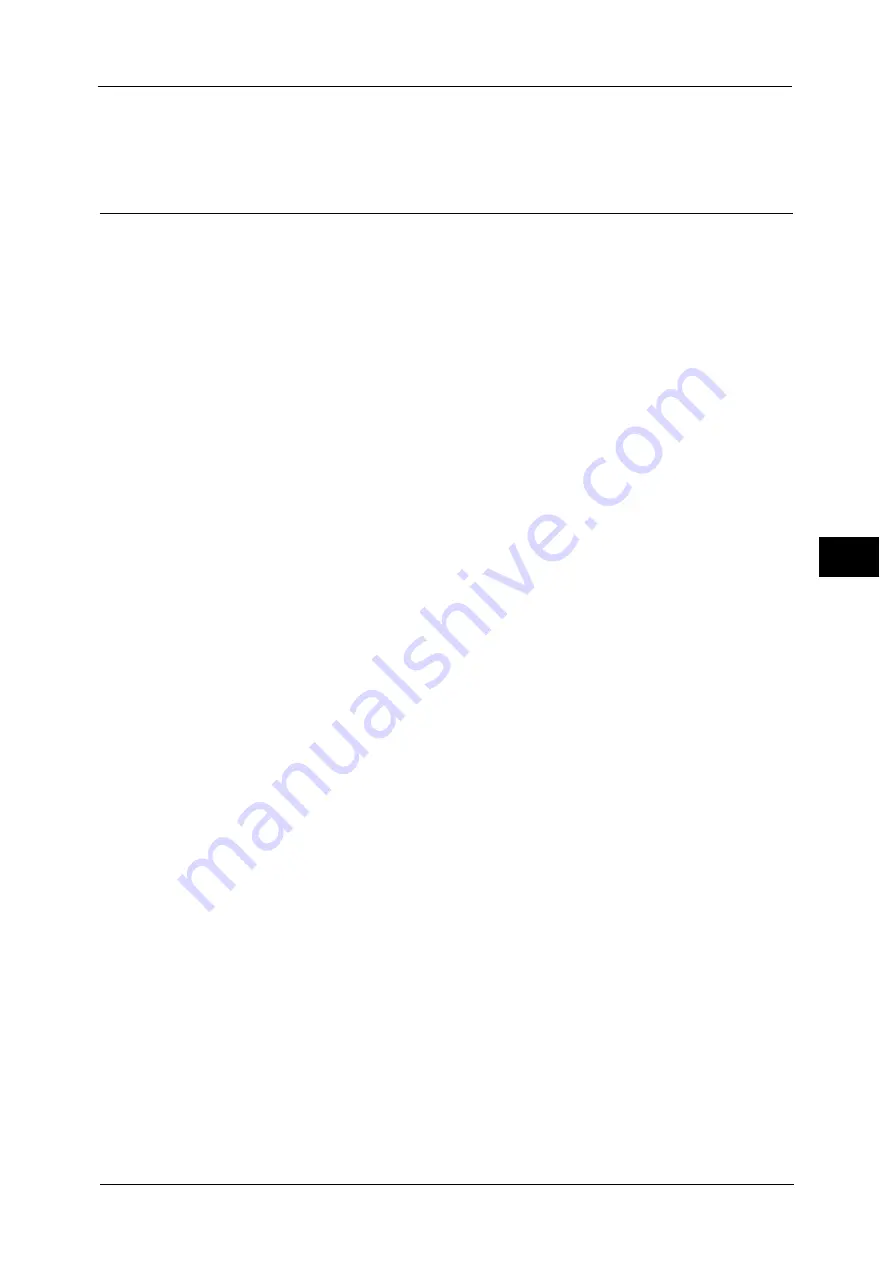
Common Service Settings
163
To
ols
5
Paper Supply
Select a tray.
Reports
You can configure settings related to printing reports.
Print Reports Button
Set the display method of [Print Reports] under the [Machine Information] screen and [Error
History Report] under the [Faults] screen displayed by pressing the <Machine Status>
button.
If you select [Disabled], the [Print Reports] button under [Machine Information] and the
[Error History Report] button under [Faults] are displayed only in the System Administration
mode.
For information on Print Reports, refer to "Print Reports" (P.108).
For information on Error History Reports, refer to "Faults" (P.122).
Job History Report
Select whether or not to automatically print a Job History Report when a total of 50 jobs
have been processed. All jobs are automatically listed on the printed report.
For information on how to print a Job History Report manually, refer to "Print Reports" (P.108).
Activity Report
Select whether or not to automatically print an Activity Report when a total of 100
communication results have been accumulated.
For information on an Activity Report, refer to "Activity Report" (P.780).
For information on how to print an Activity Report manually, refer to "Job Status/Activity Report" (P.109).
Transmission Report - Job Undelivered
Select whether or not to automatically print a Transmission Report - Job Undelivered.
Transmission Report - Job Deleted
Select whether or not to automatically print a Transmission Report - Job Deleted for a
cancelled document.
Folder Report
Select whether or not to automatically print a Folder Report.
Broadcast/Multi-Poll Report
Select whether or not to automatically print a Broadcast Report and a Multi-Poll Report.
Off
Does not print a report regardless of the data transmission result.
On
Automatically prints a report regardless of the data transmission result.
Print only when communication error
Prints a report only when a communication error occurs.
Select [All communications] or [Communication with error only] for report contents.
Summary of Contents for ApeosPort-V C5580
Page 14: ...14 ...
Page 38: ...1 Before Using the Machine 38 Before Using the Machine 1 ...
Page 320: ...5 Tools 320 Tools 5 ...
Page 376: ...10 Using IP Fax SIP 376 Using IP Fax SIP 10 ...
Page 388: ...12 Using the Server Fax Service 388 Using the Server Fax Service 12 ...
Page 638: ...15 Problem Solving 638 Problem Solving 15 ...
Page 786: ...16 Appendix 786 Appendix 16 ...
















































