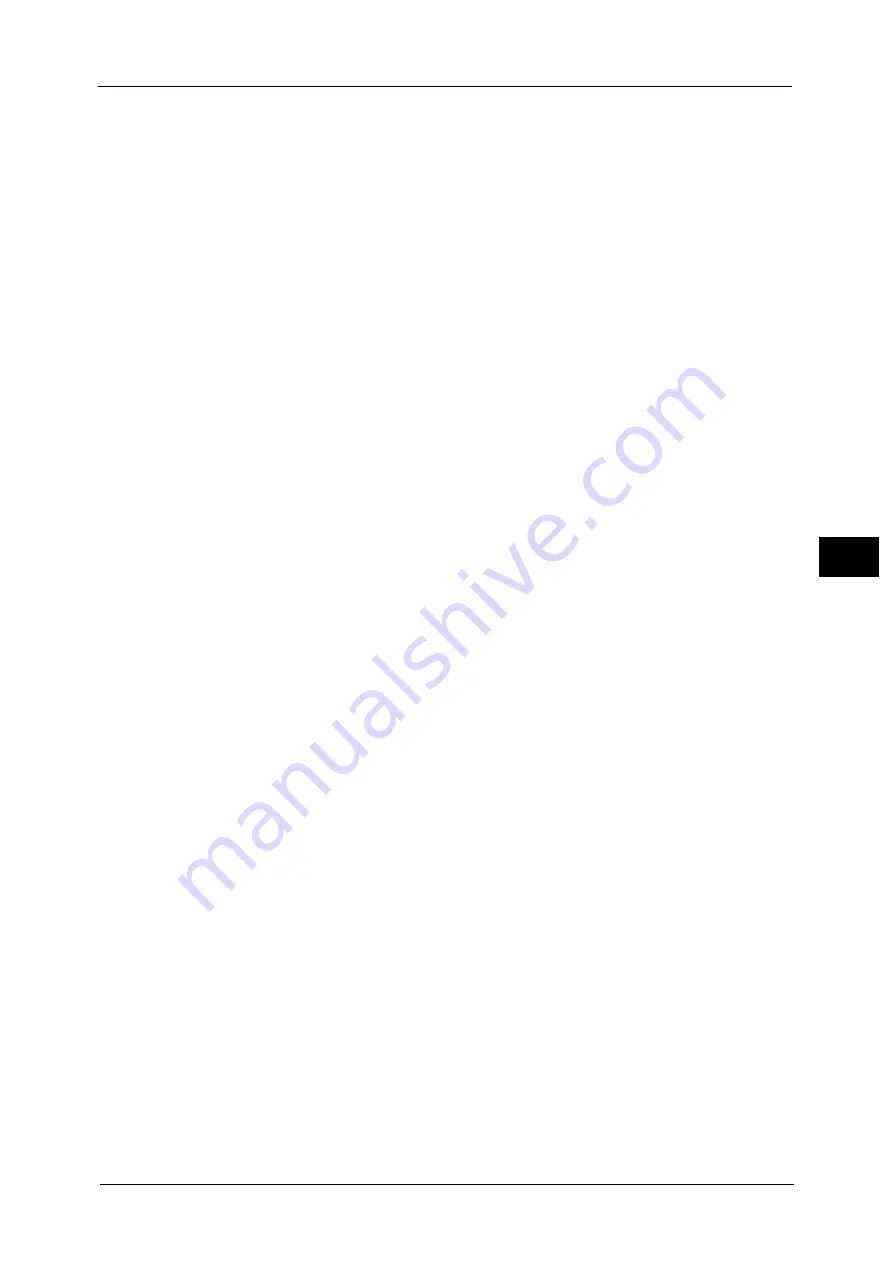
Common Service Settings
167
To
ols
5
Trays 1 to 6
Assign the type to a tray.
Finisher Adjustment
Note
•
To use this feature, an optional component is required for some models. For more information,
contact our Customer Support Center.
Hole Punch Tool
Specify the punch unit to be used (Punch Unit 2/4H CD1 or Punch Unit US 2/3H CD1).
Adjust Booklet Fold Position
Set the booklet fold position for paper smaller or longer than B4.
Adjust Fold Position
You can adjust the fold position for each paper type and can set up to 10 adjustment types.
Also, you can assign the type to each tray.
Fold Position Type Setup
Adjust the position for Single Fold, Booklet, C Fold, Z Fold, and Z Fold Half Sheet.
For more information on setting procedures, refer to "Fold Position Adjustment" (P.665).
Trays 1 to 4, and 6 (optional)
Assign an adjustment type to each tray.
Fold Assisting Crease
Set the number of additional folding lines between the specified fold line to prevent the
output of the folded booklet from opening.
Select from [1 Crease per Side], [2 Creases per Side], [3 Creases per Side], and [No Crease].
Note
•
The fewer the folding lines, the stronger the formation of creases. The more the number of folding
lines, the slower the booklet creation speed.
•
The booklet may open depending on the paper size and paper type even though the Fold Assisting
Crease feature is used.
Adjust Image Transfer
You can adjust the transfer output value when image transfer is poor.
For more formation on adjusting image transfer, refer to "Adjust Image Transfer" (P.672).
Software Upgrade
When EP system via the Internet is used, this feature is used to upgrade the software for EP
system when the version upgrade is required.
You can specify when to start the software upgrade.
Important •
After the downloading is finished, the machine automatically restarts and upgrades the software.
After the machine restarts again and the Services Home screen is displayed, the software upgrade is
completed.
Note
•
EP system may not be available in some regions. For more information, contact our Customer
Support Center.
•
To use this feature, a dedicated contract is needed in addition to a use of the EP system service. For
more information, contact our Customer Support Center.
For information on EP system, refer to "EP System" (P.783).
1
Select [Software Upgrade].
Summary of Contents for ApeosPort-V C5580
Page 14: ...14 ...
Page 38: ...1 Before Using the Machine 38 Before Using the Machine 1 ...
Page 320: ...5 Tools 320 Tools 5 ...
Page 376: ...10 Using IP Fax SIP 376 Using IP Fax SIP 10 ...
Page 388: ...12 Using the Server Fax Service 388 Using the Server Fax Service 12 ...
Page 638: ...15 Problem Solving 638 Problem Solving 15 ...
Page 786: ...16 Appendix 786 Appendix 16 ...
















































