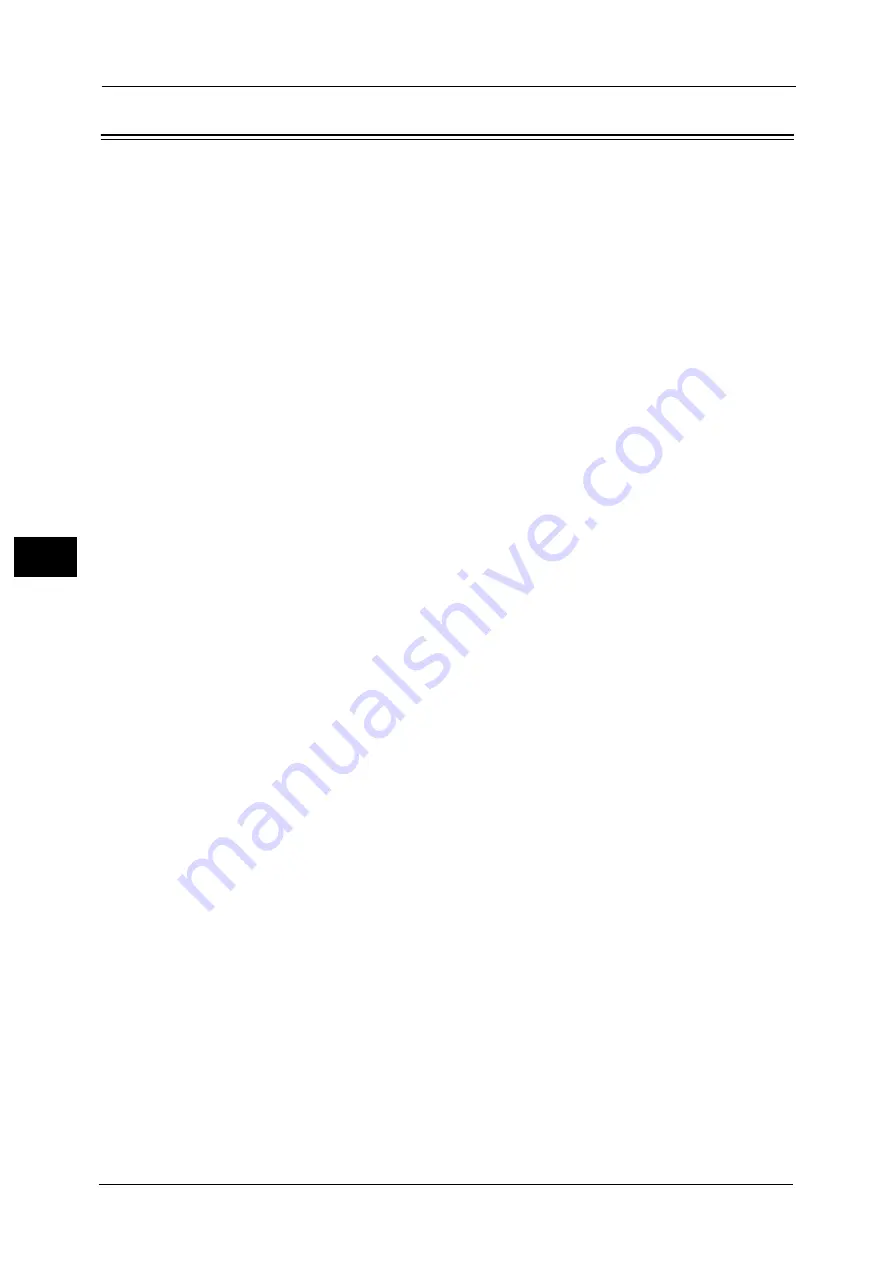
5 Tools
264
To
ols
5
Address Book Settings
In [Address Book Settings], you can configure settings related to the e-mail and the address
book.
1
On the [Tools] screen, select [System Settings] > [Address Book Settings].
For the method of displaying the [Tools] screen, refer to "System Settings Procedure" (P.128).
2
Select an item to set or change.
Address Book Type
Select the type of the Address Book from [Type 1] or [Type 2].
Directory Service
Select whether or not to use an address book stored on the directory server.
Even when [Enabled] is selected, the address book of the directory server will not be started
unless the following conditions are satisfied.
The IP address of the machine must be set.
The IP address or Internet address of the directory server (primary) must be set.
The port numbers used for LDAP communication must be set on the directory server and
the machine.
Address Book Default - Scan
Select from [Public Entries] or [Network Entries].
Note
•
This item can be set when [Directory Service] is set to [Enabled].
Address Book Default - Fax
Select from [Public Entries] or [Network Entries].
Note
•
This item can be set when [Directory Service] is set to [Enabled].
Search Display Default
Select from [Simple Search] or [Advanced Search].
Note
•
This item can be set when [Address Book Type] is set to [Type 1].
Fax Speed Dial Default
Specify the default speed dial to display at the top of the [Fax Address Book] screen.
Set the number from 1 to 2000.
Note
•
Available numbers to assign to speed dials are different depending on your machine configuration .
For more information, contact our Customer Support Center.
Summary of Contents for ApeosPort-V C5580
Page 14: ...14 ...
Page 38: ...1 Before Using the Machine 38 Before Using the Machine 1 ...
Page 320: ...5 Tools 320 Tools 5 ...
Page 376: ...10 Using IP Fax SIP 376 Using IP Fax SIP 10 ...
Page 388: ...12 Using the Server Fax Service 388 Using the Server Fax Service 12 ...
Page 638: ...15 Problem Solving 638 Problem Solving 15 ...
Page 786: ...16 Appendix 786 Appendix 16 ...
















































