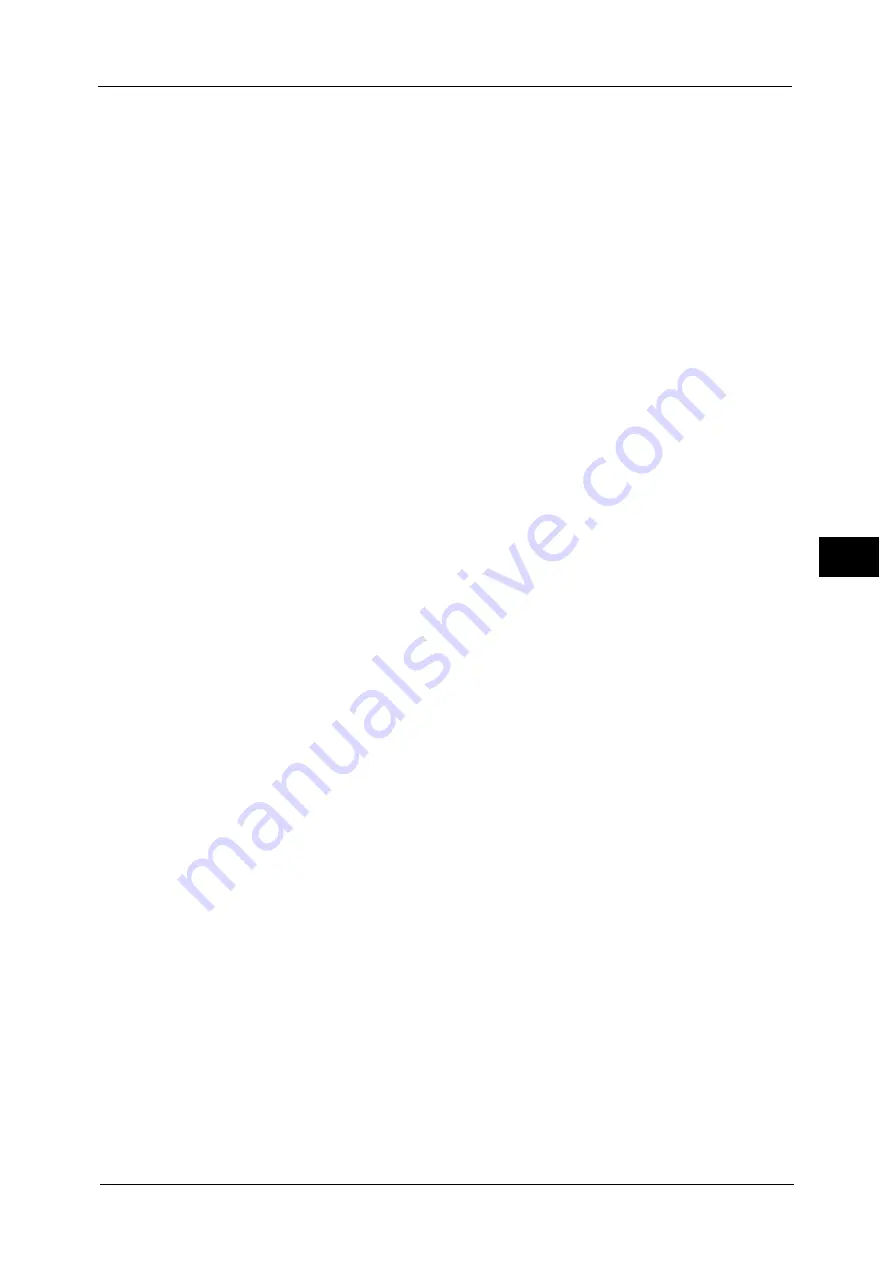
Connectivity & Network Setup
207
To
ols
5
Ethernet - Rated Speed / Ethernet 1 - Rated Speed, Ethernet 2 - Rated Speed
Select the communication speed from the followings:
Note
•
The title of this setting item differs depending on the Ethernet interface configuration: When single
Ethernet interface is used, [Ethernet - Rated Speed] is displayed. When two Ethernet interfaces are
used, [Ethernet 1 - Rated Speed] and [Ethernet 2 - Rated Speed] are displayed.
Auto
Select this to detect the Ethernet transmission rate automatically.
100 Mbps Full-Duplex
Select this to set 100BASE-TX (Full Duplex) as the default value.
100 Mbps Half-Duplex
Select this to set 100BASE-TX (Half Duplex) as the default value.
10 Mbps Full-Duplex
Select this to set 10BASE-T (Full Duplex) as the default value.
10 Mbps Half-Duplex
Select this to set 10BASE-T (Half Duplex) as the default value.
1000 Mbps
Select this to set 1000BASE-T as the default value.
Note
•
1000BASE-T is not available for some models. An optional component is required.
TCP/IP - Common Settings
Configure common settings to use TCP/IP.
Primary Network
When two Ethernet interfaces are used, the interface name specified in [Ethernet1 -
Network Name] is displayed.
Note
•
The primary network is "Ethernet 1". You cannot set "Ethernet 2" as the primary network.
•
This item is displayed only when Secondary Ethernet (Optional) is installed on the machine.
You cannot edit the setting from here.
IP Mode
Select the TCP/IP operation mode from the followings:
IPv4 Mode
Select this option for IPv4.
IPv6 Mode
Select this option for IPv6.
Dual Stack
Select this option for an environment using both IPv4 and IPv6.
TCP/IP - Network Settings / TCP/IP - Network Settings (Ethernet 1), TCP/IP - Network
Settings (Ethernet 2)
Configure network settings other than common settings to use TCP/IP.
Important •
Configuring same IP address for [TCP/IP - Network Settings (Ethernet 1)] and [TCP/IP - Network
Settings (Ethernet 2)] is prohibited. When setting the same IP address to each Ethernet, contact our
Customer Support Center.
•
Only LPD, Port9100, SNMP, and Bonjour ports are available for [TCP/IP - Network Settings (Ethernet
2)]. The applications using any other ports such as Network Scanner Utility 3 may not work with the
[TCP/IP - Network Settings (Ethernet 2)] setting.
Summary of Contents for ApeosPort-V C5580
Page 14: ...14 ...
Page 38: ...1 Before Using the Machine 38 Before Using the Machine 1 ...
Page 320: ...5 Tools 320 Tools 5 ...
Page 376: ...10 Using IP Fax SIP 376 Using IP Fax SIP 10 ...
Page 388: ...12 Using the Server Fax Service 388 Using the Server Fax Service 12 ...
Page 638: ...15 Problem Solving 638 Problem Solving 15 ...
Page 786: ...16 Appendix 786 Appendix 16 ...
















































