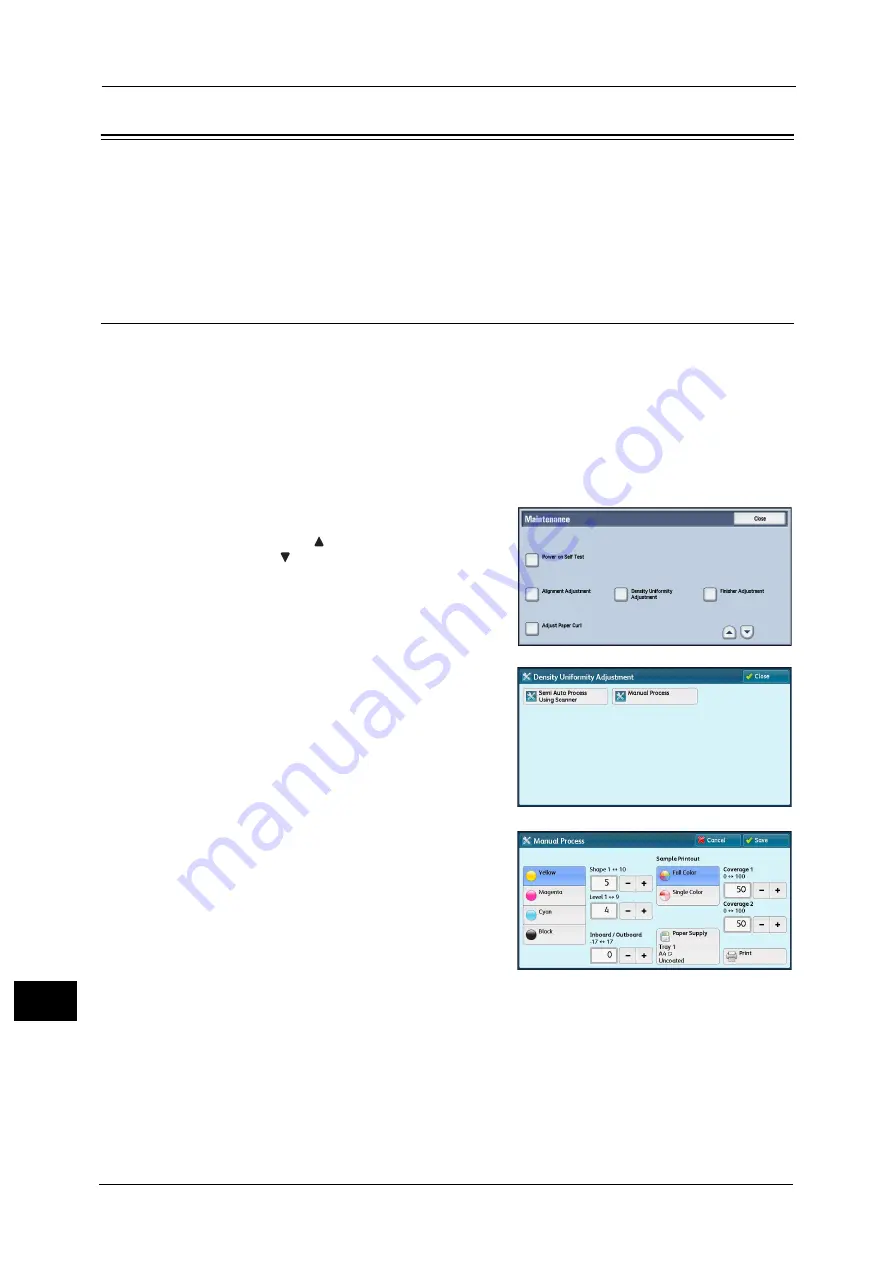
16 Appendix
694
A
ppe
n
d
ix
16
Density Uniformity Adjustment (Manual Process)
This section describes manual adjustment of the density uniformity.
Note
•
Output paper for the density uniformity adjustment is counted for the number of printed pages. For
more information, refer to "Billing Information" (P.106)
•
When using a smart card authentication system such as IC Card Gate, you may be requested
authentication before printing or scanning a calibration chart.
Density Uniformity Adjustment
You can adjust the density uniformity on the machine as follows:
1
Load paper in a tray.
2
Press the <Log In/Out> button, and then enter the System Administration mode.
For how to enter the System Administration mode, refer to "System Settings Procedure" (P.128).
3
Select [Tools] on the Services Home screen.
4
Select [System Settings] > [Common Service Settings] > [Maintenance].
5
Select [Density Uniformity Adjustment].
Note
•
Select [
] to return to the previous screen or
[
] to move to the next screen.
6
Select [Manual Process].
7
Select the tray in which you loaded paper in
step 1, and then select [Print].
Coverage 1, 2
Two patterns of density for each color
(Yellow, Magenta, Cyan, and Black) could be
set for the sample output.
Full Color / Single Color
Select [Full Color] to check the density and balance of all colors. Select [Single Color] to
check the density of a specific color.
f you selected [Single Color], select the color to print from [Yellow], [Magenta], [Cyan],
and [Black].
Paper Supply
Select the tray with the paper to adjust density.
Summary of Contents for ApeosPort-V C5580
Page 14: ...14 ...
Page 38: ...1 Before Using the Machine 38 Before Using the Machine 1 ...
Page 320: ...5 Tools 320 Tools 5 ...
Page 376: ...10 Using IP Fax SIP 376 Using IP Fax SIP 10 ...
Page 388: ...12 Using the Server Fax Service 388 Using the Server Fax Service 12 ...
Page 638: ...15 Problem Solving 638 Problem Solving 15 ...
Page 786: ...16 Appendix 786 Appendix 16 ...






























