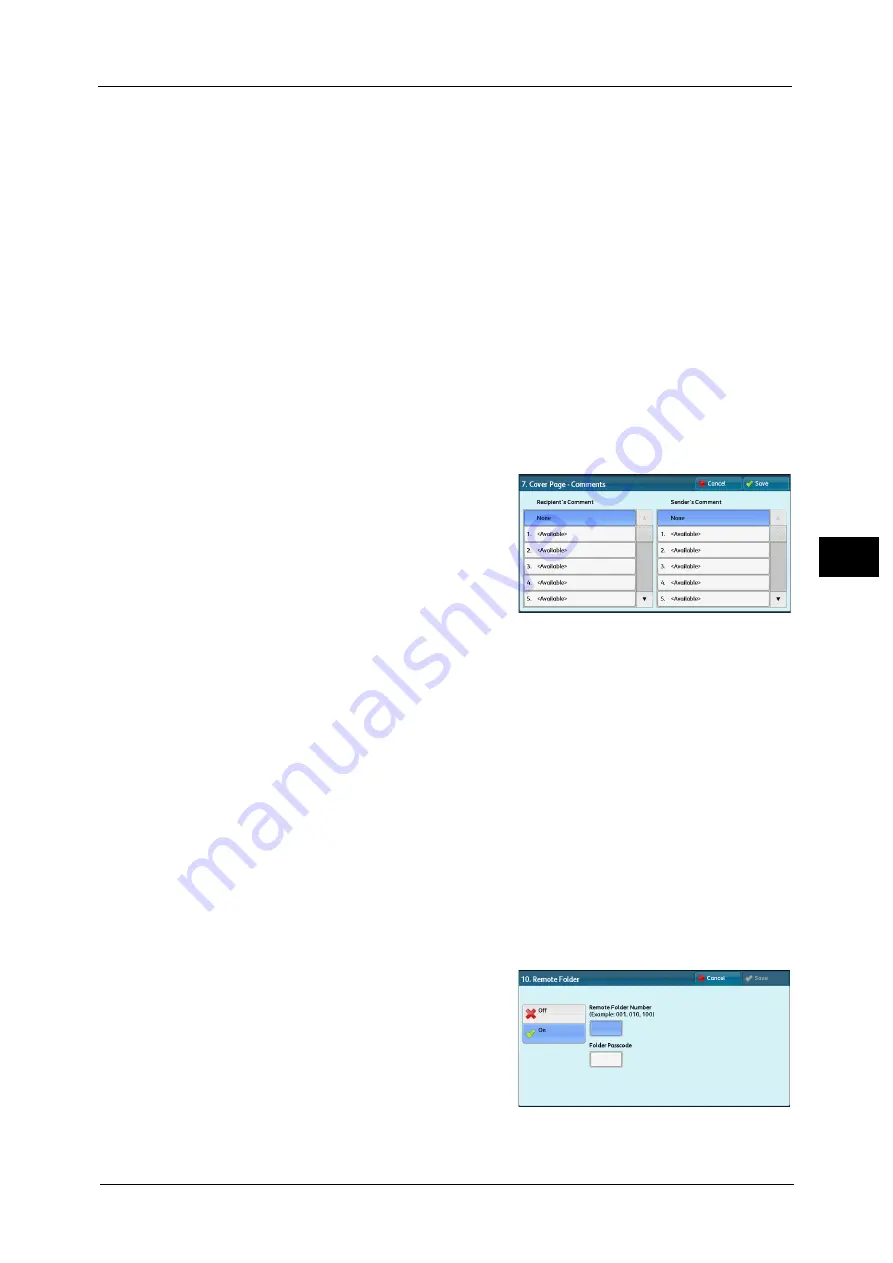
Setup
295
To
ols
5
When the destination is specified by a speed dial number with the communications mode
set, you cannot change the communications mode in the [Fax/Internet Fax] screen.
Note
•
[G4 Auto] is displayed only when Internet fax addresses are selected.
Resolution
Set image quality for transmission.
Select from [Panel] (image quality selected on the control panel), [Standard (200x100 dpi)],
[Fine (200 dpi)], [Superfine (400 dpi)], and [Superfine (600 dpi)].
Cover Page
Select whether or not to send a fax or an Internet fax with a cover note attached. If
attached, specify comments on the sender and a recipient to be printed in the cover pages.
Comments must be registered in advance.
For information on comment registration, refer to "Add Fax Comment" (P.298).
1
Select [Print Cover Page].
2
Select [Comments].
3
Select any comment from the list of comments
displayed under [Recipient’s Comment] and
[Sender’s Comment].
4
Select [Save]. The image of the Fax Cover Page is displayed.
5
Select [Save].
Maximum Image Size
Select the maximum image size from [A3], [B4], or [A4] to match the recipient's paper size
or available profile.
Delay Start
Set whether or not to use a delayed start transmission.
If the machine’s system clock is set to the 24-hour display, [AM] and [PM] do not appear. For information on the system
clock, refer to "Time" (P.146).
Remote Folder
Select whether or not to send a fax or an Internet fax to a recipient’s folder. To use folder
communications, you must obtain the recipient's folder number and passcode in advance.
1
Select [On].
2
Enter a recipient's folder number with the
numeric keypad.
3
If a passcode is set, enter the passcode with the
numeric keypad.
Note
•
If no passcode is set, leave the text boxes
blank and select [Save].
Summary of Contents for ApeosPort-V C5580
Page 14: ...14 ...
Page 38: ...1 Before Using the Machine 38 Before Using the Machine 1 ...
Page 320: ...5 Tools 320 Tools 5 ...
Page 376: ...10 Using IP Fax SIP 376 Using IP Fax SIP 10 ...
Page 388: ...12 Using the Server Fax Service 388 Using the Server Fax Service 12 ...
Page 638: ...15 Problem Solving 638 Problem Solving 15 ...
Page 786: ...16 Appendix 786 Appendix 16 ...






























