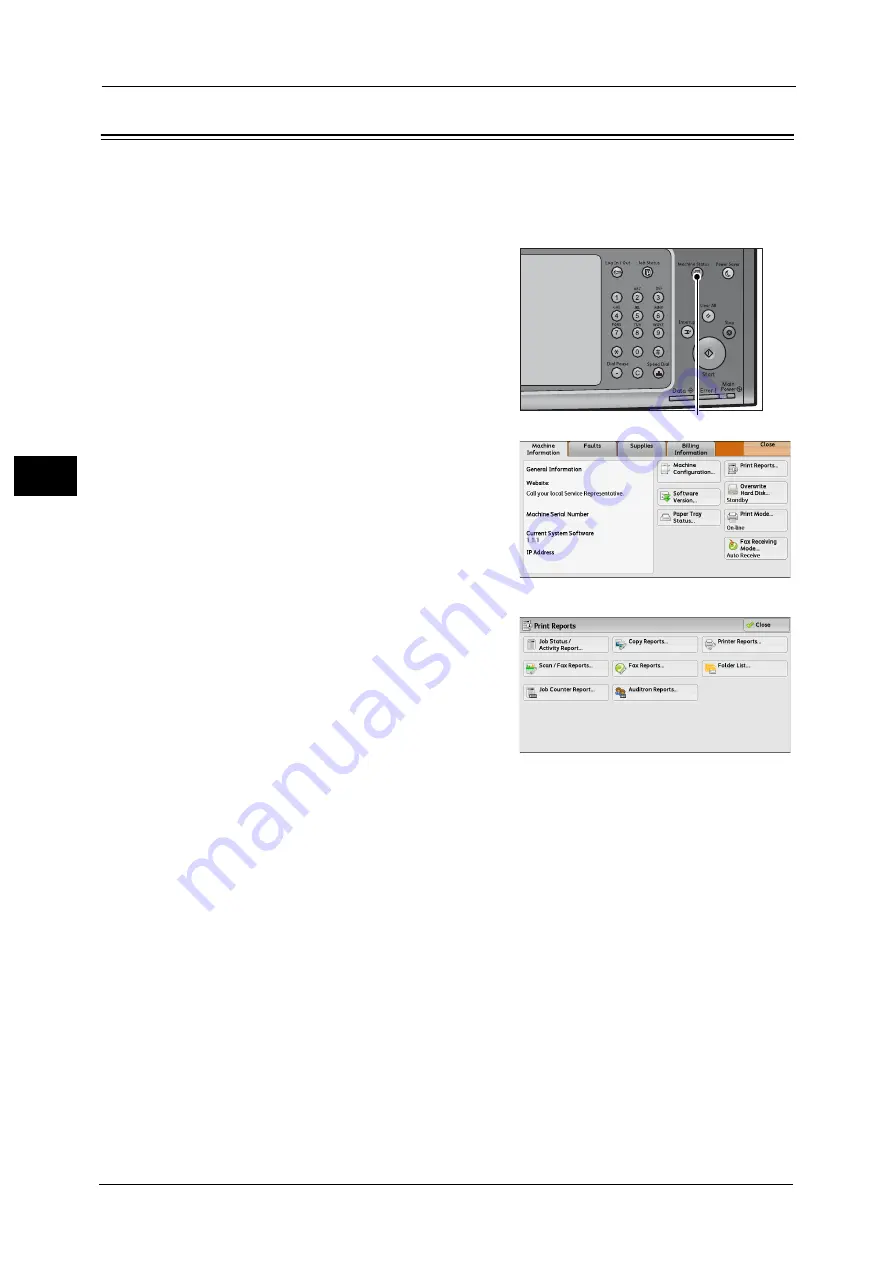
3 Maintenance
102
M
a
int
e
na
nc
e
3
Printing a Report/List
You can print a report/list to check the settings and communication status.
Note
•
When the <Data> indicator is not lit, you cannot print the Stored Documents List.
For information on the types of report/list, refer to "Print Reports" (P.108).
1
Press the <Machine Status> button.
2
Select [Print Reports].
Note
•
If [Print Reports Button] under [Reports] is set
to [Disabled], the [Print Reports] button
appears only when the [Tools] button is
displayed on the Services Home screen. For
more information on Reports, refer to
"Reports" (P.163).
•
If you want to print [Billing Data List] or
[Auditron Report (Fax Jobs)], insert a card to
the machine before instructing print.
3
Select the service that you want a report or list
for.
4
Select a report or list to print, and then press the <Start> button.
Note
•
The reports or lists displayed on the screen vary depending on the machine configuration.
<Machine Status> button
Summary of Contents for ApeosPort-V C5580
Page 14: ...14 ...
Page 38: ...1 Before Using the Machine 38 Before Using the Machine 1 ...
Page 320: ...5 Tools 320 Tools 5 ...
Page 376: ...10 Using IP Fax SIP 376 Using IP Fax SIP 10 ...
Page 388: ...12 Using the Server Fax Service 388 Using the Server Fax Service 12 ...
Page 638: ...15 Problem Solving 638 Problem Solving 15 ...
Page 786: ...16 Appendix 786 Appendix 16 ...






























