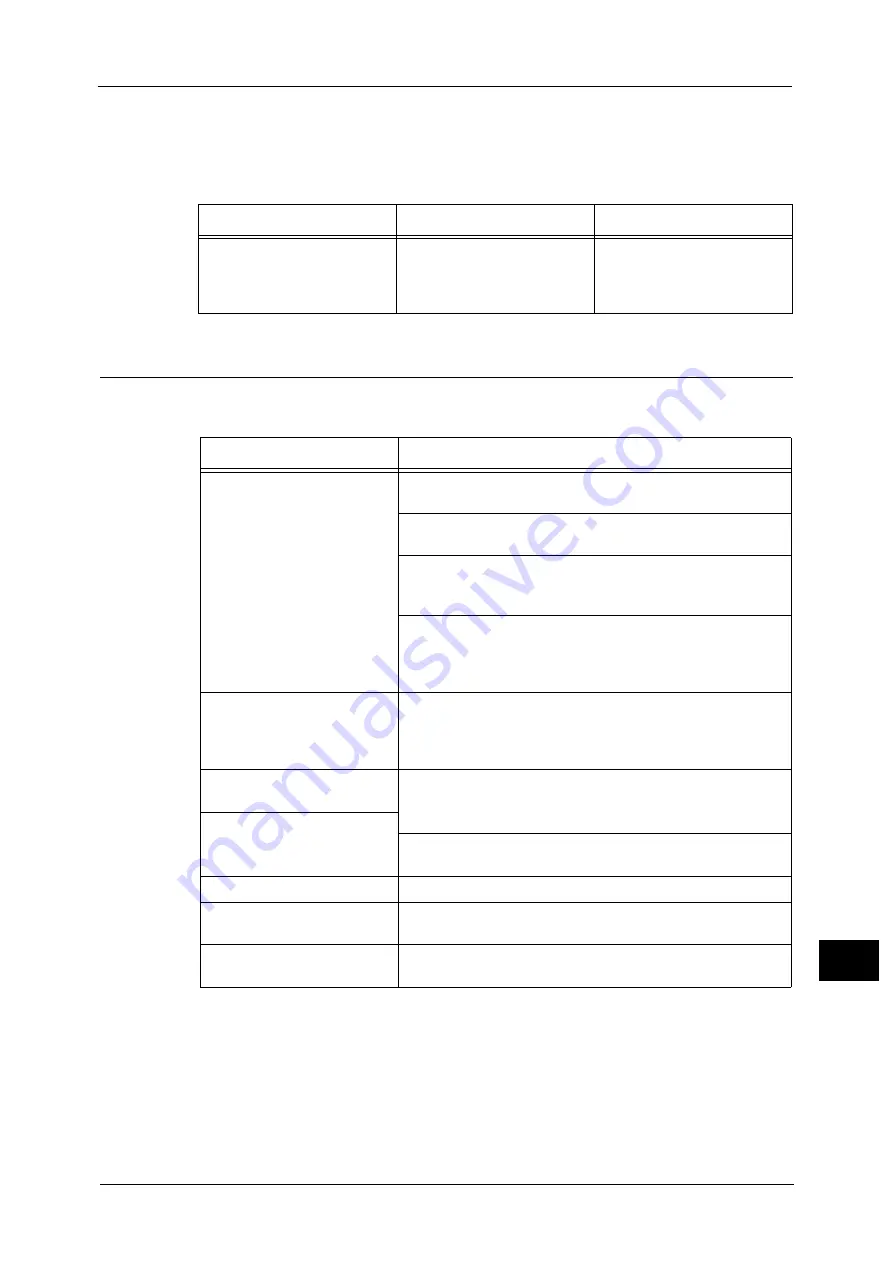
Network-related Problems
471
Pro
b
lem
So
lv
in
g
15
Mac OS X 10.5/10.6, Mac OS X 10.7 Lion, OS X 10.8 Mountain Lion, OS X 10.9 Mavericks,
and OS X 10.10 Yosemite
When you cannot print
CentreWare Internet Services Problems
The possible symptoms and remedies for problems when using CentreWare Internet
Services are as follows:
Cause
Check point
Remedy
The LPD port is not activated.
Confirm whether the LPD port
is activated.
When printing with a printer
detected by using Bonjour,
Select the [Enabled] check box
of [LPD] to activate the port.
Symptom
Remedy
Cannot connect to CentreWare
Internet Services.
Is the machine working properly?
Check whether the machine is turned on.
Is the Internet Services (HTTP) port activated?
Print a Configuration Report to confirm.
Is the Internet address correctly entered?
Confirm the Internet address again. If the problem persists,
enter an IP address to connect to CentreWare Internet Services.
Is a proxy server being used?
Depending on the proxy server, connections may not be
possible. Set the browser to [Not using proxy server] or set that
particular address to [Not using a proxy server].
The [Please wait] message is
continuously displayed.
Wait for a while as instructed.
If the status does not change, click the [Refresh] button.
If this does not impart any effect, confirm whether the machine
is operating correctly.
The [Refresh] button is not
functioning.
Are you using a specified browser?
Refer to "Installation of CentreWare Internet Services" (P.322) to confirm
whether your browser is supported.
Selecting the menu on the left
frame does not update the
right frame contents.
Old information may be cached on your web browser.
Clear all the information cached on the web browser.
The screen display is distorted.
Change the window size for the browser.
The latest information is not
displayed.
Click the [Refresh] button.
Characters are not correctly
displayed.
Use Western European language command.
Summary of Contents for ApeosPort-V C5580
Page 14: ...14 ...
Page 38: ...1 Before Using the Machine 38 Before Using the Machine 1 ...
Page 320: ...5 Tools 320 Tools 5 ...
Page 376: ...10 Using IP Fax SIP 376 Using IP Fax SIP 10 ...
Page 388: ...12 Using the Server Fax Service 388 Using the Server Fax Service 12 ...
Page 638: ...15 Problem Solving 638 Problem Solving 15 ...
Page 786: ...16 Appendix 786 Appendix 16 ...
















































