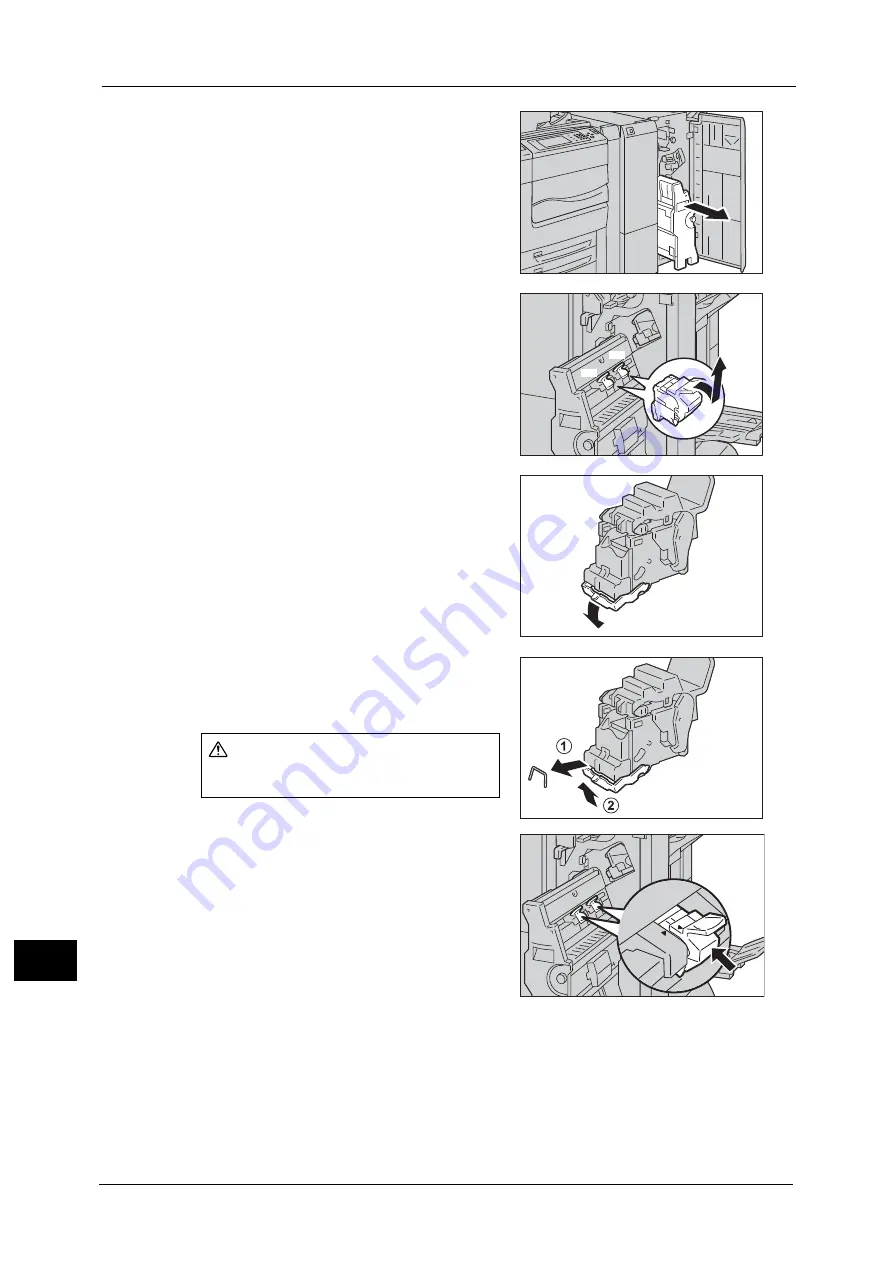
15 Problem Solving
630
Pro
b
lem
So
lv
in
g
15
2
Pull out the booklet unit.
3
With grasping the lever of the booklet staple
cartridge, push the booklet staple cartridge
downward. Then, pull out the booklet staple
cartridge upward.
4
Push down the metal part of the staple
cartridge.
5
Remove the jammed staples (1), and return the
metal part pushed down in step 4 to its original
position (2).
6
Return the booklet staple cartridge to its
original position.
CAUTION
Be careful in removing jammed staples.
R2
R3
Summary of Contents for ApeosPort-V C5580
Page 14: ...14 ...
Page 38: ...1 Before Using the Machine 38 Before Using the Machine 1 ...
Page 320: ...5 Tools 320 Tools 5 ...
Page 376: ...10 Using IP Fax SIP 376 Using IP Fax SIP 10 ...
Page 388: ...12 Using the Server Fax Service 388 Using the Server Fax Service 12 ...
Page 638: ...15 Problem Solving 638 Problem Solving 15 ...
Page 786: ...16 Appendix 786 Appendix 16 ...
















































