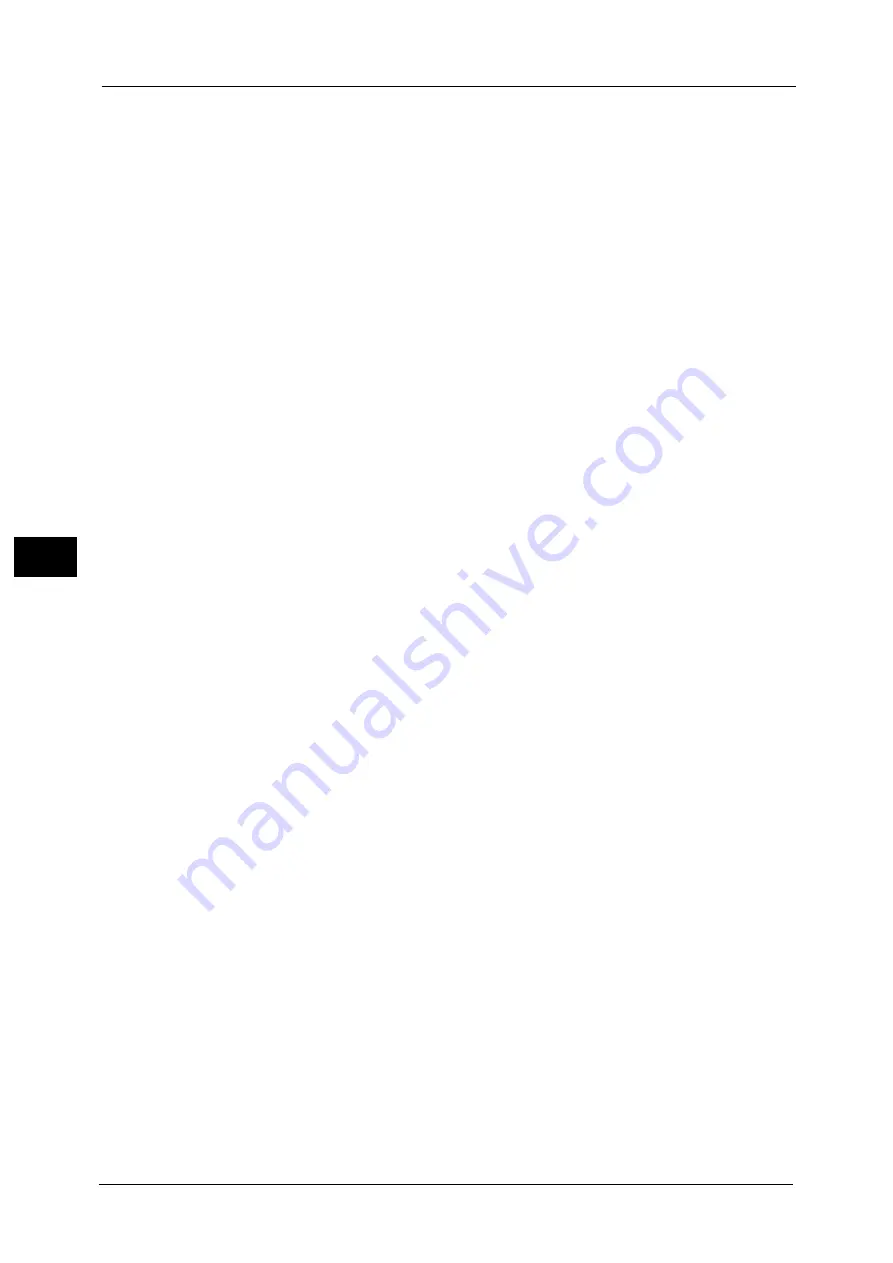
5 Tools
162
To
ols
5
Important •
When you select [High Quality], and [Corner Shift] is selected in [Image Shift] with a ratio of 60% or
less is specified in [Reduce/Enlarge], a part of the image may not be printed or blank paper may be
output.
Background Suppression (Scan Jobs)
Set the method of background suppression to be used for scan operations.
Set how the machine detects density and deletes the background color.
Select [High Speed] to sample a section of the document and detect the background color.
Select [High Quality] to conduct a pre-scan, and sample the whole document to detect the
background color.
Important •
When you use the document feeder, the machine detects the background color with [High Speed],
even when [High Quality] is selected.
Image Enhancement
Allows you to select whether to carry out image enhancement. If you select [On], the
machine gives the image a smoother appearance when printed.
Calibration
When color gradation of a printed image shifts, you can calibrate the color of the image to
maintain the image quality of the machine at a certain level.
Note
•
If you cannot calibrate the machine to adjust for a shift in color gradation despite the periodic
calibration, contact our Customer Support Center.
For more information, refer to "Executing Calibration" (P.96).
Screen Type
Select from [Copy Job 1], [Copy Job 2], [Print Job 1], and [Print Job 2].
For more information about screen type, refer to "Executing Calibration" (P.96).
Paper Supply
Select a tray.
Target
Select from [Copy & Print Jobs], [Copy Jobs Only], [Print Jobs Only], and [None].
Adjust Color Registration
You can adjust color registration if colors are misaligned in outputs.
Selecting [Start] starts color registration.
Important •
Do not execute color registration continuously. Doing so may impair the performance of the
machine.
2 Sided Color Scanning Calibration
When the image is color scanned by the duplex automatic document feeder, you can
calibrate the color of the image on 2 sided side 1 and side 2.
When you select [Print Chart] and then [Start], the machine prints a Calibration Chart. You
can perform the color calibration by loading the printed chart with printed side facing up
and then facing down on the duplex automatic document feeder.
When you select [Restore Previous Values] and then [Start], the previous settings are
restored. Then, when you select [Restore Factory Default Values] and then [Start], the
settings are restored to the factory defaults.
For more information, refer to "Executing 2 Sided Color Scanning Calibration" (P.100).
Summary of Contents for ApeosPort-V C5580
Page 14: ...14 ...
Page 38: ...1 Before Using the Machine 38 Before Using the Machine 1 ...
Page 320: ...5 Tools 320 Tools 5 ...
Page 376: ...10 Using IP Fax SIP 376 Using IP Fax SIP 10 ...
Page 388: ...12 Using the Server Fax Service 388 Using the Server Fax Service 12 ...
Page 638: ...15 Problem Solving 638 Problem Solving 15 ...
Page 786: ...16 Appendix 786 Appendix 16 ...
















































