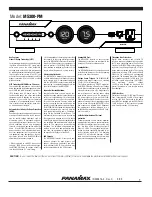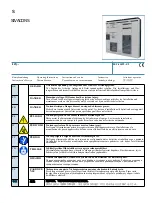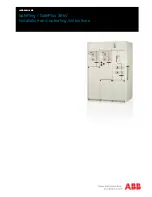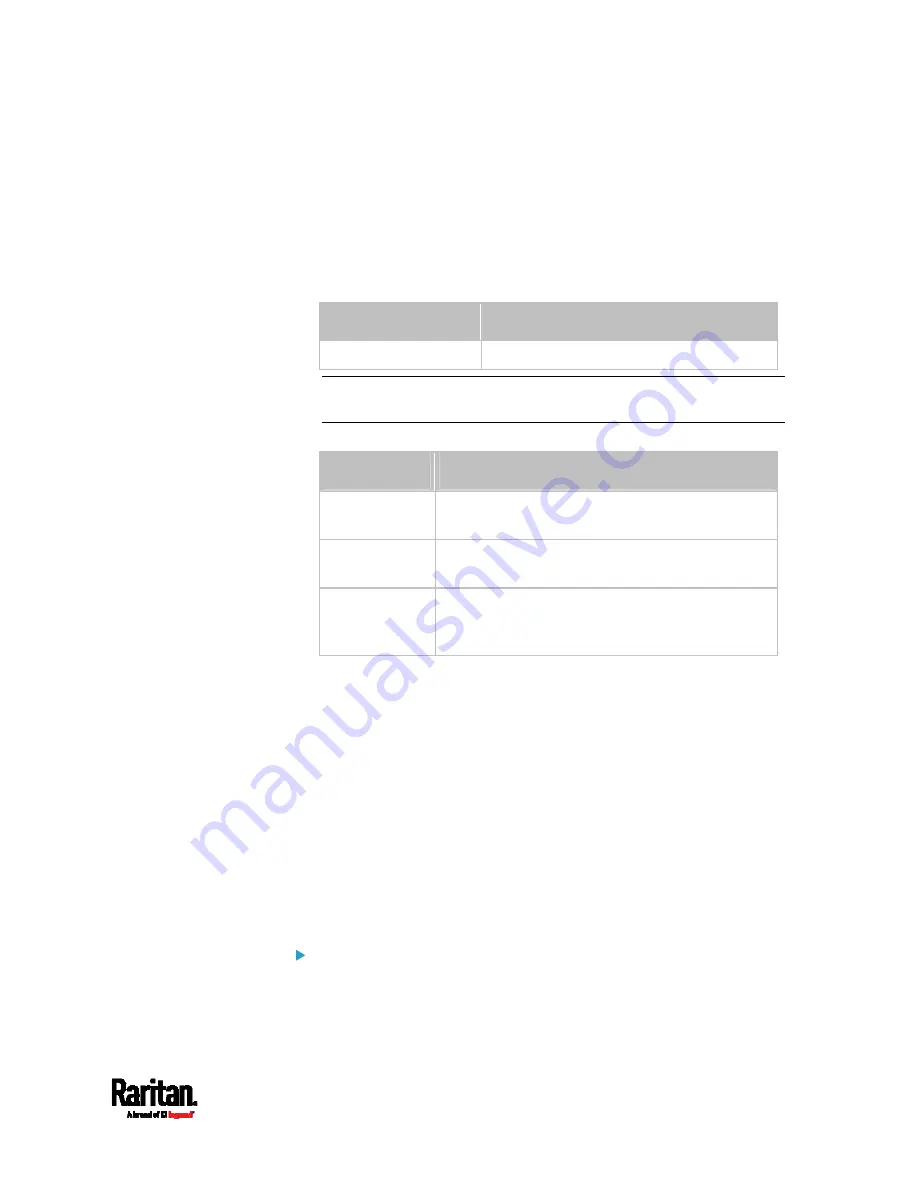
Chapter 8: Using the Command Line Interface
501
config:#
sensor ocp <n> <sensor type> assertionTimeout <as_value>
Variables:
<n> is the number of the overcurrent protector that you want to
configure.
<sensor type> is one of the following sensor types:
Sensor type
Description
current Current
sensor
Note: If the requested sensor type is not supported, the "Sensor is
not available" message is displayed.
<option> is one of the options:
enable, disable or a numeric value.
Option
Description
enable
Enables the specified threshold for the
overcurrent protector sensor.
disable
Disables the specified threshold for the
overcurrent protector sensor.
A numeric
value
Sets a value for the specified threshold of the
overcurrent protector sensor and enables this
threshold at the same time.
<hy_value> is a numeric value that is assigned to the hysteresis for
the specified overcurrent protector sensor. See
"To De-assert" and
Deassertion Hysteresis
(on page 680).
<as_value> is a number in samples that is assigned to the assertion
timeout for the specified overcurrent protector sensor. See
"To
Assert" and Assertion Timeout
(on page 678).
Commands for Environmental Sensors
A sensor threshold configuration command for environmental sensors
begins with
sensor externalsensor.
You can configure various environmental sensor threshold settings at a
time by combining multiple commands. See
Multi-Command Syntax
(on
page 520).
Set the Upper Critical threshold for an environmental sensor:
Содержание PX3-1000 series
Страница 5: ......
Страница 92: ...Chapter 4 Connecting External Equipment Optional 70...
Страница 668: ...Appendix J RADIUS Configuration Illustration 646 Note If your PX3 uses PAP then select PAP...
Страница 669: ...Appendix J RADIUS Configuration Illustration 647 10 Select Standard to the left of the dialog and then click Add...
Страница 670: ...Appendix J RADIUS Configuration Illustration 648 11 Select Filter Id from the list of attributes and click Add...
Страница 673: ...Appendix J RADIUS Configuration Illustration 651 14 The new attribute is added Click OK...
Страница 674: ...Appendix J RADIUS Configuration Illustration 652 15 Click Next to continue...
Страница 722: ...Appendix L Integration 700 3 Click OK...