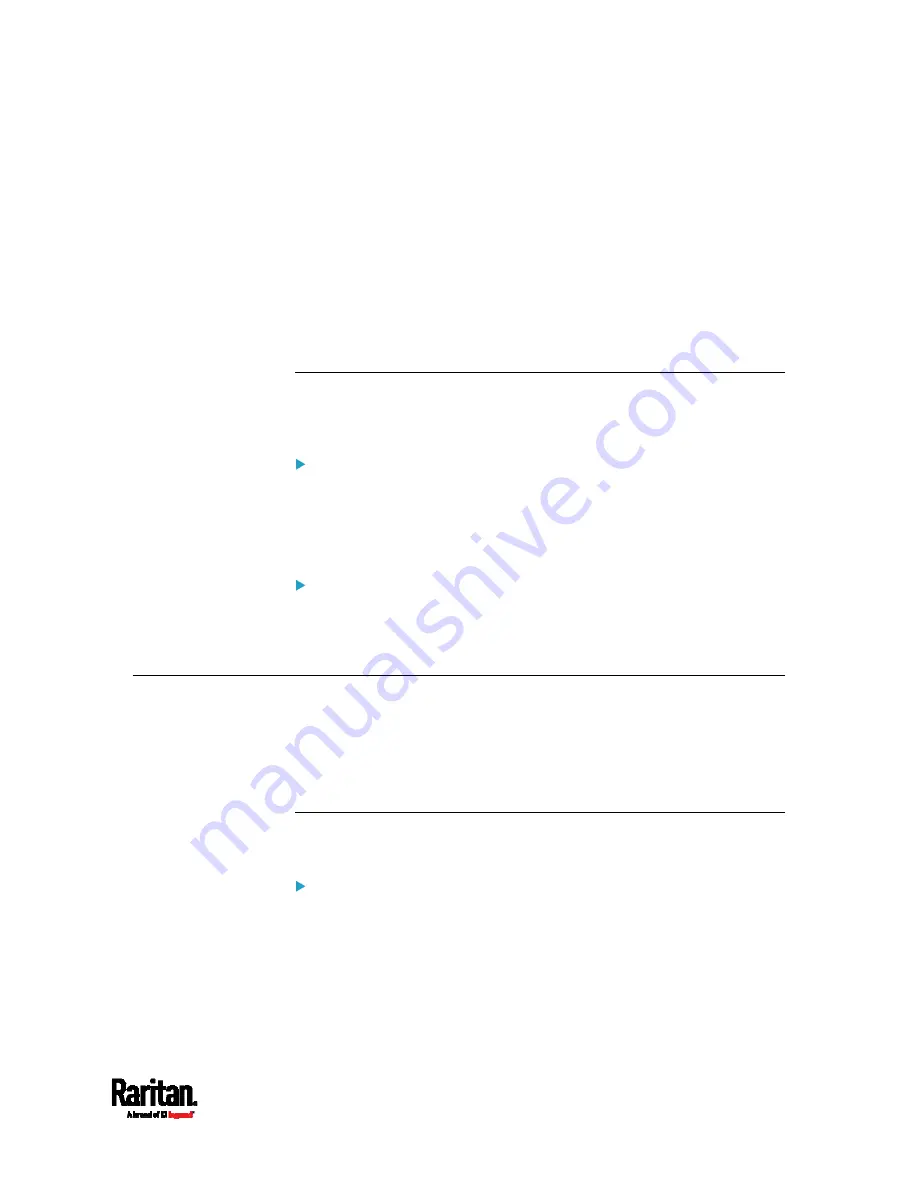
Chapter 8: Using the Command Line Interface
531
-- OR --
#
reset activeEnergy outlet <outlet_n> /y
If you entered the command without "/y", a message appears prompting
you to confirm the operation. Type y to confirm the reset or n to abort it.
Variables:
<n> is the inlet number.
<outlet_n> is an outlet number.
Resetting to Factory Defaults
The following commands restore all settings of the PX3 device to factory
defaults.
To reset PX3 settings after login, use either command:
#
reset factorydefaults
-- OR --
#
reset factorydefaults
/y
To reset PX3 settings before login:
Username:
factorydefaults
See
Using the CLI Command
(on page 586) for details.
Network Troubleshooting
The PX3 provides 4 diagnostic commands for troubleshooting network
problems:
nslookup, netstat, ping, and traceroute. The diagnostic
commands function as corresponding Linux commands and can get
corresponding Linux outputs.
Entering Diagnostic Mode
Diagnostic commands function in the diagnostic mode only.
To enter the diagnostic mode:
1.
Enter either of the following modes:
Administrator mode: The # prompt is displayed.
User mode: The > prompt is displayed.
2.
Type
diag
and press Enter. The diag# or diag> prompt appears,
indicating that you have entered the diagnostic mode.
3.
Now you can type any diagnostic commands for troubleshooting.
Содержание PX3-1000 series
Страница 5: ......
Страница 92: ...Chapter 4 Connecting External Equipment Optional 70...
Страница 668: ...Appendix J RADIUS Configuration Illustration 646 Note If your PX3 uses PAP then select PAP...
Страница 669: ...Appendix J RADIUS Configuration Illustration 647 10 Select Standard to the left of the dialog and then click Add...
Страница 670: ...Appendix J RADIUS Configuration Illustration 648 11 Select Filter Id from the list of attributes and click Add...
Страница 673: ...Appendix J RADIUS Configuration Illustration 651 14 The new attribute is added Click OK...
Страница 674: ...Appendix J RADIUS Configuration Illustration 652 15 Click Next to continue...
Страница 722: ...Appendix L Integration 700 3 Click OK...






























