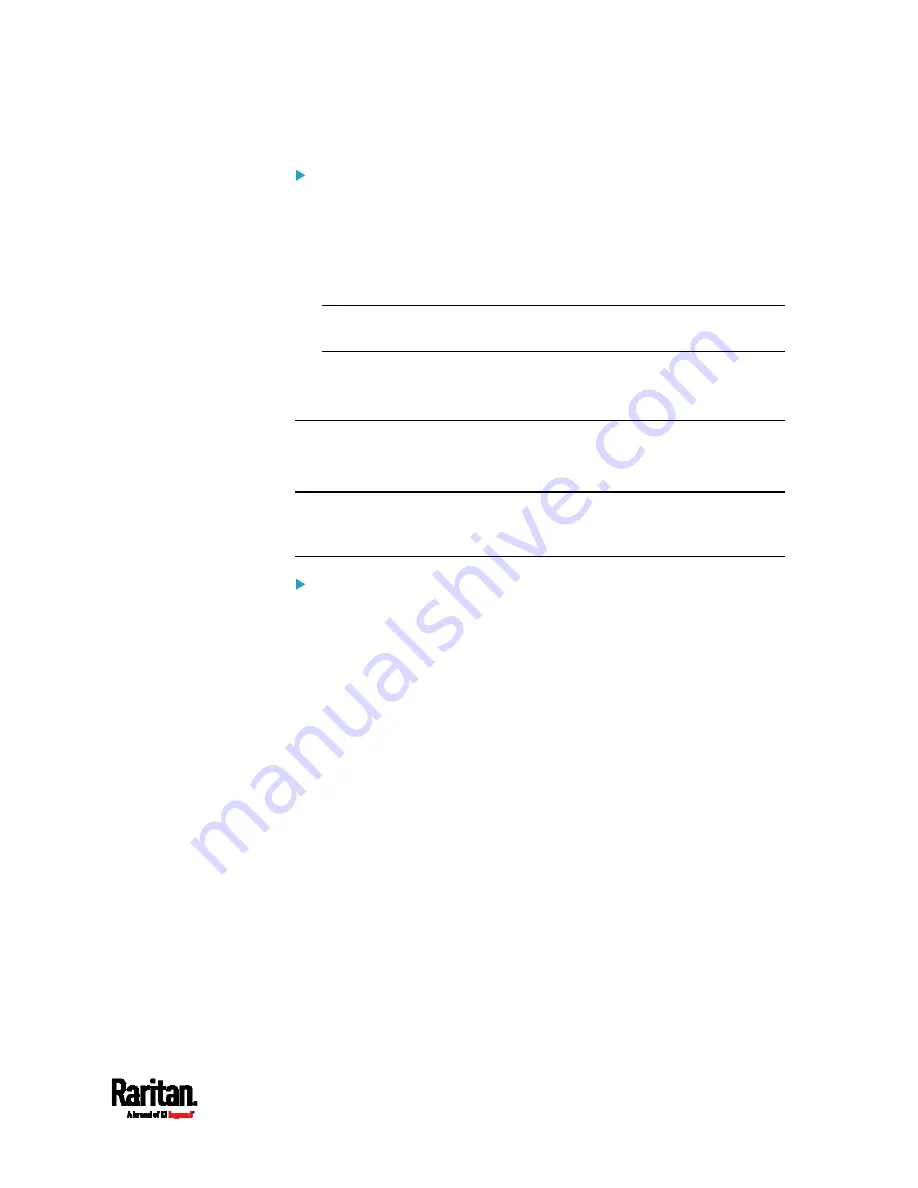
Chapter 6: Using the Web Interface
269
Login manner after enabling the service agreement:
After the Restricted Service Agreement feature is enabled, the
agreement's content is displayed in the login screen.
Do either of the following, or the login fails:
In the web interface, select the checkbox labeled "I understand and
accept the Restricted Service Agreement."
Tip: To select the agreement checkbox using the keyboard, first
press Tab to go to the checkbox and then Enter.
In the CLI, type
y
when the confirmation message "I understand and
accept the Restricted Service Agreement" is displayed.
Setting the Date and Time
Set the internal clock on the PX3 device manually, or link to a Network
Time Protocol (NTP) server.
Note: If you are using Sunbird's Power IQ to manage the PX3, you must
configure Power IQ and the PX3 to have the same date/time or NTP
settings.
To set the date and time:
1.
Choose Device Settings > Date/Time.
2.
Click the Time Zone field to select your time zone from the list.
3.
If the daylight saving time applies to your time zone, verify the
Automatic Daylight Saving Time Adjustment checkbox is selected.
If the daylight saving time rules are not available for the selected
time zone, the checkbox is not configurable.
4.
Select the method for setting the date and time.
Содержание PX3-1000 series
Страница 5: ......
Страница 92: ...Chapter 4 Connecting External Equipment Optional 70...
Страница 668: ...Appendix J RADIUS Configuration Illustration 646 Note If your PX3 uses PAP then select PAP...
Страница 669: ...Appendix J RADIUS Configuration Illustration 647 10 Select Standard to the left of the dialog and then click Add...
Страница 670: ...Appendix J RADIUS Configuration Illustration 648 11 Select Filter Id from the list of attributes and click Add...
Страница 673: ...Appendix J RADIUS Configuration Illustration 651 14 The new attribute is added Click OK...
Страница 674: ...Appendix J RADIUS Configuration Illustration 652 15 Click Next to continue...
Страница 722: ...Appendix L Integration 700 3 Click OK...






























