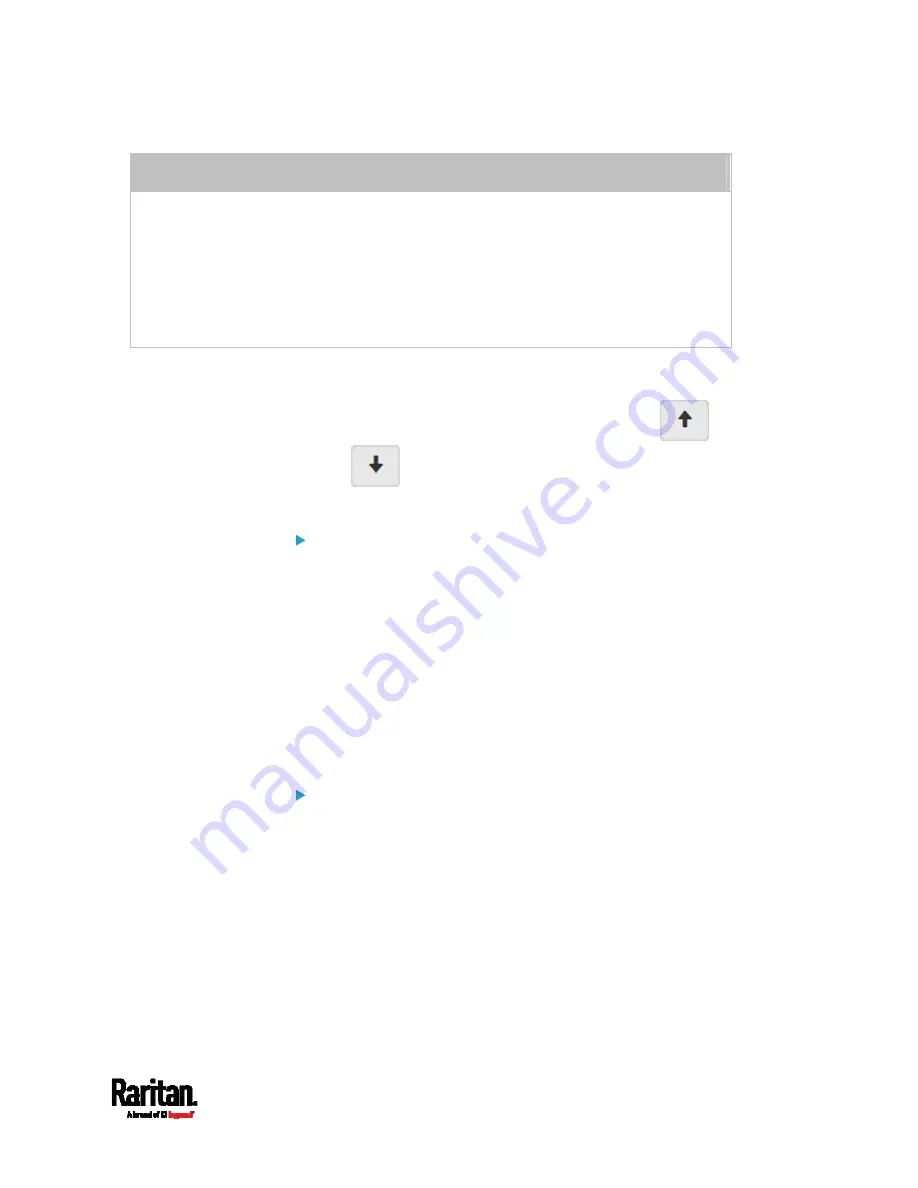
Chapter 6: Using the Web Interface
251
INSERT a rule between two rules
Select the rule above which you want to insert a new rule. For example, to insert a
rule between rules #3 and #4, select #4.
Click Insert Above.
Type a starting IP address in the Start IP field.
Type an ending IP address in the End IP field.
Select a role in the Role field. This rule applies to members of this role only.
Select Allow or Deny in the Policy field. See the above for their descriptions.
The system automatically numbers the rule.
5.
When finished, the rules are listed on this page.
You can select any existing rule and then click
or
to change its priority.
6.
Click Save. The rules are applied.
To configure IPv6 access control rules:
1.
On the same page, select the "Enable Role Based Access Control for
IPv6" checkbox to enable IPv6 access control rules.
2.
Follow the same procedure as the above IPv4 rule setup to create
IPv6 rules.
3.
Make sure you click the Save button in the IPv6 section, or the
changes made to IPv6 rules are not saved.
Editing or Deleting Role Access Control Rules
You can modify existing rules to update their roles/IP addresses, or or
delete them when they are no longer needed.
To modify a role-based access control rule:
1.
Choose Device Settings > Security > Role Access Control.
2.
Go to the IPv4 or IPv6 section.
3.
Select the desired rule in the list.
Ensure the IPv4 or IPv6 checkbox has been selected, or you
cannot select any rule.
4.
Perform the desired action.
Make changes to the selected rule, and then click Save. For
information on each field, see
Creating Role Access Control
Rules
(on page 250).
Содержание PX3-1000 series
Страница 5: ......
Страница 92: ...Chapter 4 Connecting External Equipment Optional 70...
Страница 668: ...Appendix J RADIUS Configuration Illustration 646 Note If your PX3 uses PAP then select PAP...
Страница 669: ...Appendix J RADIUS Configuration Illustration 647 10 Select Standard to the left of the dialog and then click Add...
Страница 670: ...Appendix J RADIUS Configuration Illustration 648 11 Select Filter Id from the list of attributes and click Add...
Страница 673: ...Appendix J RADIUS Configuration Illustration 651 14 The new attribute is added Click OK...
Страница 674: ...Appendix J RADIUS Configuration Illustration 652 15 Click Next to continue...
Страница 722: ...Appendix L Integration 700 3 Click OK...






























