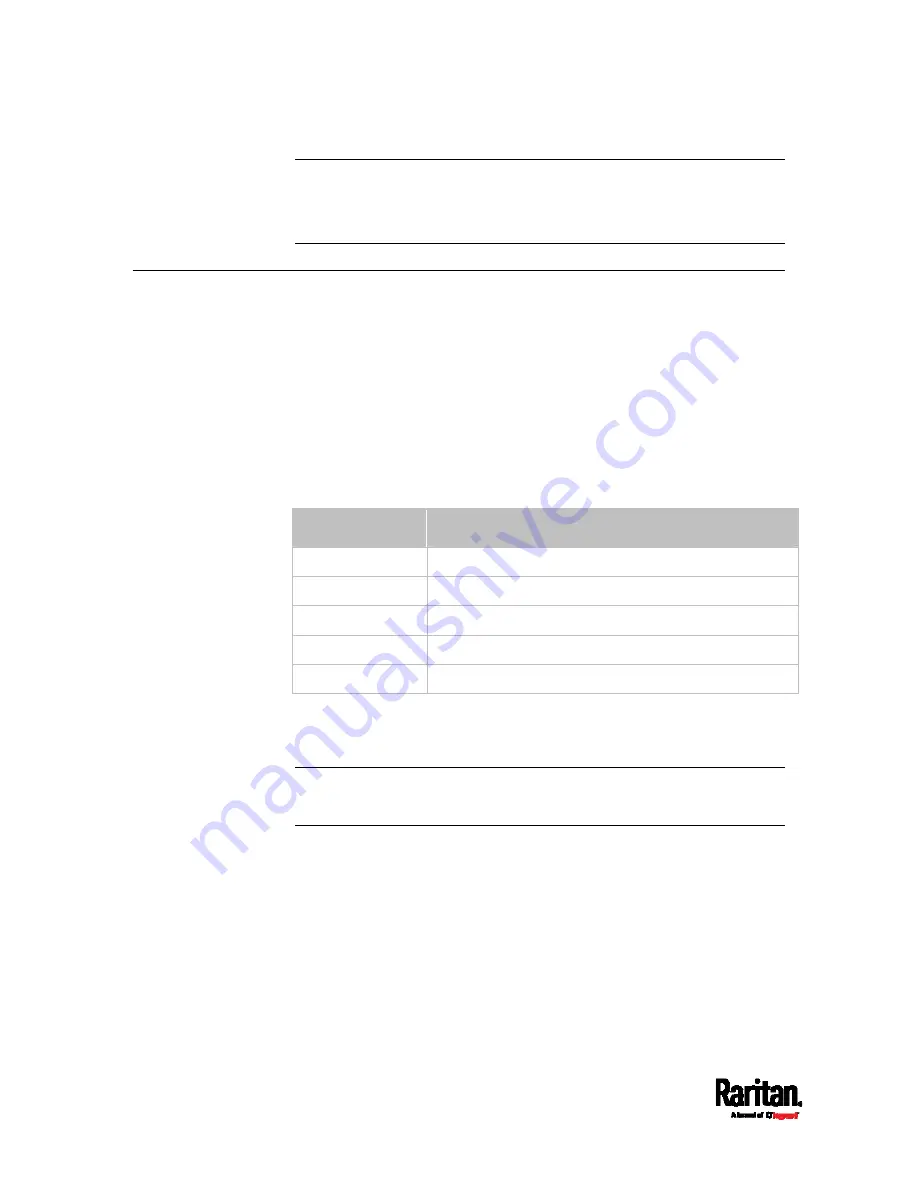
Appendix K: Additional PX3 Information
672
Note: The RJ45-to-DB9 adapter/cable used for connecting modems
CANNOT be used to connect the iX7
™
to a computer. See
RJ45-to-DB9
Cable Requirements for Computer Connections (for iX7
™
Only)
(on
page 30).
Reserving IP Addresses in DHCP Servers
The PX3 uses its serial number as the client identifier in the DHCP
request. Therefore, to successfully reserve an IP address for the PX3 in a
DHCP server, use the PX3 device's serial number as the unique ID
instead of the MAC address.
Since all network interfaces of the PX3 can be simultaneously enabled
and configured with diverse static IP addresses, the client identifier of
each network interface is different. The main difference is the
absence/presence of a suffix, which is the interface name added to the
end of the serial number. The table below lists the client identifiers of all
network interfaces.
Interface
Client identifier
ETHERNET (PX3)
serial number
ETH1 (PX3-iX7)
serial number
ETH2 (PX3-iX7)
serial number plus the uppercase suffix "-ETH2"
WIRELESS
serial number plus the uppercase suffix "-WIRELESS"
BRIDGE serial
number
You can reserve the IP addresses of more than one interfaces in the
DHCP server if preferred. Note that you must choose/configure the
bridge interface if your PX3 is set to the bridging mode.
Important: In the bridging mode, only the IP parameters of the
BRIDGE interface function. The IP parameters of the ETHERNET (or
ETH1/ETH2) and WIRELESS interfaces do NOT function.
Содержание PX3-1000 series
Страница 5: ......
Страница 92: ...Chapter 4 Connecting External Equipment Optional 70...
Страница 668: ...Appendix J RADIUS Configuration Illustration 646 Note If your PX3 uses PAP then select PAP...
Страница 669: ...Appendix J RADIUS Configuration Illustration 647 10 Select Standard to the left of the dialog and then click Add...
Страница 670: ...Appendix J RADIUS Configuration Illustration 648 11 Select Filter Id from the list of attributes and click Add...
Страница 673: ...Appendix J RADIUS Configuration Illustration 651 14 The new attribute is added Click OK...
Страница 674: ...Appendix J RADIUS Configuration Illustration 652 15 Click Next to continue...
Страница 722: ...Appendix L Integration 700 3 Click OK...










































