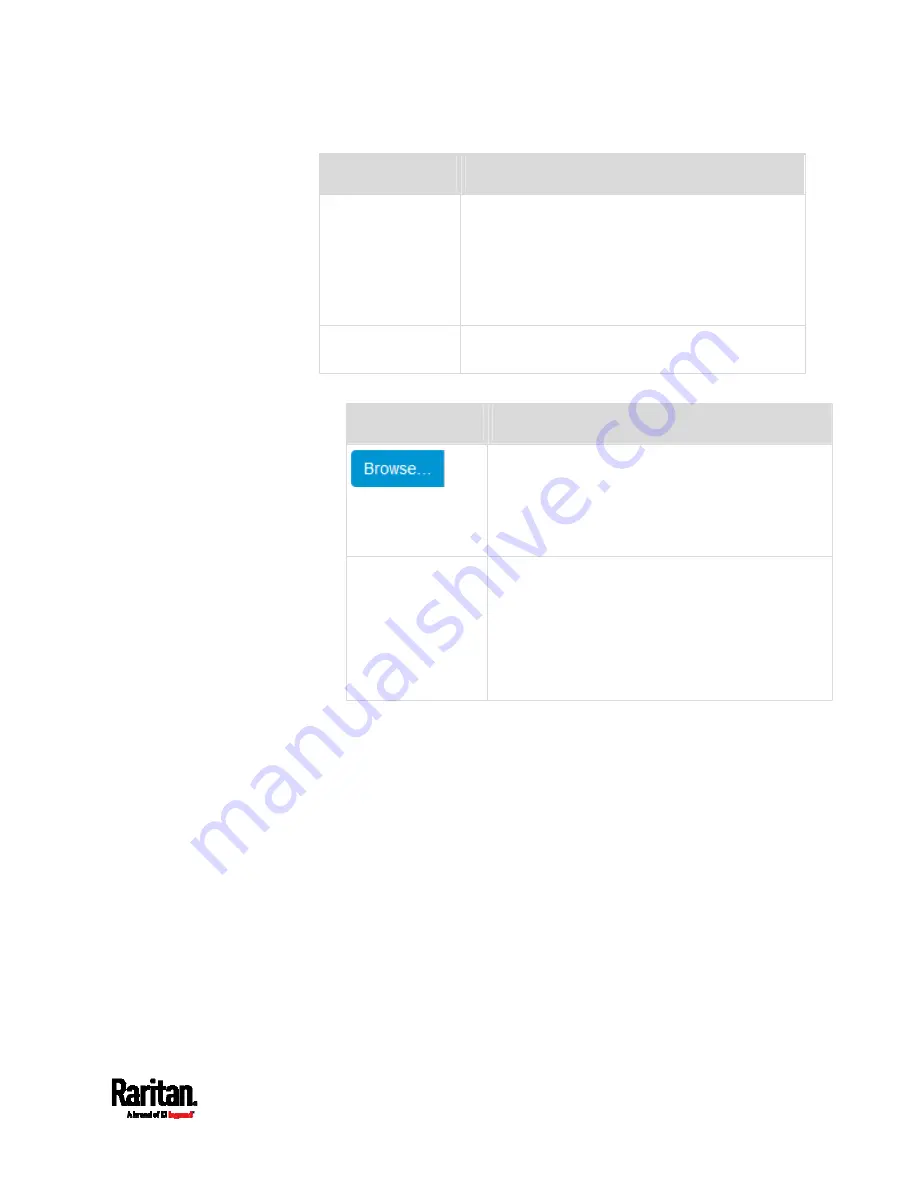
Chapter 6: Using the Web Interface
243
Field
Description
User Name,
Password
Type a user name and password for
authentication after selecting the above checkbox.
The length of user name and password ranges
between 4 and 64. Case sensitive.
Spaces are not allowed for the user name, but
allowed for the password.
Enable SMTP over
TLS (StartTLS)
If your SMTP server supports the Transport Layer
Security (TLS), select this checkbox.
Settings for the CA Certificate:
Field/setting
Description
Click this button to install a certificate file. Then
you can:
Click Show to view the certificate's content.
Click Remove to delete the installed certificate
if it is inappropriate.
Allow expired and
not yet valid
certificates
Select this checkbox to make the
authentication succeed regardless of the
certificate's validity period.
After deselecting this checkbox, the
authentication fails whenever any certificate in
the selected certificate chain is outdated or not
valid yet.
3.
Now that you have set the SMTP settings, you can test it to ensure it
works properly.
a.
Type the recipient's email address in the Recipient Email
Addresses field. Use a comma to separate multiple email
addresses.
b.
Click Send Test Email.
c.
Check if the recipient(s) receives the email successfully.
4.
Click Save.
Содержание PX3-1000 series
Страница 5: ......
Страница 92: ...Chapter 4 Connecting External Equipment Optional 70...
Страница 668: ...Appendix J RADIUS Configuration Illustration 646 Note If your PX3 uses PAP then select PAP...
Страница 669: ...Appendix J RADIUS Configuration Illustration 647 10 Select Standard to the left of the dialog and then click Add...
Страница 670: ...Appendix J RADIUS Configuration Illustration 648 11 Select Filter Id from the list of attributes and click Add...
Страница 673: ...Appendix J RADIUS Configuration Illustration 651 14 The new attribute is added Click OK...
Страница 674: ...Appendix J RADIUS Configuration Illustration 652 15 Click Next to continue...
Страница 722: ...Appendix L Integration 700 3 Click OK...






























