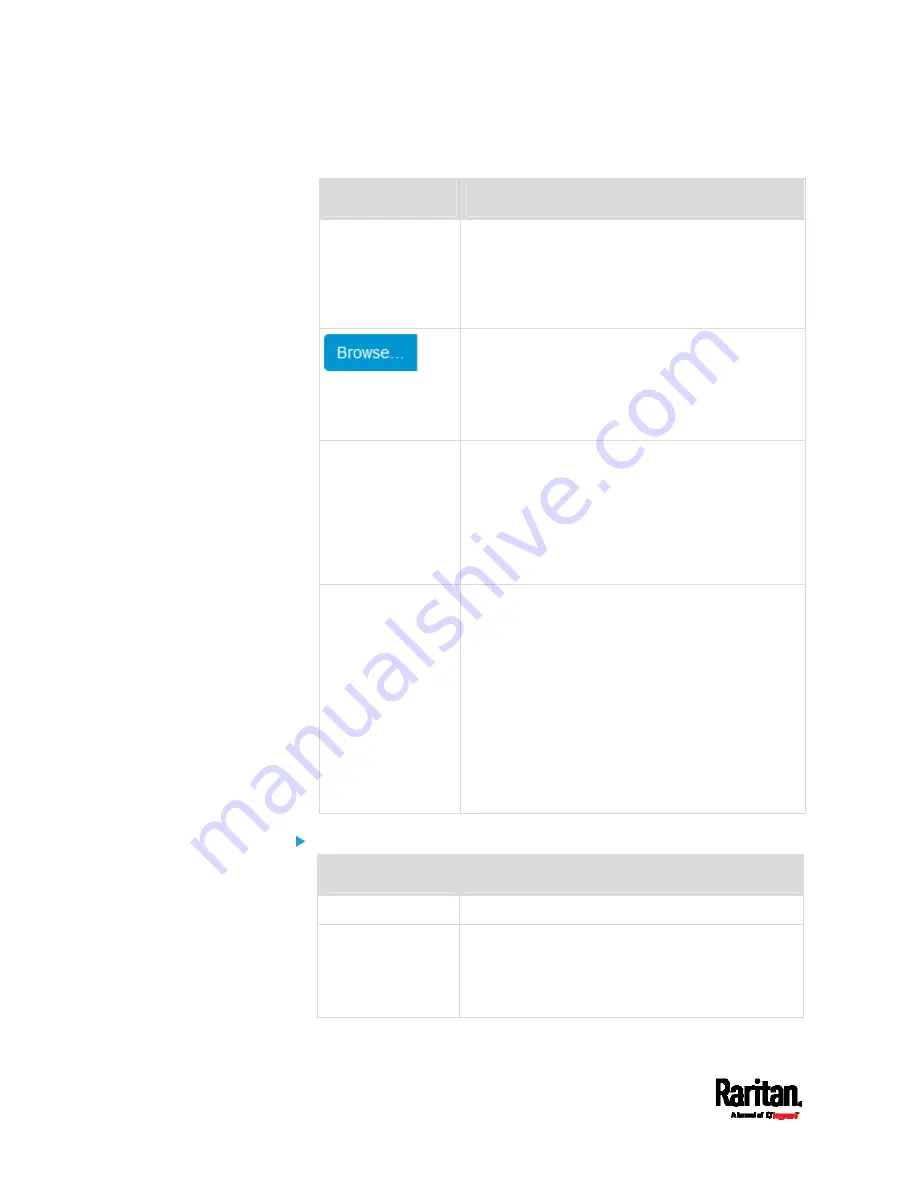
Chapter 6: Using the Web Interface
224
Available settings for the CA Certificate:
Field/setting
Description
Enable verification
of TLS certificate
chain
Select this checkbox for the PX3 to verify the
validity of the TLS certificate that will be installed.
For example, the PX3 will check the
certificate's validity period against the system
time.
Click this button to install a certificate file. Then
you can:
Click Show to view the certificate's content.
Click Remove to delete the installed certificate
if it is inappropriate.
Allow expired and
not yet valid
certificates
Select this checkbox to make the
authentication succeed regardless of the
certificate's validity period.
After deselecting this checkbox, the
authentication fails whenever any certificate in
the selected certificate chain is outdated or not
valid yet.
Allow wireless
connection if
system clock is
incorrect
When this checkbox is deselected, and if the
system time is incorrect, the installed TLS
certificate is considered not valid yet and will
cause the wireless network connection to fail.
When this checkbox is selected, it will make the
wireless network connection successful when the
PX3 system time is earlier than the firmware build
before synchronizing with any NTP server.
The incorrect system time issue may occur
when the PX3 has once been powered off for a
long time.
IPv4 settings:
Field/setting
Description
Enable IPv4
Enable or disable the IPv4 protocol.
IP Auto
Configuration
Select the method to configure IPv4 settings.
DHCP: Auto-configure IPv4 settings via DHCP
servers.
Static: Manually configure the IPv4 settings.
Содержание PX3-1000 series
Страница 5: ......
Страница 92: ...Chapter 4 Connecting External Equipment Optional 70...
Страница 668: ...Appendix J RADIUS Configuration Illustration 646 Note If your PX3 uses PAP then select PAP...
Страница 669: ...Appendix J RADIUS Configuration Illustration 647 10 Select Standard to the left of the dialog and then click Add...
Страница 670: ...Appendix J RADIUS Configuration Illustration 648 11 Select Filter Id from the list of attributes and click Add...
Страница 673: ...Appendix J RADIUS Configuration Illustration 651 14 The new attribute is added Click OK...
Страница 674: ...Appendix J RADIUS Configuration Illustration 652 15 Click Next to continue...
Страница 722: ...Appendix L Integration 700 3 Click OK...






























