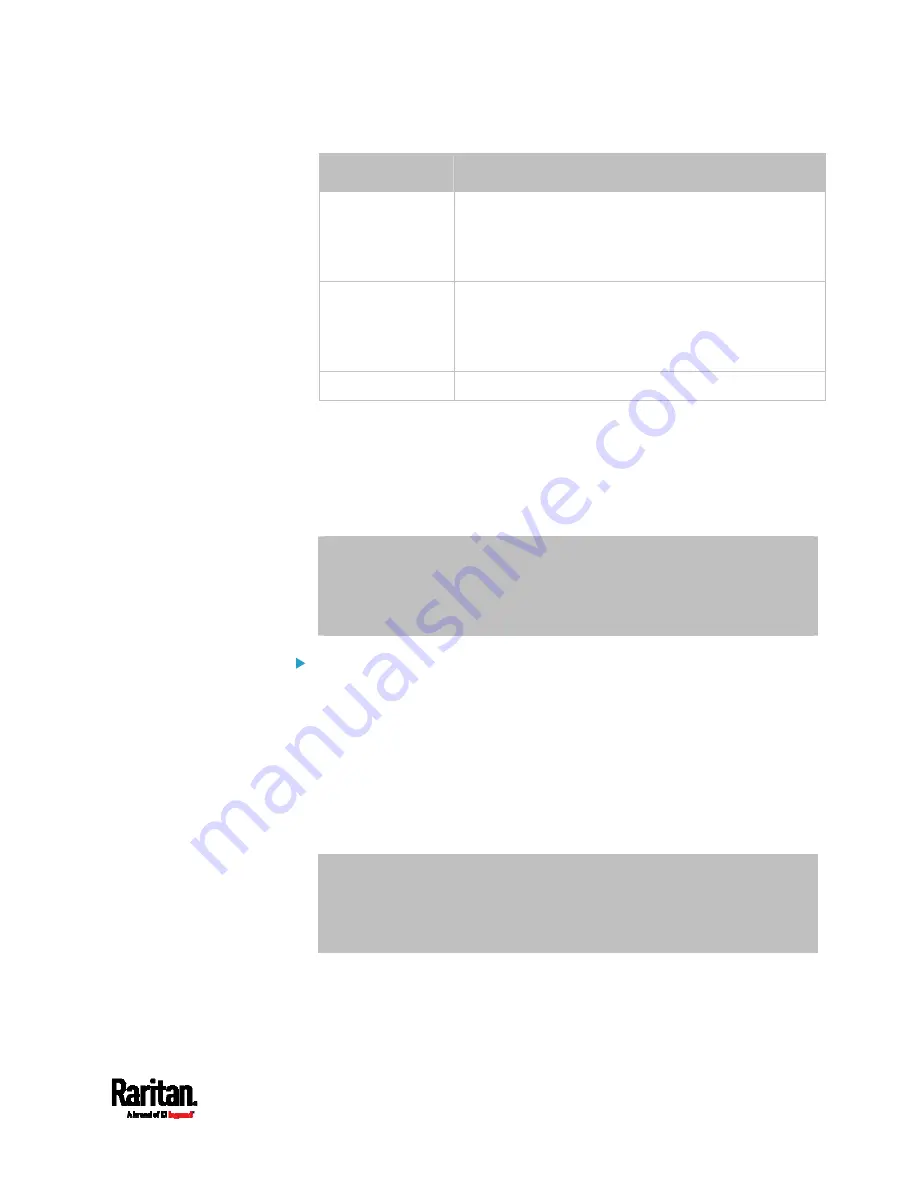
Appendix K: Additional PX3 Information
675
Interface
Client identifier conversion
ETH2 (PX3-iX7)
PEG1A00003-ETH2 = 50 45 47 31 41 30 30 30 30 33 2D
45 54 48 32
The suffix comprising the dash symbol and the
word "ETH2" is also converted.
WIRELESS PEG1A00003-WIRELESS = 50 45 47 31 41 30 30 30 30
33 2D 57 49 52 45 4C 45 53 53
The suffix comprising the dash symbol and the
word "WIRELESS" is also converted.
BRIDGE
PEG1A00003 = 50 45 47 31 41 30 30 30 30 33
2.
Separate the converted ASCII codes with a colon, and a prefix "00:"
must be added to the beginning of the converted codes.
For example, the
converted client identifier of the ETHERNET or
ETH1 interface looks like the following:
00:50:45:47:31:41:30:30:30:30:33
3.
Now enter the converted client identifier with the following syntax.
host mypx {
option dhcp-client-identifier = 00:50:45:47:31:41:30:30:30:30:33;
fixed-address 192.168.20.1;
}
Illustration without ASCII code conversion:
1.
Use the original client identifier of the desired network interface. DO
NOT convert them into ASCII codes.
2.
A prefix "\000" must be added to the beginning of the client identifier.
For example, the client identifier of the ETHERNET or ETH1 interface
looks like the following:
\000
PEG1A00003
3.
Now enter the original client identifier with the following syntax. The
client identifier is enclosed in quotation marks.
host mypx {
option dhcp-client-identifier = "\000PEG1A00003";
fixed-address 192.168.20.1;
}
Содержание PX3-1000 series
Страница 5: ......
Страница 92: ...Chapter 4 Connecting External Equipment Optional 70...
Страница 668: ...Appendix J RADIUS Configuration Illustration 646 Note If your PX3 uses PAP then select PAP...
Страница 669: ...Appendix J RADIUS Configuration Illustration 647 10 Select Standard to the left of the dialog and then click Add...
Страница 670: ...Appendix J RADIUS Configuration Illustration 648 11 Select Filter Id from the list of attributes and click Add...
Страница 673: ...Appendix J RADIUS Configuration Illustration 651 14 The new attribute is added Click OK...
Страница 674: ...Appendix J RADIUS Configuration Illustration 652 15 Click Next to continue...
Страница 722: ...Appendix L Integration 700 3 Click OK...










































