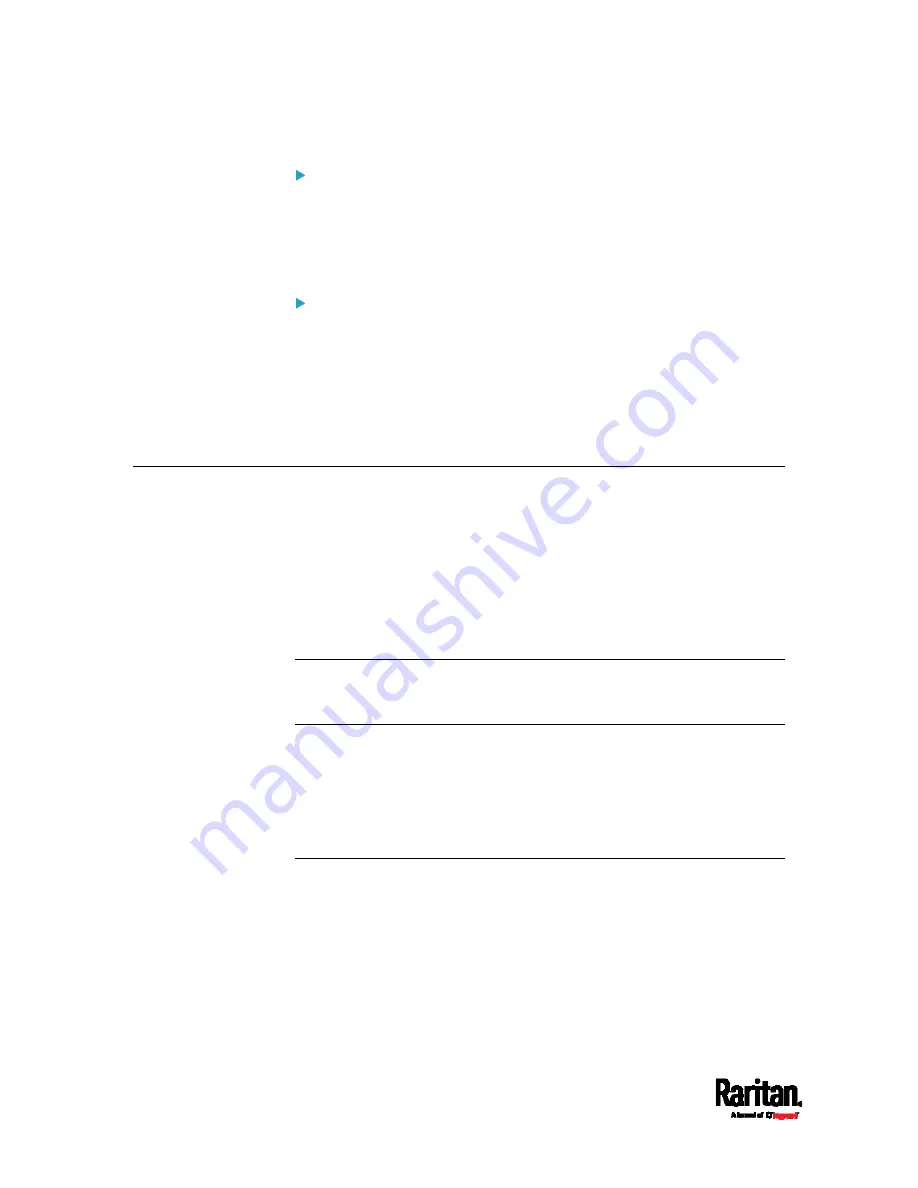
Appendix L: Integration
702
To turn an outlet off:
1.
Click Off next to the outlet you want to power off.
2.
Click OK on the Power Off dialog.
3.
Click OK on the Power Off confirmation dialog. The outlet will be
turned off and its state will be displayed as 'off'.
To cycle the power of an outlet:
1.
Click Cycle next to the outlet you want to cycle. The Power Cycle Port
dialog opens.
2.
Click OK. The outlet will then cycle (note that this may take a few
seconds).
3.
Once the cycling is complete the dialog will open. Click OK to close
the dialog.
Dominion KSX II, SX or SX II Configuration
Raritan PX3 support the integration with Raritan's serial access products
- Dominion KSX II, Dominion SX and Dominion SX II.
Cables used for connecting the PX3 to different Dominion access
products are different.
KSX II - a standard network patch cable (CAT5 or higher)
SX - a CSCSPCS cable
SX II - a CSCSPCS cable
Note: To only access the CLI of the PX3 via SX / SX II, treat the PX3 as a
serial device by connecting SX /SX II to the PDU's serial port instead of
the FEATURE port.
For more information on these Dominion serial access product, refer to:
KSX II, SX or SX II User Guide on the
Support page
(
KSX II, SX or SX II Online Help on the
Product Online Help page
(
Dominion KSX II
After connecting a Dominion KSX II to the Raritan PDU, you can monitor
the PDU and even control its outlets if the PDU is an outlet-switching
capable model.
Содержание PX3-1000 series
Страница 5: ......
Страница 92: ...Chapter 4 Connecting External Equipment Optional 70...
Страница 668: ...Appendix J RADIUS Configuration Illustration 646 Note If your PX3 uses PAP then select PAP...
Страница 669: ...Appendix J RADIUS Configuration Illustration 647 10 Select Standard to the left of the dialog and then click Add...
Страница 670: ...Appendix J RADIUS Configuration Illustration 648 11 Select Filter Id from the list of attributes and click Add...
Страница 673: ...Appendix J RADIUS Configuration Illustration 651 14 The new attribute is added Click OK...
Страница 674: ...Appendix J RADIUS Configuration Illustration 652 15 Click Next to continue...
Страница 722: ...Appendix L Integration 700 3 Click OK...






























