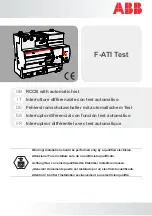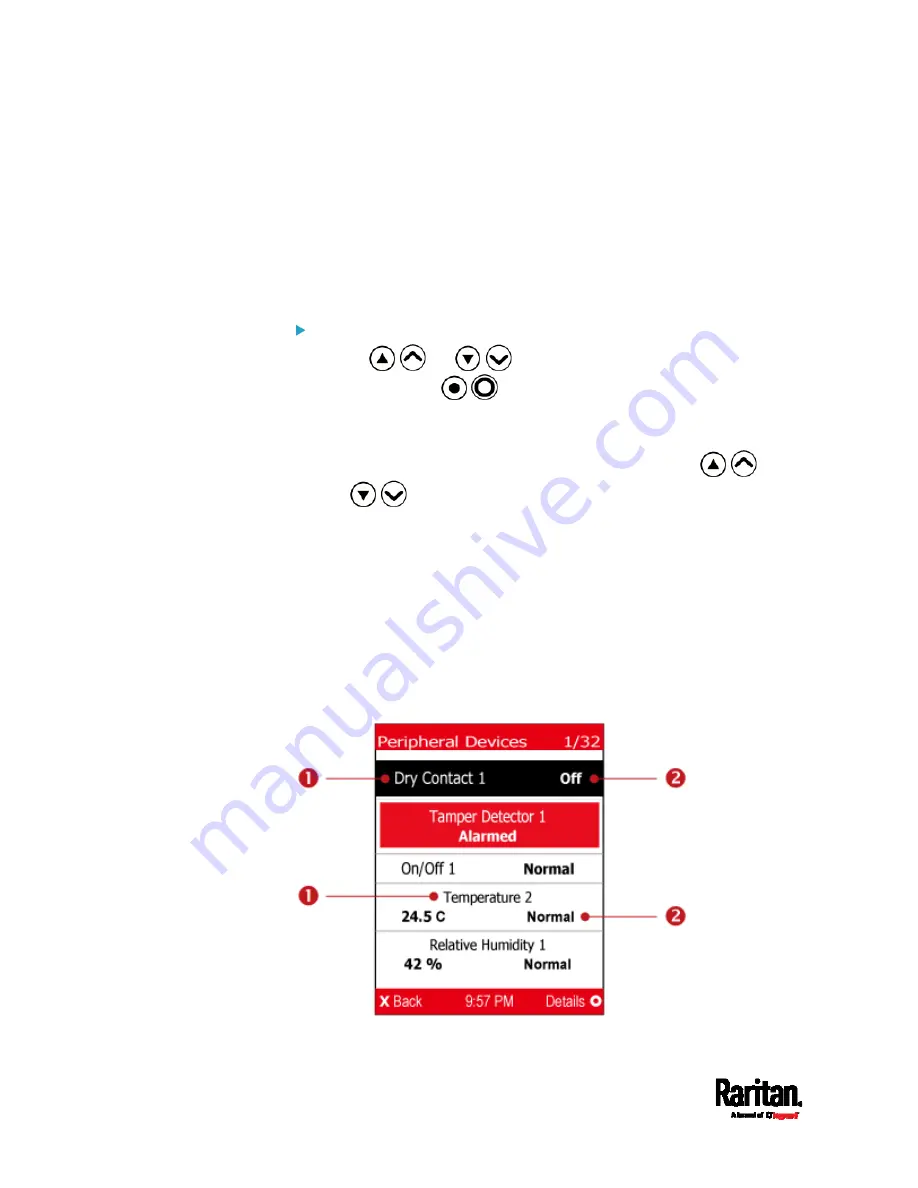
Chapter 5: Introduction to PDU Components
104
Peripherals
If there are no Raritan environmental sensor packages connected to your
PX3, the LCD display shows the message "No managed devices" for the
"Peripherals" menu command.
If you have enabled the front panel actuator control function, you can
switch on or off a connected actuator using the LCD display. See
Miscellaneous
(on page 332).
To show environmental sensor or actuator information:
1.
Press
/
or
/
to select "Peripherals" in the Main
Menu, and press
/
.
2.
The display shows a list of environmental sensors/actuators similar
to the following diagram.
If the desired sensor or actuator is not visible, press
/
or
/
to scroll up or down.
When the list exceeds one page, the currently-selected
sensor/actuator's ID number and total of managed
sensors/actuators are indicated in the top-right corner of the
display.
If any sensor enters the warning, critical, or alarmed state, like
'Tamper Detector 1' shown below, it is highlighted in yellow or
red. For color definitions, see
Yellow- or Red-Highlighted
Sensors
(on page 180).
The top and bottom bars also turn yellow or red. See
Operating
the Dot-Matrix LCD Display
(on page 95).
Содержание PX3-1000 series
Страница 5: ......
Страница 92: ...Chapter 4 Connecting External Equipment Optional 70...
Страница 668: ...Appendix J RADIUS Configuration Illustration 646 Note If your PX3 uses PAP then select PAP...
Страница 669: ...Appendix J RADIUS Configuration Illustration 647 10 Select Standard to the left of the dialog and then click Add...
Страница 670: ...Appendix J RADIUS Configuration Illustration 648 11 Select Filter Id from the list of attributes and click Add...
Страница 673: ...Appendix J RADIUS Configuration Illustration 651 14 The new attribute is added Click OK...
Страница 674: ...Appendix J RADIUS Configuration Illustration 652 15 Click Next to continue...
Страница 722: ...Appendix L Integration 700 3 Click OK...