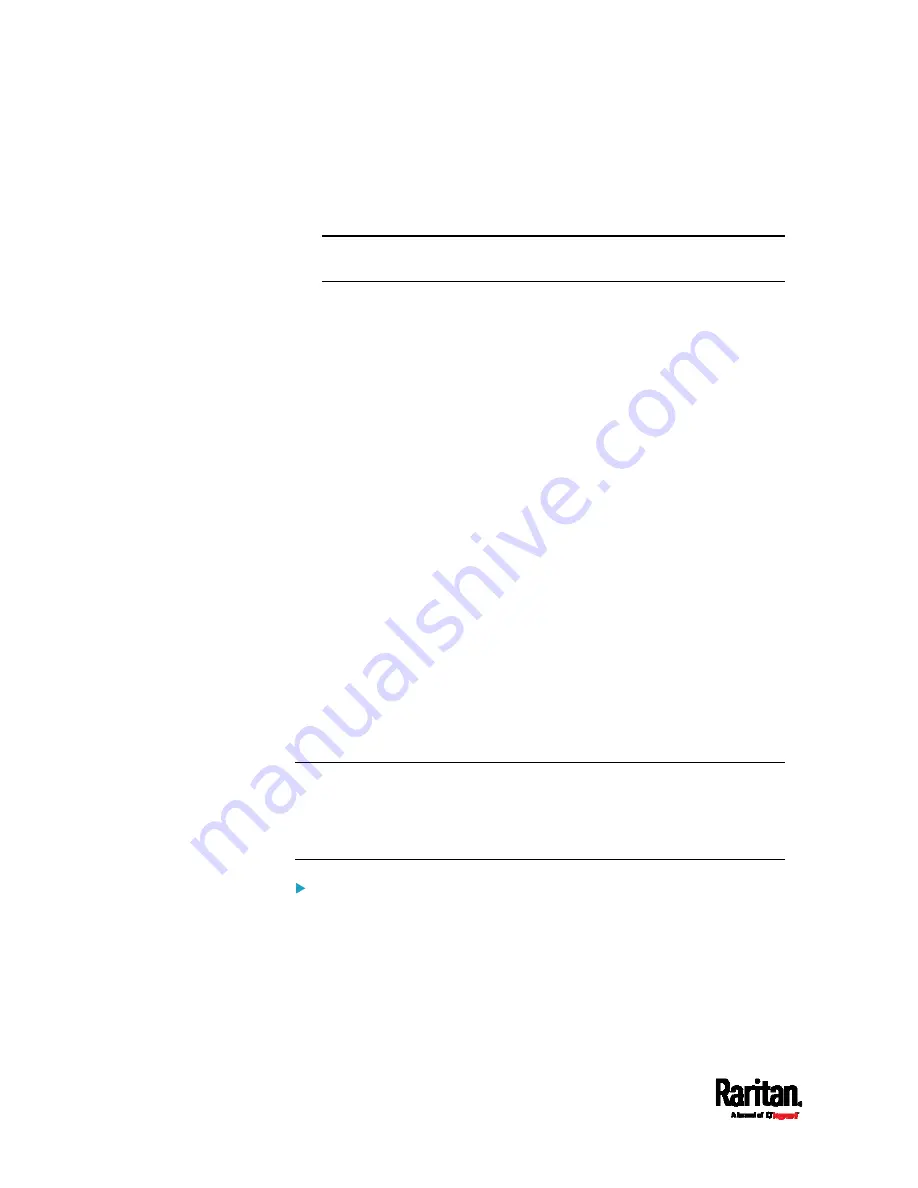
Chapter 6: Using the Web Interface
232
Port Forwarding: Each device in the cascading chain is accessed
with the same IP address but with a different port number
assigned. For details on port numbers, see
Port Number Syntax
(on page 234).
Tip: If selecting Port Forwarding, the Device Information page will
show a list of port numbers for all cascaded devices.
5.
For the port forwarding mode, one to two more fields have to be
configured. Note that if either setting is incorrectly configured, a
networking issue occurs.
Role: Master or Slave. This is to determine which device is the
master and which ones are slave devices.
Downstream interface: USB or Ethernet (or ETH1/ETH2). This is
to determine which port of the master device is connected to
Slave 1. Always select USB for PX3, but you can select either
USB or Ethernet (ETH1/ETH2) for PX3-iX7 models.
If Ethernet (ETH1/ETH2) is selected as the downstream interface,
make sure the selected Ethernet interface is enabled.
6.
Now you can configure the network settings.
Bridging mode: Click the BRIDGE section on the same page.
Port forwarding mode: Click the ETHERNET (or ETH1/ETH2) or
WIRELESS section on the same page, depending on the
networking method you prefer.
7.
Click Save.
For information on accessing each cascaded device in the Port
Forwarding mode, see
Port Forwarding Examples
(on page 236).
For information on wired or wireless network settings, see
Wired
Network Settings
(on page 219) or
Wireless Network Settings
(on page
Special application: You can "loop" a cascading chain to create
network communication redundancy (bridging mode only), but only
when your network supports R/STP protocol. Make sure that your
network has R/STP enabled if using a cascade loop (bridging mode)
or else network loops may occur.
Online USB-cascading information:
For more information on the USB-cascading configuration, see the
Cascading Guide, which is available from Raritan website's
Support
page
(
Содержание PX3-1000 series
Страница 5: ......
Страница 92: ...Chapter 4 Connecting External Equipment Optional 70...
Страница 668: ...Appendix J RADIUS Configuration Illustration 646 Note If your PX3 uses PAP then select PAP...
Страница 669: ...Appendix J RADIUS Configuration Illustration 647 10 Select Standard to the left of the dialog and then click Add...
Страница 670: ...Appendix J RADIUS Configuration Illustration 648 11 Select Filter Id from the list of attributes and click Add...
Страница 673: ...Appendix J RADIUS Configuration Illustration 651 14 The new attribute is added Click OK...
Страница 674: ...Appendix J RADIUS Configuration Illustration 652 15 Click Next to continue...
Страница 722: ...Appendix L Integration 700 3 Click OK...






























