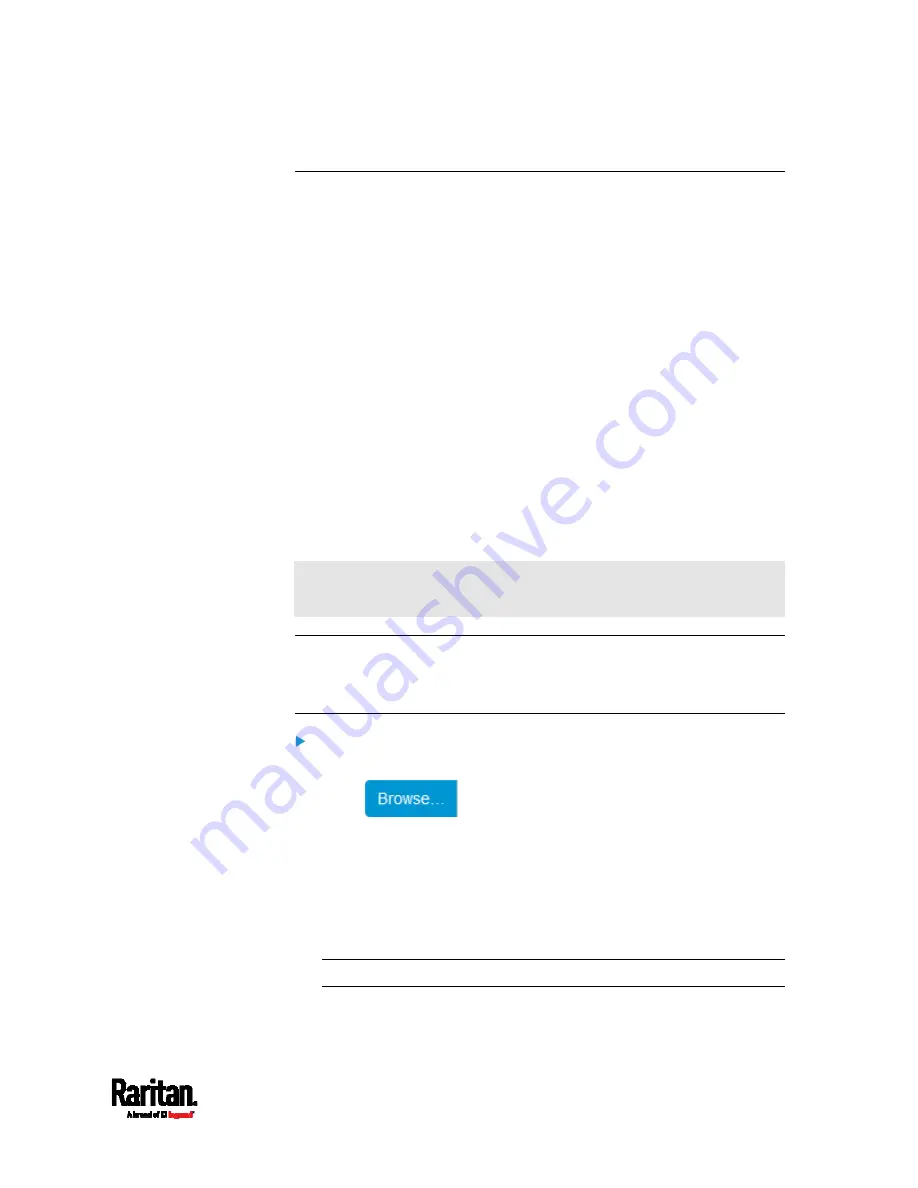
Chapter 6: Using the Web Interface
341
Updating the PX3 Firmware
Firmware files are available on Raritan website's
Support page
(
When performing the firmware upgrade, the PX3 keeps each outlet's
power status unchanged so no server operation is interrupted. During
and after the firmware upgrade, outlets that have been powered on prior
to the firmware upgrade remain powered on and outlets that have been
powered off remain powered off.
You must be the administrator or a user with the Firmware Update
permission to update the PX3 firmware.
Before starting the upgrade, read the release notes downloaded from
the Raritan website's
Support page
(
If you have any questions or concerns about the upgrade, contact Raritan
Technical Support BEFORE upgrading.
On a multi-inlet PDU (any model with X2 or X3 suffixes), all inlets must
be connected to power for the PDU to successfully upgrade its firmware.
Note that firmware upgrade via some mobile devices, such as iPad,
requires the use of a file manager app.
Warning: Do NOT perform the firmware upgrade over a wireless
network connection.
Important: If you are upgrading an existing USB-cascading chain
from a firmware version older than 3.3.10, you must follow specific
guidelines to avoid networking issues. See
Upgrade Guidelines for
Existing USB-Cascading Chains (on page 342).
To update the firmware:
1.
Choose Maintenance > Update Firmware.
2.
Click
to select an appropriate firmware file.
3.
Click Upload. A progress bar appears to indicate the upload process.
4.
Once complete, information of both installed and uploaded firmware
versions as well as compatibility and signature-checking results are
displayed.
If anything is incorrect, click Discard Upload.
5.
To proceed with the update, click Update Firmware.
Warning: Do NOT power off the PX3 during the update.
6.
During the firmware update:
Содержание PX3-1000 series
Страница 5: ......
Страница 92: ...Chapter 4 Connecting External Equipment Optional 70...
Страница 668: ...Appendix J RADIUS Configuration Illustration 646 Note If your PX3 uses PAP then select PAP...
Страница 669: ...Appendix J RADIUS Configuration Illustration 647 10 Select Standard to the left of the dialog and then click Add...
Страница 670: ...Appendix J RADIUS Configuration Illustration 648 11 Select Filter Id from the list of attributes and click Add...
Страница 673: ...Appendix J RADIUS Configuration Illustration 651 14 The new attribute is added Click OK...
Страница 674: ...Appendix J RADIUS Configuration Illustration 652 15 Click Next to continue...
Страница 722: ...Appendix L Integration 700 3 Click OK...













































