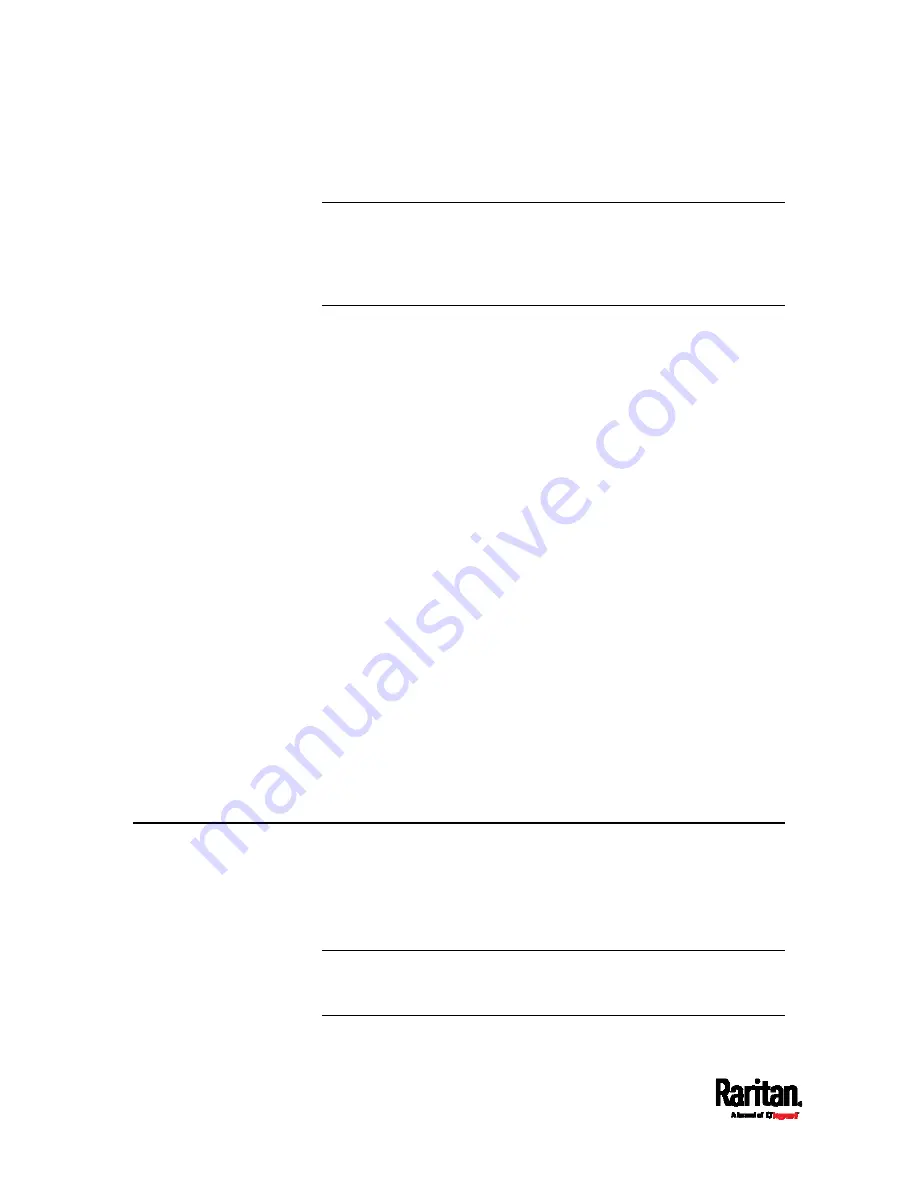
Appendix D: Bulk Configuration or Firmware Upgrade via DHCP/TFTP
564
config.txt
devices.csv
Note: Supported syntax of "fwupdate.cfg" and "config.txt" may vary
based on different firmware versions. If you have existing
configuration files, it is suggested to double check with Raritan
Technical Support for the correctness of these files prior to using
this feature.
2.
Configure your TFTP server properly. See
TFTP Requirements
(on
page 563).
3.
Copy ALL required configuration files into the TFTP root directory. If
the tasks you will perform include firmware upgrade, an appropriate
firmware binary file is also required.
4.
Properly configure your DHCP server so that it refers to the file
"fwupdate.cfg" on the TFTP server for your PX3.
Click one or more of the following links for detailed DHCP
configuration instructions, based on your system and the IP address
type.
DHCP IPv4 Configuration in Windows
(on page 564)
DHCP IPv6 Configuration in Windows
(on page 574)
DHCP IPv4 Configuration in Linux
(on page 581)
DHCP IPv6 Configuration in Linux
(on page 583)
5.
Make sure all of the desired PX3 devices use DHCP as the IP
configuration method and have been
directly connected to the
network.
6.
Re-boot these PX3 devices. The DHCP server will execute the
commands in the "fwupdate.cfg" file on the TFTP server to configure
or upgrade those PX3 devices supporting DHCP in the same network.
DHCP will execute the "fwupdate.cfg" commands once for IPv4 and
once for IPv6 respectively if both IPv4 and IPv6 settings are
configured properly in DHCP.
TFTP Requirements
To perform bulk configuration or firmware upgrade successfully, your
TFTP server must meet the following requirements:
The server is able to work with both IPv4 and IPv6.
In Linux, remove any IPv4 or IPv6 flags from
/etc/xinetd.d/tftp.
Note: DHCP will execute the "fwupdate.cfg" commands once for IPv4
and once for IPv6 respectively if both IPv4 and IPv6 settings are
configured properly in DHCP.
Содержание PX3-1000 series
Страница 5: ......
Страница 92: ...Chapter 4 Connecting External Equipment Optional 70...
Страница 668: ...Appendix J RADIUS Configuration Illustration 646 Note If your PX3 uses PAP then select PAP...
Страница 669: ...Appendix J RADIUS Configuration Illustration 647 10 Select Standard to the left of the dialog and then click Add...
Страница 670: ...Appendix J RADIUS Configuration Illustration 648 11 Select Filter Id from the list of attributes and click Add...
Страница 673: ...Appendix J RADIUS Configuration Illustration 651 14 The new attribute is added Click OK...
Страница 674: ...Appendix J RADIUS Configuration Illustration 652 15 Click Next to continue...
Страница 722: ...Appendix L Integration 700 3 Click OK...






























